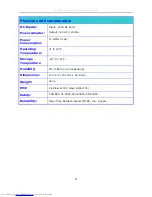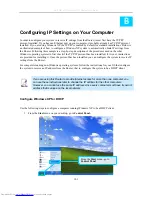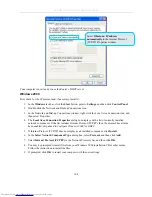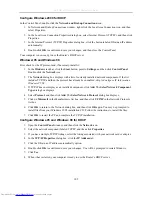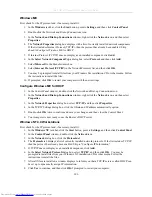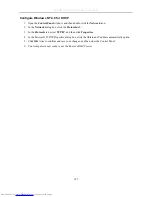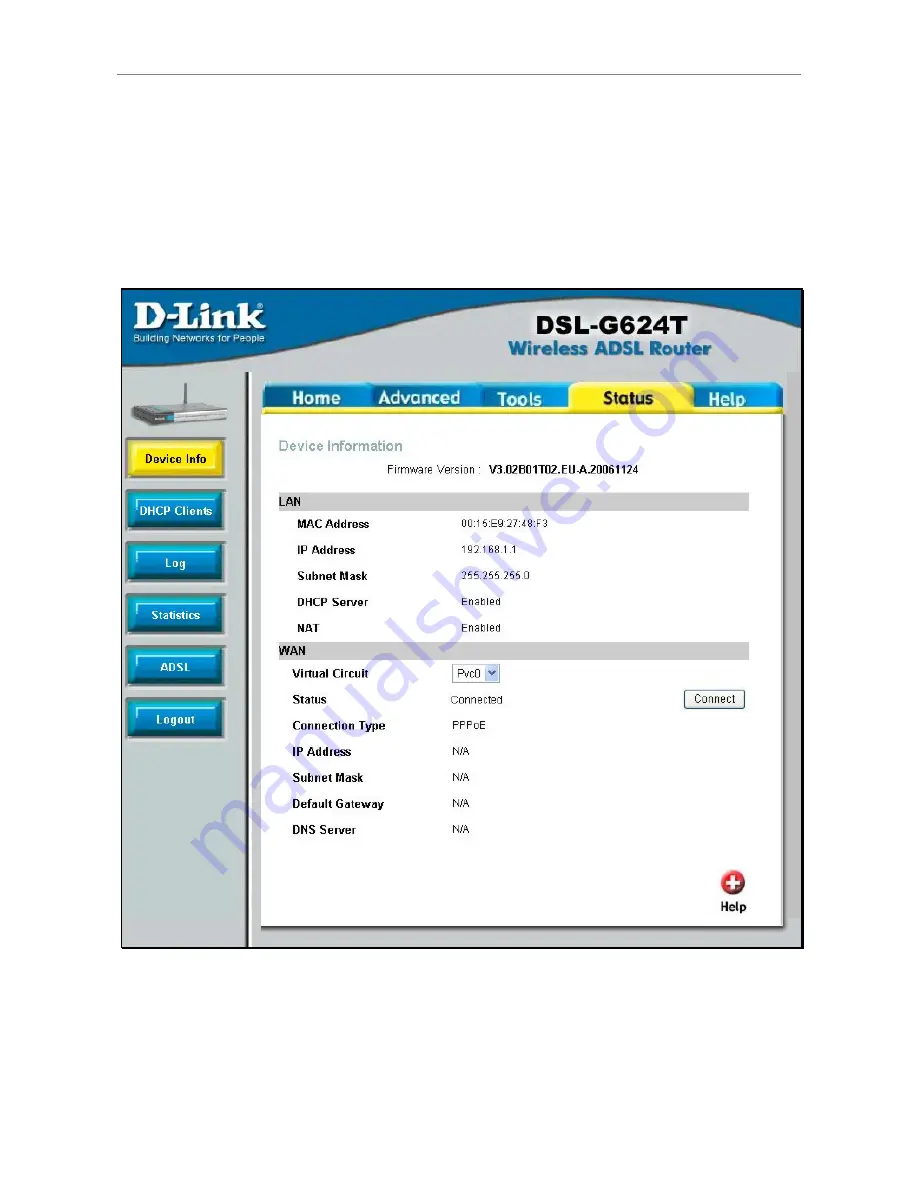
DSL-G624T Wireless ADSL Router User Guide
Status
Use the various read-only windows to view system information and monitor performance.
Device Info
Use this window to quickly view basic current information about the LAN and WAN interfaces and device
information including Firmware Version and MAC address.
Device Information menu
92