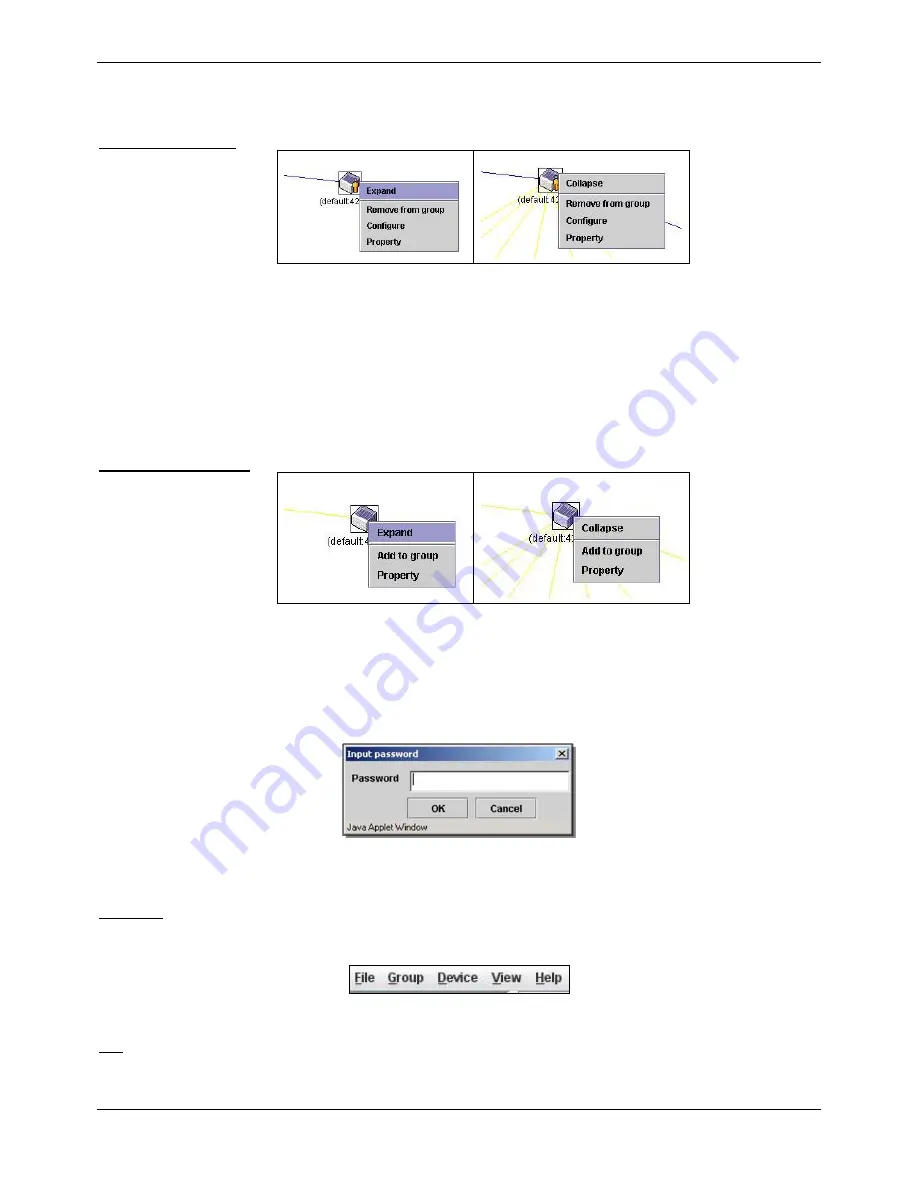
xStack® DGS-3620 Series Managed Switch Web UI Reference Guide
47
•
Expand
– To expand the SIM group, in detail.
•
Property
– To pop up a window to display the group information.
Member Switch Icon
Figure 3-27 Right-clicking a Member icon
The following options may appear for the user to configure:
•
Collapse
– To collapse the group that will be represented by a single icon.
•
Expand
– To expand the SIM group, in detail.
•
Remove from group
– Remove a member from a group.
•
Configure
– Launch the web management to configure the Switch.
•
Property
– To pop up a window to display the device information.
Candidate Switch Icon
Figure 3-28 Right-clicking a Candidate icon
The following options may appear for the user to configure:
•
Collapse
– To collapse the group that will be represented by a single icon.
•
Expand
– To expand the SIM group, in detail.
•
Add to group
– Add a candidate to a group. Clicking this option will reveal the following dialog box for
the user to enter a password for authentication from the Candidate Switch before being added to the
SIM group. Click
OK
to enter the password or
Cancel
to exit the dialog box.
Figure 3-29 Input password window
•
Property
– To pop up a window to display the device information.
The
Single IP Management
window contains a menu bar for device configurations, as seen below.
Menu Bar
Figure 3-30 Menu Bar of the Topology View
•
Print Setup
– Will view the image to be printed.
File
•
Print Topology
– Will print the topology map.
Содержание DGS-3620-28PC-SI
Страница 1: ......






























