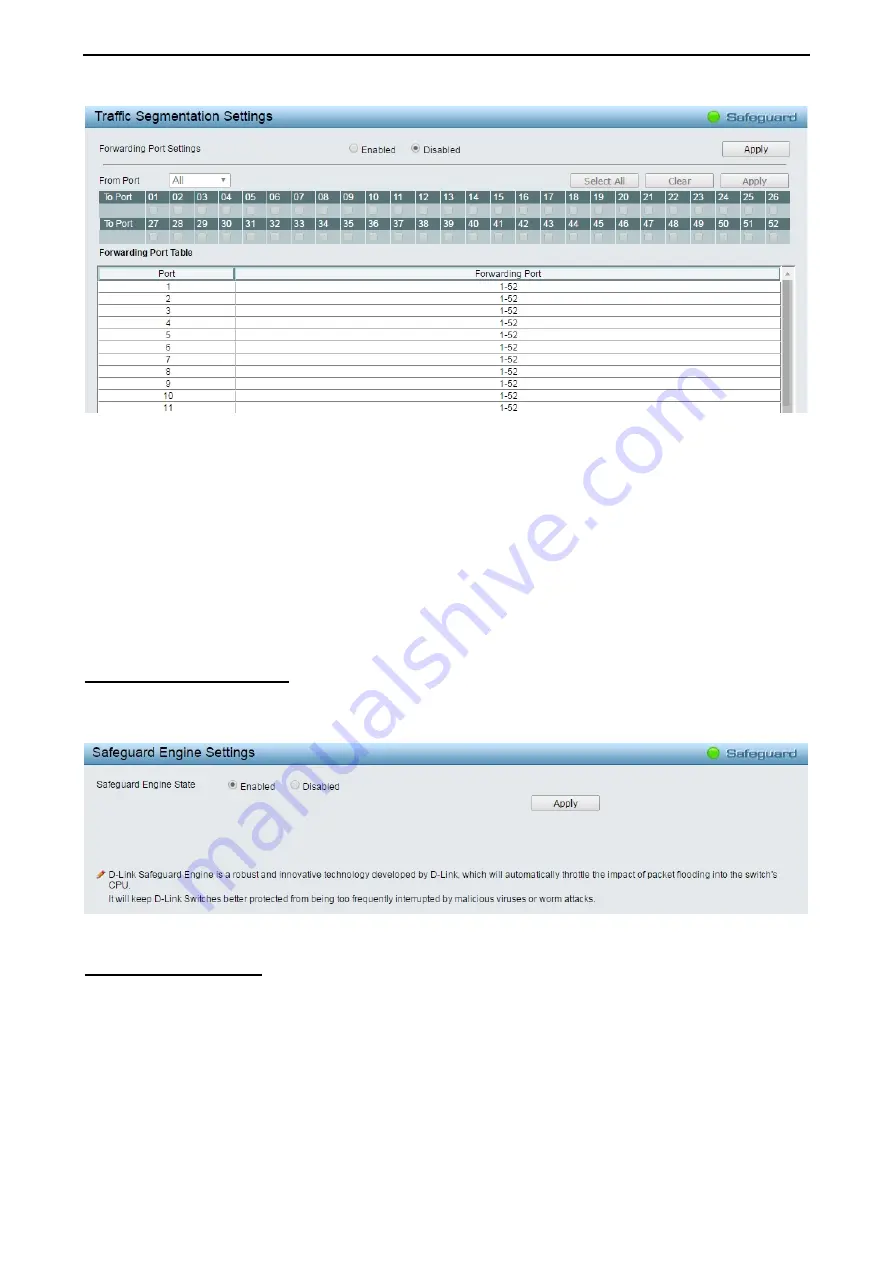
4 Web-based Switch Configuration
D-Link Smart Managed Switch User Manual
82
Figure 4.101 – Security > Traffic Segmentation
Forwarding Port Settings:
Click
Enabled
or
Disabled
and click
Apply
to configure this feature.
From Port:
Use the drop-down menu to select a port or all ports from that switch. This is the port that will be
transmitting packets.
To Port:
Click the box of ports and will be able to forward packets. These ports will be allowed to receive
packets from the port specified above.
Click
Apply
to enter the settings into the Switch’s
Traffic Segmentation
table.
Click
Select All
button to check all ports or click
Clear
button to uncheck all ports.
Security > Safeguard Engine
D-Link’s
Safeguard Engine
is a robust and innovative technology that automatically throttles the impact of
packet flooding into the switch's CPU. This function helps protect the Web-Smart Switch from being
interrupted by malicious viruses or worm attacks. This option is enabled by default.
Figure 4.102 – Security > Safeguard Engine
Security > Storm Control
The Storm Control feature provides the ability to control the receive rate of broadcast, multicast, and
unknown unicast packets. Once a packet storm has been detected, the Switch will drop packets coming into
the Switch until the storm has subsided.






























