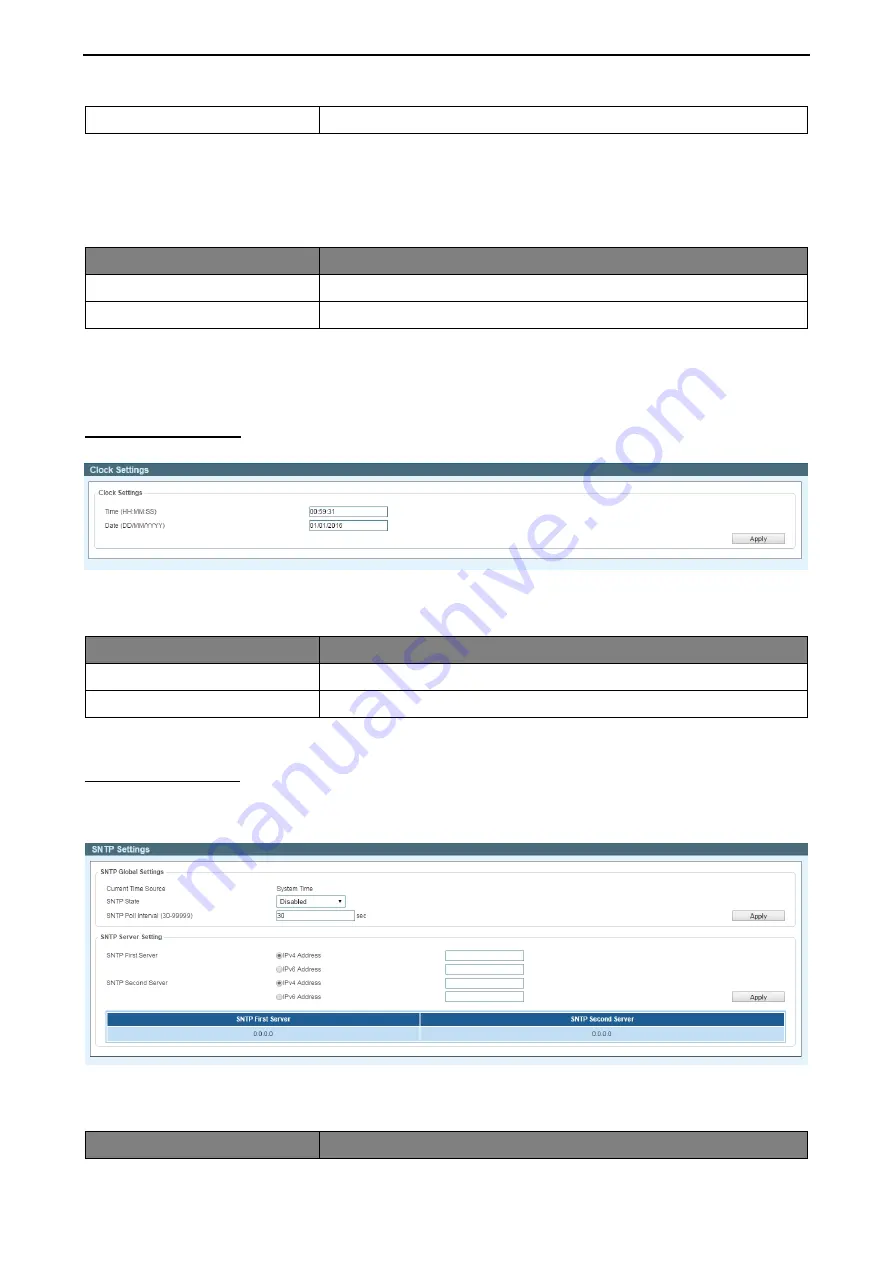
5 Surveillance Mode Configuration
D-Link Smart Managed Switch User Manual
1
1
2
2
7
7
Date
Tick the Date and select the From Day / To Day for the scheduling.
Click the
Add
button to create a new time profile for PoE scheduling.
Click the
Delete
button to remove the specified profile entry.
The fields that can be configured in the
PoE Configuration
section are described below:
Parameter
Description
From Port / To Port
Select the port range to be used.
Time Profile
Select the time profile to be used.
Click the
Apply
button to implement changes made.
Click the
Delete
button to remove the time range schedule from the specified port.
Time > Clock Settings
This Clock Settings page allows user to configure the time on the Switch.
Figure 5.12 – Surveillance Mode > Time > Clock Settings
The fields that can be configured for
Clock Settings
are described below:
Parameter
Description
Time (HH:MM:SS)
Set the system time with the format (HH:MM:SS).
Date (DD/MM/YYYY)
Set the date with the format (DD/MM/YYYY).
Click the
Apply
button to implement changes made.
Time > SNTP Settings
The SNTP Settings page allows user to configure an external time source on the switch. Simple Network
Time Protocol (SNTP) is a lightweight version of the NTP protocol and can be used to keep the system clock
in-sync by using a network-based time source.
Figure 5.13 – Surveillance Mode > Time > SNTP Settings
The fields that can be configured for
SNTP Global Settings
are described below:
Parameter
Description






























