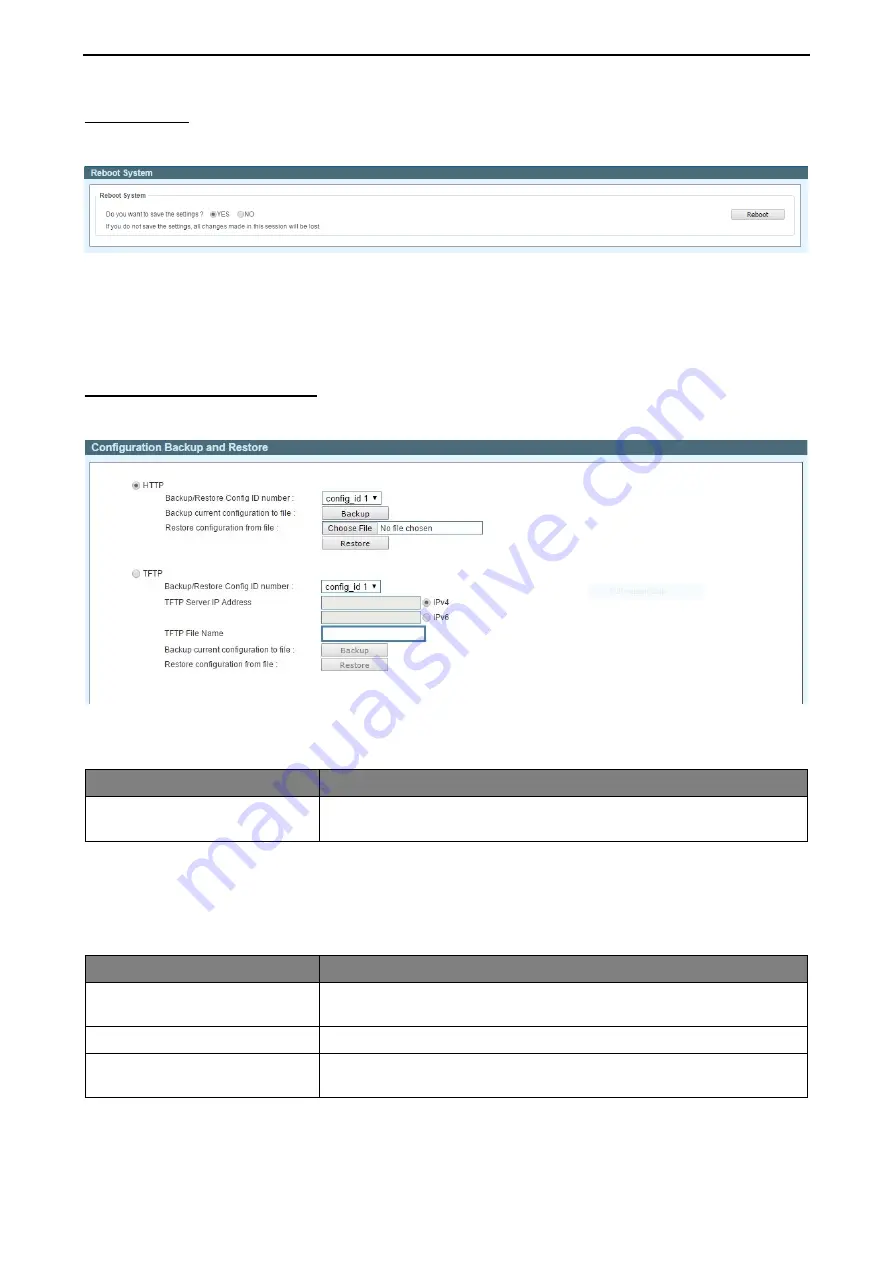
5 Surveillance Mode Configuration
D-Link Smart Managed Switch User Manual
132
Reboot Device
Provide a safe way to reboot the system. Select
YES
or
NO
to save the current settings before action. And
click
Reboot
to restart the switch.
Figure 5.20 – Surveillance Mode > Tools Menu > Reboot Device
When rebooting the Switch, any configuration changes that was made during this session, will be lost unless
the
Yes
option is selected when asked to save the settings.
Click the
Reboot
button to alternatively save the settings and reboot the Switch.
Configuration Backup & Restore
Allow the current configuration settings to be saved to a file (not including the password), and if necessary,
you can restore configuration settings from this file. Two methods can be selected:
HTTP
or
TFTP
.
Figure 5.21 – Surveillance Mode > Tools Menu > Configuration Backup & Restore
The fields that can be configured with
HTTP
section are described below:
Parameter
Description
Backup/Restore Config ID
number:
Select config_id 1 or config_id 2 to backup or restore the configuration
file.
Click
Backup
to save the current settings to your disk.
Click
Choose File
to browse your inventories for a saved backup settings file.
Click
Restore
after selecting the backup settings file you want to restore.
The fields that can be configured with
TFTP
section are described below:
Parameter
Description
Backup/Restore Config ID
number:
Select config_id 1 or config_id 2 to backup or restore the configuration
file.
TFTP Server IP Address
Specifies the IPv4 or IPv6 Address to be used.
TFTP File Name
Choose the file name for the configuration file you want to save to /
restore from.
Click
Backup
to save the current settings to the TFTP server.
Click
Restore
after selecting the backup settings file you want to restore.






























