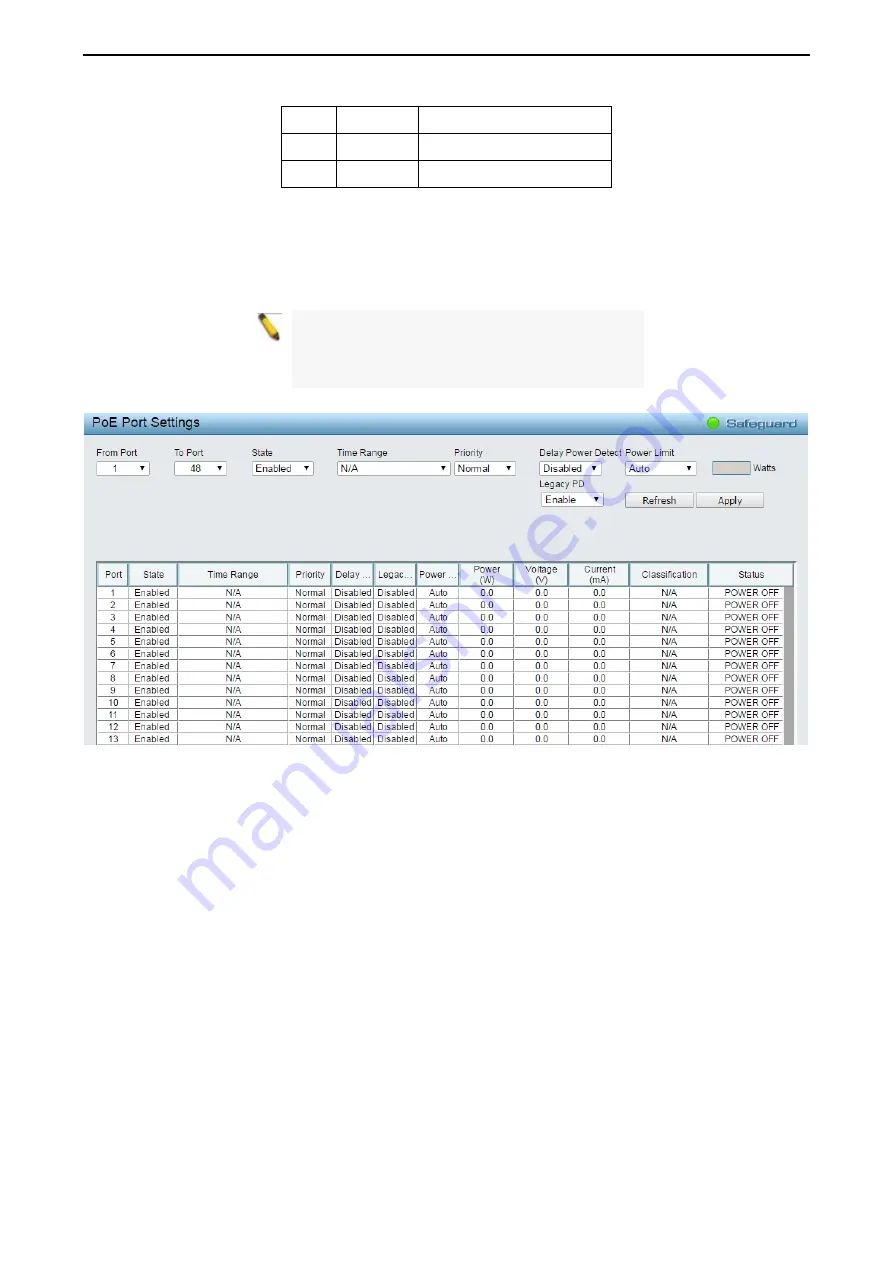
4 Web-based Switch Configuration
D-Link Smart Managed Switch User Manual
1
1
1
1
1
1
2
Optional
7.0W
3
Optional
15.4W
4
Optional
30W
The PoE port table will display the PoE status including, Port Enable, Power Limit, Power (W), Voltage (V),
Current (mA), Classification, Port Status. You can select
From Port
/
To Port
to control the PoE functions of
a port. The DGS-1210 series will auto disable the ports if port current is over 375mA in 802.3af mode or
625mA in pre-802.3at mode.
Note:
The PoE Status information of Power
current, Power Voltage, and Current is the power
usage information of the connected PD; please
"Refresh" to renew the information.
Figure 4.139 – PoE > PoE Port Setting
From Port / To Port:
Specifies the PoE function of a port or ports.
State:
Select “Enabled” or “Disabled” to configure PoE function for designated port(s). Default is
Enabled
.
Time Range:
Select the PoE time profile configured from Time-Based PoE > Time Range Settings to enable
the time-based PoE function on designated port(s). Default setting is
N/A
.
Priority:
Configure the power supply priority as “Low”, “Normal”, or “High” on designated port(s). Default is
Normal.
Delay Power Detect:
Configure the delay power detection. Default is Disabled.
Power Limit:
This function allows you to manually set the port power current limitation to be given to the PD.
To protect the DGS-1210 PoE series and the connected devices, the power limit function will disable the PoE
function of the port when the power is overloaded. Select from "
Class 1
", "
Class 2
", "
Class 3
",
“Class 4”
and "
Auto
" for the power limit. "
Auto
" will negotiate and follow the classification from the PD power current
based on the 802.3at standard.
User Define:
Check the box and input the power budget (from 1 to 30W) to manually assign an upper limit of
port power budget on designated port(s).
Legacy PD:
Specifies to enable or disable detecting legacy PDs signal.
Click
Apply
to make the configurations take effects or click
Refresh
to redisplay the table.






























