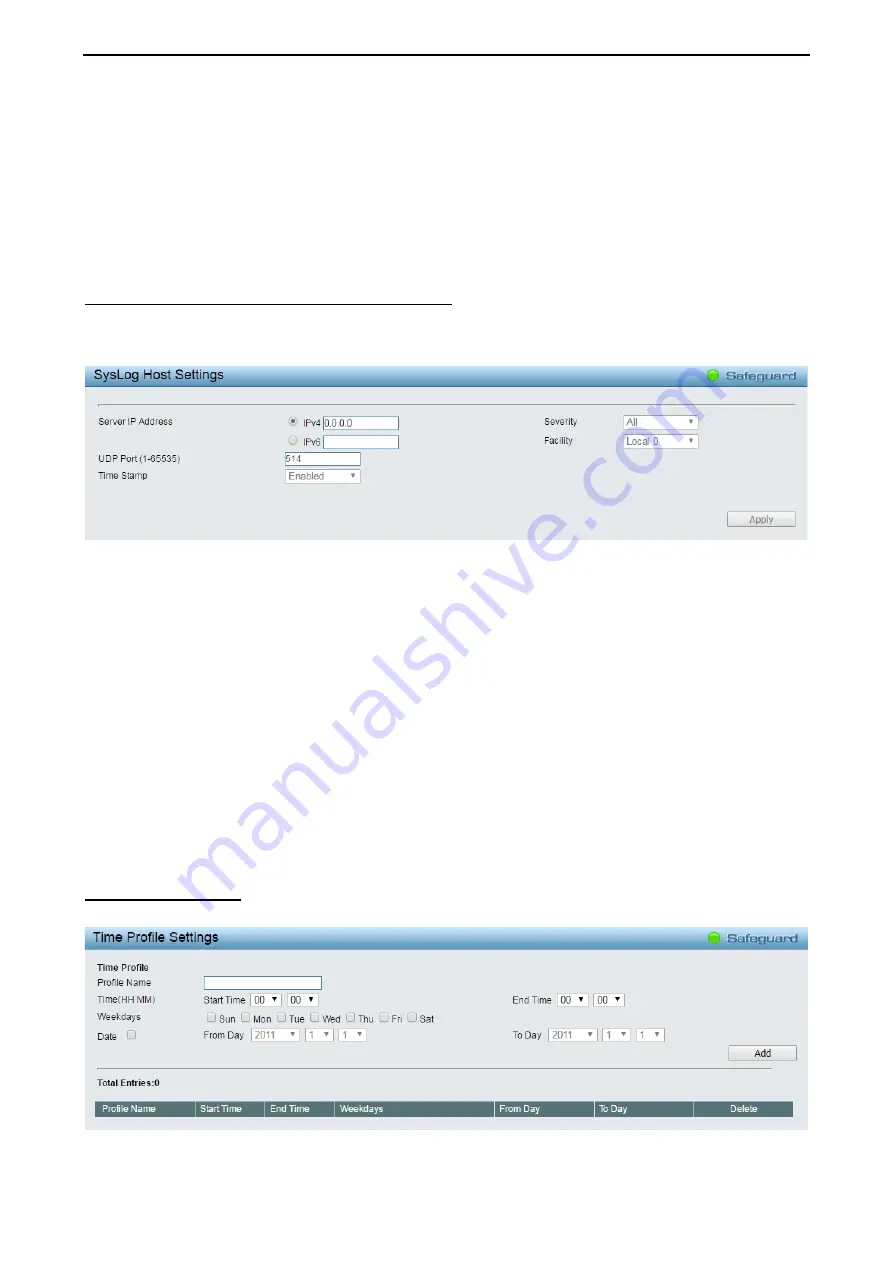
4 Web-based Switch Configuration
D-Link Smart Managed Switch User Manual
40
Time Interval –
Users who choose this method can configure a time interval by which the Switch will
save the log files, in the box adjacent to this configuration field. The user may set a time between 1 and
65535 minutes.
Log Trigger –
Users who choose this method will have log files saved to the Switch every time a log
event occurs on the Swtich.
Minutes (1-65535):
To specify the time interval in minutes, for which a log entry is to be made.
Click the
Apply
button to implement changes made.
System > System Log Configuration > SysLog Host
System Logs record and manage events, as well as report errors and informational messages. Message
severity determines a set of event messages that will be sent. Click
Enable
so you can start to configure the
related settings of the remote system log server, then press
Apply
for the changes to take effect.
Figure 4.33 – System > System Log Configuration > SysLog Host
Server IP Address:
Select IPv4 or IPv6 then specify the IP address of the system log server.
UDP Port:
Specifies the UDP port to which the server logs are sent. The possible range is 1 – 65535, and
the default value is 514.
Time Stamp
: Select Enable to time stamp log messages.
Severity:
Specifies the minimum severity from which warning messages are sent to the server. There are
three levels. When a severity level is selected, all severity level choices above the selection are selected
automatically. The possible levels are:
Warning -
The lowest level of a device warning. The device is functioning, but an operational
problem has occurred.
Informational -
Provides device information.
All -
Displays all levels of system logs. And this is the default value.
Facility:
Specifies an application from which system logs are sent to the remote server. Only one facility can
be assigned to a single server. If a second facility level is assigned, the first facility is overwritten. There are
up to eight facilities can be assigned (Local 0 ~ Local 7).
System > Time Profile
The Time Profile page allows users to configure the time profile settings of the device.
Figure 4.34 – System > Time Profile






























