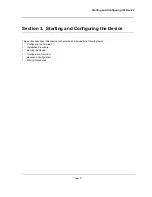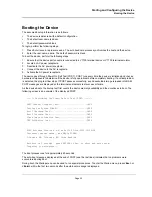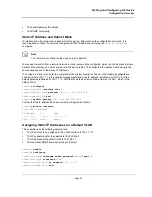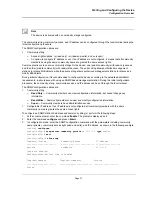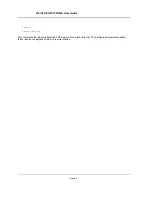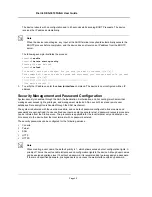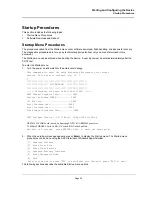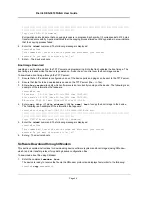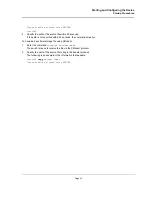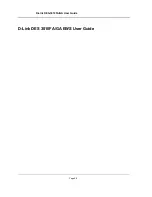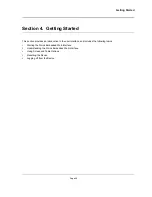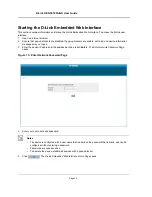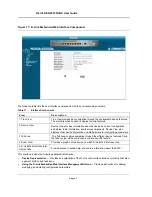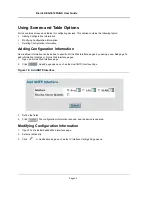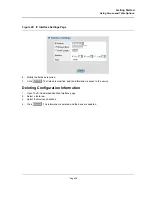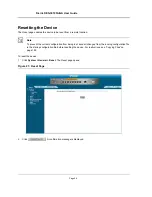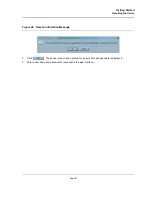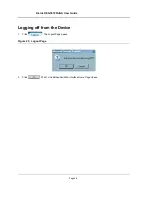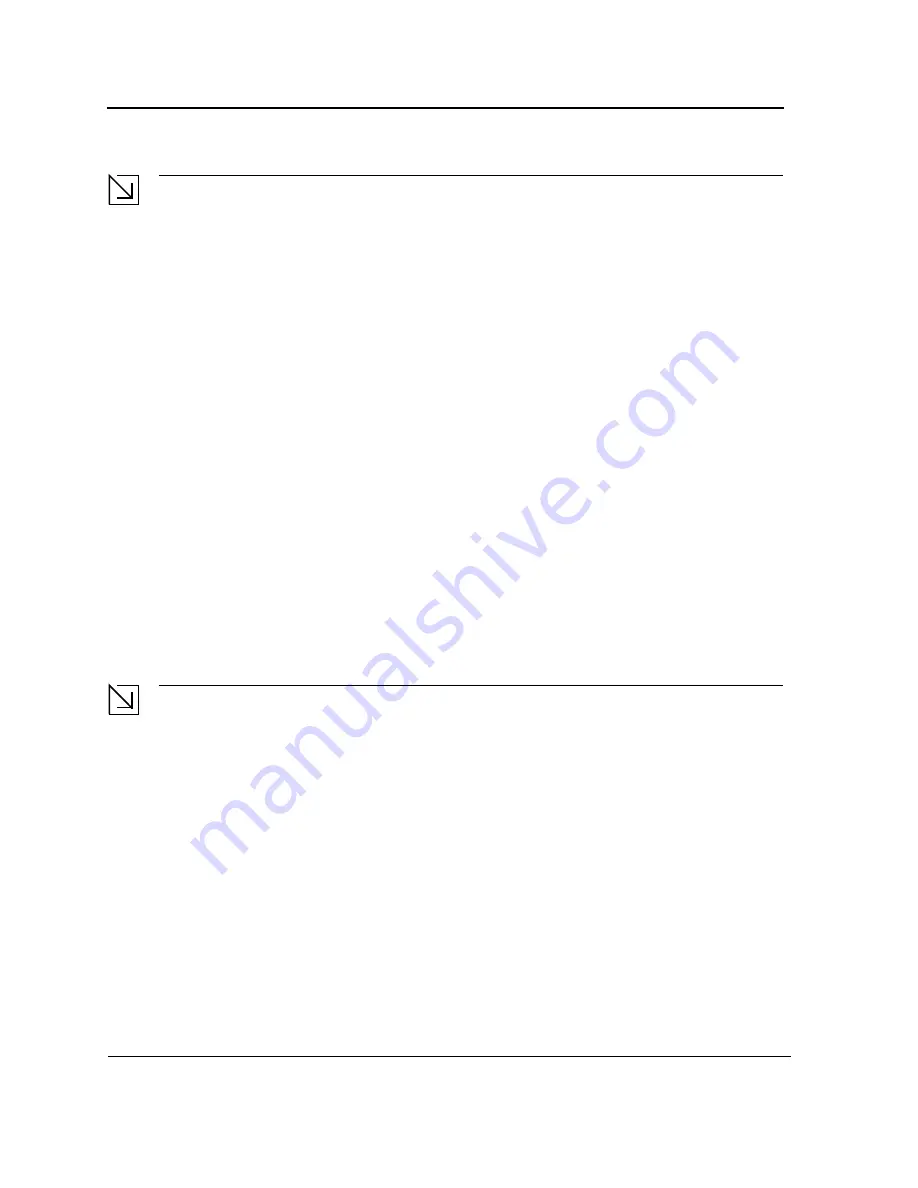
D-Link DES-3010FA/GA User Guide
Page 44
Note
When selecting an option from the Startup menu, time must be taken into account. If no selection is made
within 35 seconds (default), the device times out. This default value can be changed through the CLI.
Only technical support personnel can use Diagnostics Mode. For this reason, Diagnostics Mode is not described
in this guide.
Software Download and Reboot
This section describes the procedures for downloading software and rebooting the system, and includes the
following topics:
•
Software Download from the Startup Menu
•
Erasing the Flash File
•
Password Recovery
•
Software Download through TFTP Server
•
Software Download through XModem
Software Download from the Startup Menu
The software download procedure is performed when a new version must be downloaded to replace corrupted
files, or when the system software must be upgraded. To download software from the Startup menu:
1.
From the Startup menu, press
[1]
. The following prompt appears:
Downloading code using XMODEM
2.
When using HyperTerminal, click
Transfer
on the HyperTerminal Menu Bar.
3.
In the
Filename
field, enter the file path for the file to be downloaded.
4.
Ensure that the Xmodem protocol is selected in the
Protocol
field.
5.
Press
Send
. The software is downloaded.
Note
After software download, the device reboots automatically.
Erasing the Flash File
In some cases, the device configuration must be erased. If the configuration is erased, all parameters configured
via CLI, EWS, or SNMP must be reconfigured.
To erase the device configuration:
1.
From the Startup menu, press
[2]
within two seconds to erase the flash file. The following message is
displayed:
Warning! About to erase a Flash file.
Are you sure (Y/N)? y
2.
Press
Y
. The following message is displayed.
Write Flash file name (Up to 8 characters, Enter for none.):config
File config (if present) will be erased after system initialization
======== Press Enter To Continue ========
3.
Enter
config
as the name of the flash file. The configuration is erased and the device reboots.
Содержание DES-3010FA
Страница 1: ......
Страница 10: ...D Link DES 3010FA GA Installation Guide Page 9 D Link DES 3010FA GA Installation Guide...
Страница 49: ...D Link DES 3010FA GA User Guide Page 48 D Link DES 3010FA GA EWS User Guide...
Страница 251: ...D Link DES 3010FA GA User Guide Page 250...
Страница 252: ...Contacting D Link Technical Support Page 251...
Страница 253: ...D Link DES 3010FA GA User Guide Page 252...
Страница 254: ...Contacting D Link Technical Support Page 253...
Страница 255: ...D Link DES 3010FA GA User Guide Page 254...
Страница 256: ...Contacting D Link Technical Support Page 255...
Страница 257: ...D Link DES 3010FA GA User Guide Page 256...
Страница 258: ...Contacting D Link Technical Support Page 257...
Страница 259: ...D Link DES 3010FA GA User Guide Page 258...
Страница 260: ...Contacting D Link Technical Support Page 259...
Страница 261: ...D Link DES 3010FA GA User Guide Page 260...
Страница 262: ...Contacting D Link Technical Support Page 261...
Страница 263: ...D Link DES 3010FA GA User Guide Page 262...
Страница 264: ...Contacting D Link Technical Support Page 263...
Страница 265: ...D Link DES 3010FA GA User Guide Page 264...
Страница 266: ...Contacting D Link Technical Support Page 265...
Страница 267: ...D Link DES 3010FA GA User Guide Page 266...
Страница 268: ...Contacting D Link Technical Support Page 267...
Страница 269: ...D Link DES 3010FA GA User Guide Page 268...
Страница 270: ...Contacting D Link Technical Support Page 269...
Страница 271: ...D Link DES 3010FA GA User Guide Page 270...
Страница 272: ...Contacting D Link Technical Support Page 271...
Страница 273: ...D Link DES 3010FA GA User Guide Page 272...
Страница 274: ...Contacting D Link Technical Support Page 273...
Страница 275: ...D Link DES 3010FA GA User Guide Page 274...
Страница 276: ...Contacting D Link Technical Support Page 275...