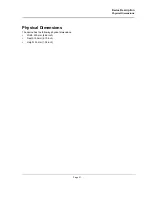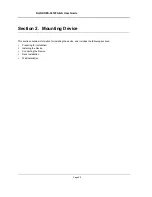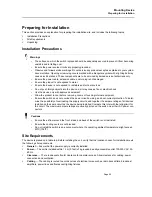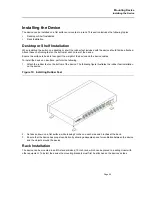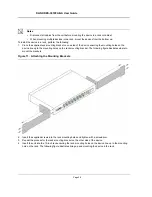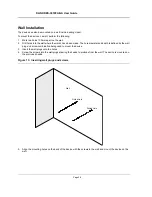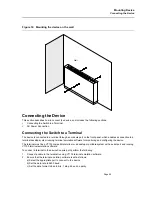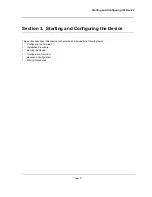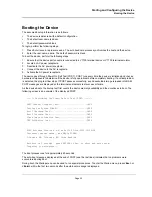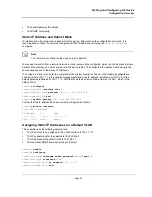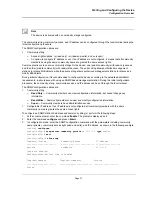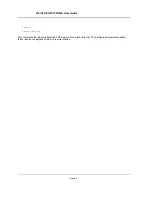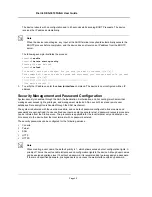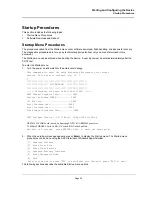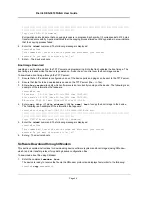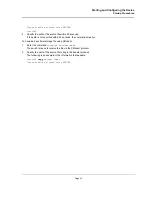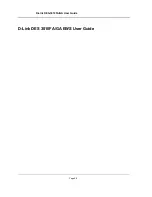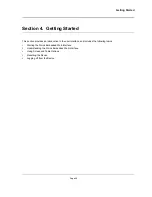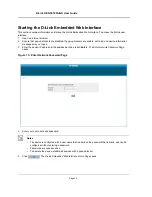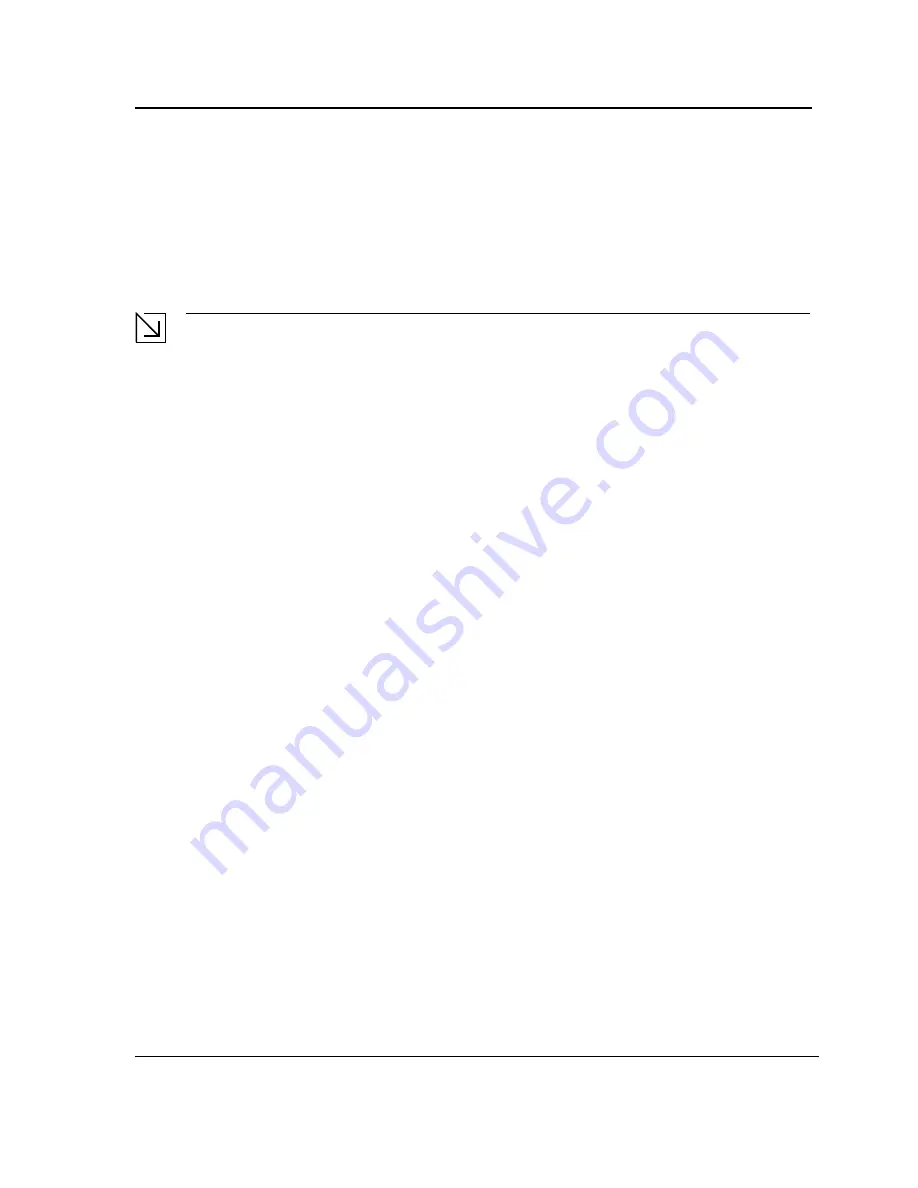
Starting and Configuring the Device
Configuration Overview
Page 35
•
The default gateway IP address.
•
The SNMP community.
Static IP Address and Subnet Mask
IP interfaces can be configured on each port of the device. After entering the configuration command, it is
recommended to check if a port was configured with the IP address by entering the
show ip interface
command.
Note
The commands to configure the device are port specific.
To manage the switch from a remote network, a static route must be configured, which is an IP address to where
packets are sent when no entries are found in the device tables. The configured IP address must belong to the
same subnet as one of the device IP interfaces.
To configure a static route, enter the command at the system prompt, as shown in the following configuration
example, where 100.1.1.1 is the specific management station, the IP address is defined on VLAN 1, and the
default gateway is defined as 100.1.1.10. Note that by default, all ports are members of VLAN 1, which is the
default VLAN.
console#
configure
console(config)#
interface vlan
1
console(config-if)#
ip address
100.1.1.1 255.255.255.0
console(config-if)#
exit
console#
default-gateway
100.1.1.10 255.255.255.0
Confirm that the IP address has been correctly configured as follows:
console#
show ip interface
Proxy ARP is disabled
IP Address
I/F
Type
-----------
--------
-----------
100.1.1.1/24
vlan 1
static
Assigning Static IP Addresses on a Default VLAN
This example uses the following assumptions:
•
The IP address to be assigned to the VLAN interface is 100.1.1.110
•
The IP subnet mask for the network is 255.255.255.0
•
The IP address of the default route is 192.168.1.1
•
The read/write SNMP community string is "private"
console>
enable
console#
configure
console(config)#
username admin password
dlink
level
15
console(config)#
interface
VLAN 1
console (config-if) #
ip address
100.1.1.110
console (config-if) #
exit
Содержание DES-3010FA
Страница 1: ......
Страница 10: ...D Link DES 3010FA GA Installation Guide Page 9 D Link DES 3010FA GA Installation Guide...
Страница 49: ...D Link DES 3010FA GA User Guide Page 48 D Link DES 3010FA GA EWS User Guide...
Страница 251: ...D Link DES 3010FA GA User Guide Page 250...
Страница 252: ...Contacting D Link Technical Support Page 251...
Страница 253: ...D Link DES 3010FA GA User Guide Page 252...
Страница 254: ...Contacting D Link Technical Support Page 253...
Страница 255: ...D Link DES 3010FA GA User Guide Page 254...
Страница 256: ...Contacting D Link Technical Support Page 255...
Страница 257: ...D Link DES 3010FA GA User Guide Page 256...
Страница 258: ...Contacting D Link Technical Support Page 257...
Страница 259: ...D Link DES 3010FA GA User Guide Page 258...
Страница 260: ...Contacting D Link Technical Support Page 259...
Страница 261: ...D Link DES 3010FA GA User Guide Page 260...
Страница 262: ...Contacting D Link Technical Support Page 261...
Страница 263: ...D Link DES 3010FA GA User Guide Page 262...
Страница 264: ...Contacting D Link Technical Support Page 263...
Страница 265: ...D Link DES 3010FA GA User Guide Page 264...
Страница 266: ...Contacting D Link Technical Support Page 265...
Страница 267: ...D Link DES 3010FA GA User Guide Page 266...
Страница 268: ...Contacting D Link Technical Support Page 267...
Страница 269: ...D Link DES 3010FA GA User Guide Page 268...
Страница 270: ...Contacting D Link Technical Support Page 269...
Страница 271: ...D Link DES 3010FA GA User Guide Page 270...
Страница 272: ...Contacting D Link Technical Support Page 271...
Страница 273: ...D Link DES 3010FA GA User Guide Page 272...
Страница 274: ...Contacting D Link Technical Support Page 273...
Страница 275: ...D Link DES 3010FA GA User Guide Page 274...
Страница 276: ...Contacting D Link Technical Support Page 275...