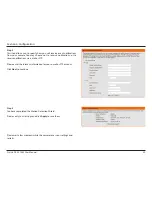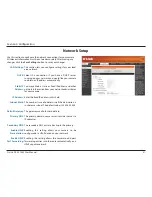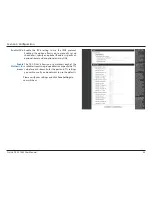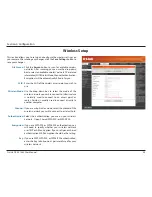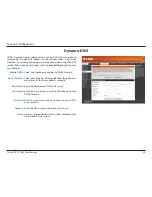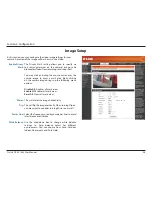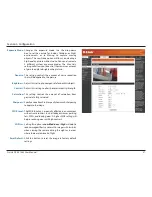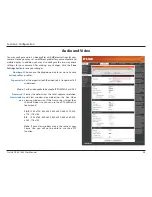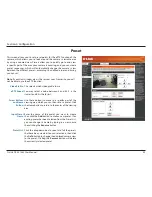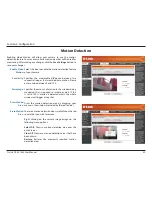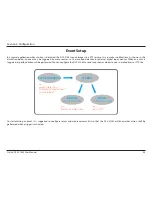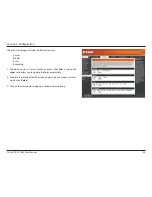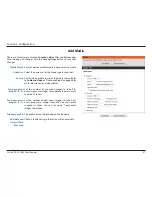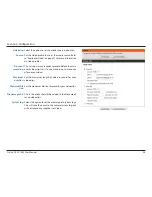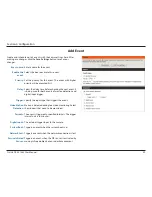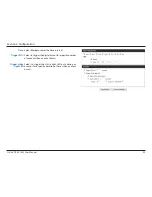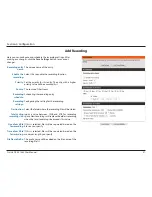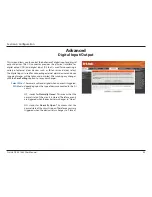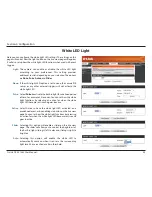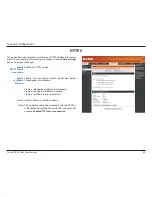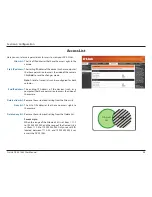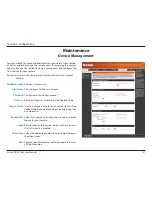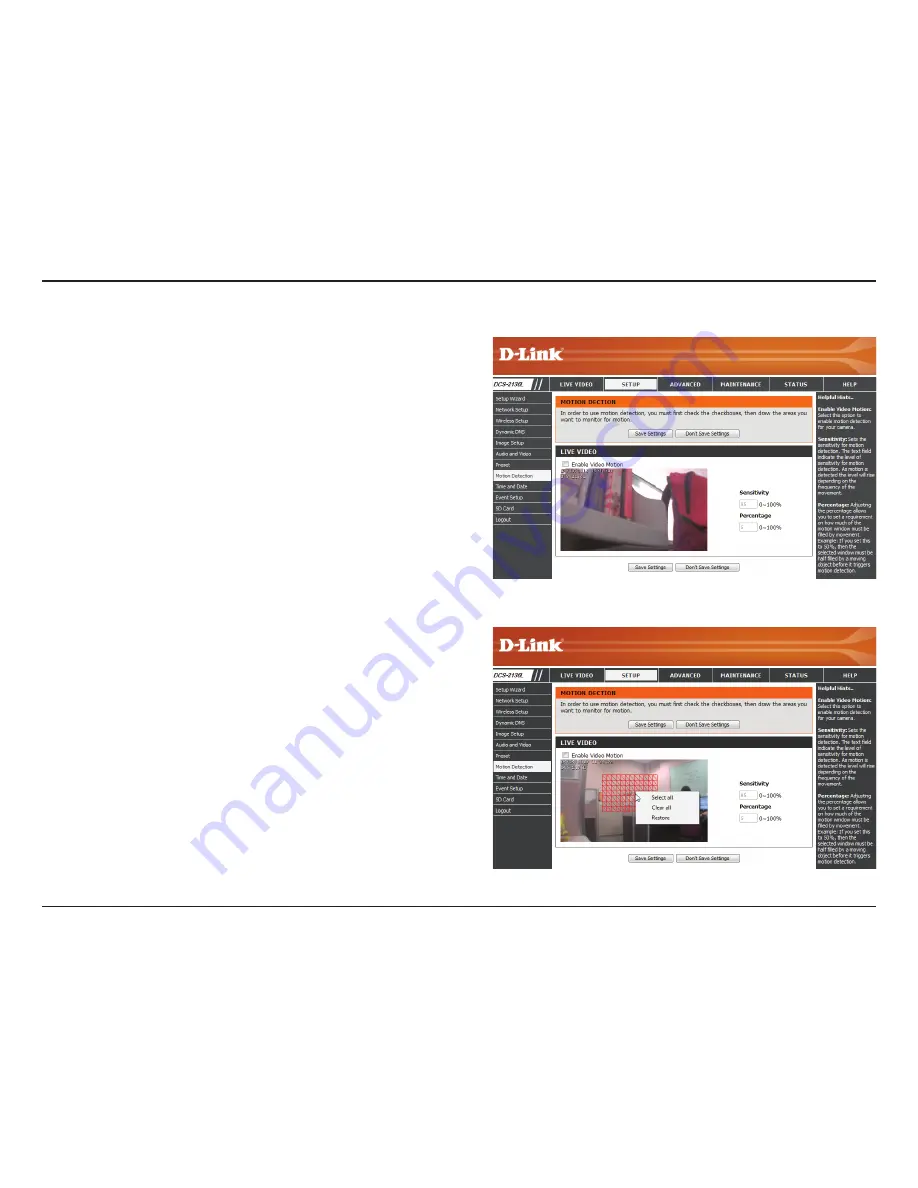
42
D-Link DCS-2136L User Manual
Section 4: Configuration
Motion Detection
Enabling Video Motion will allow your camera to use the motion
detection feature. You may draw a finite motion area that will be used for
monitoring. After making any changes, click the
Save Settings
button to
save your changes.
Enable Video
Motion:
Sensitivity:
Percentage:
Draw Motion
Area:
Erase Motion
Area:
Select this box to enable the motion detection feature
of your camera.
Specifies the measurable difference between two
sequential images that would indicate motion. Please
enter a value between 0 and 100.
Specifies the amount of motion in the window being
monitored that is required to initiate an alert. If this
is set to 100%, motion is detected within the whole
window will trigger a snapshot.
Draw the motion detection area by dragging your
mouse in the window (indicated by the red square).
To erase a motion detection area, simply click on the red
square that you wish to remove.
Right clicking on the camera image brings up the
following menu options:
Select All:
Draws a motion detection area over the
entire screen.
Clear All:
Clears any motion detection areas that have
been drawn.
Restore:
Restores the previously specified motion
detection areas.