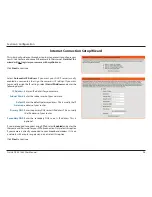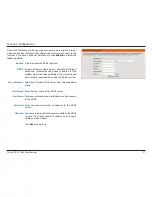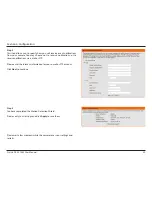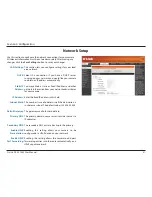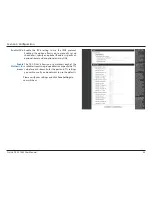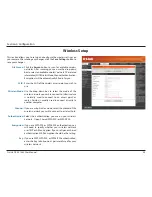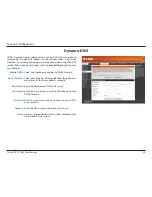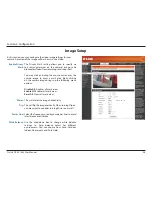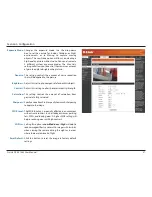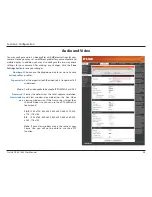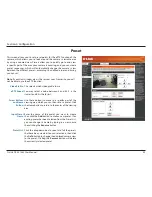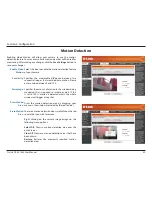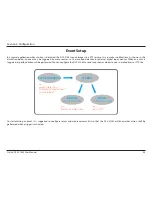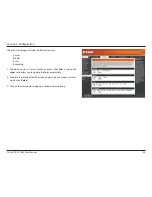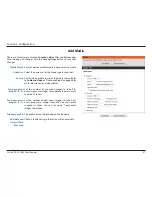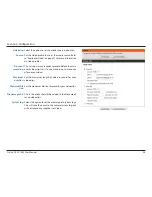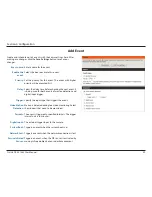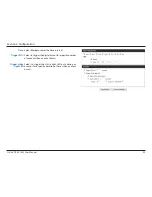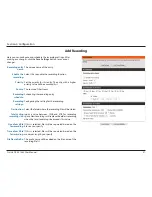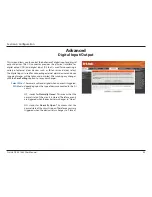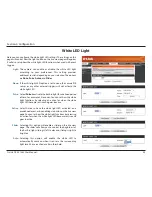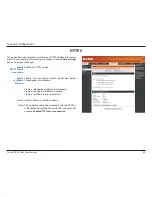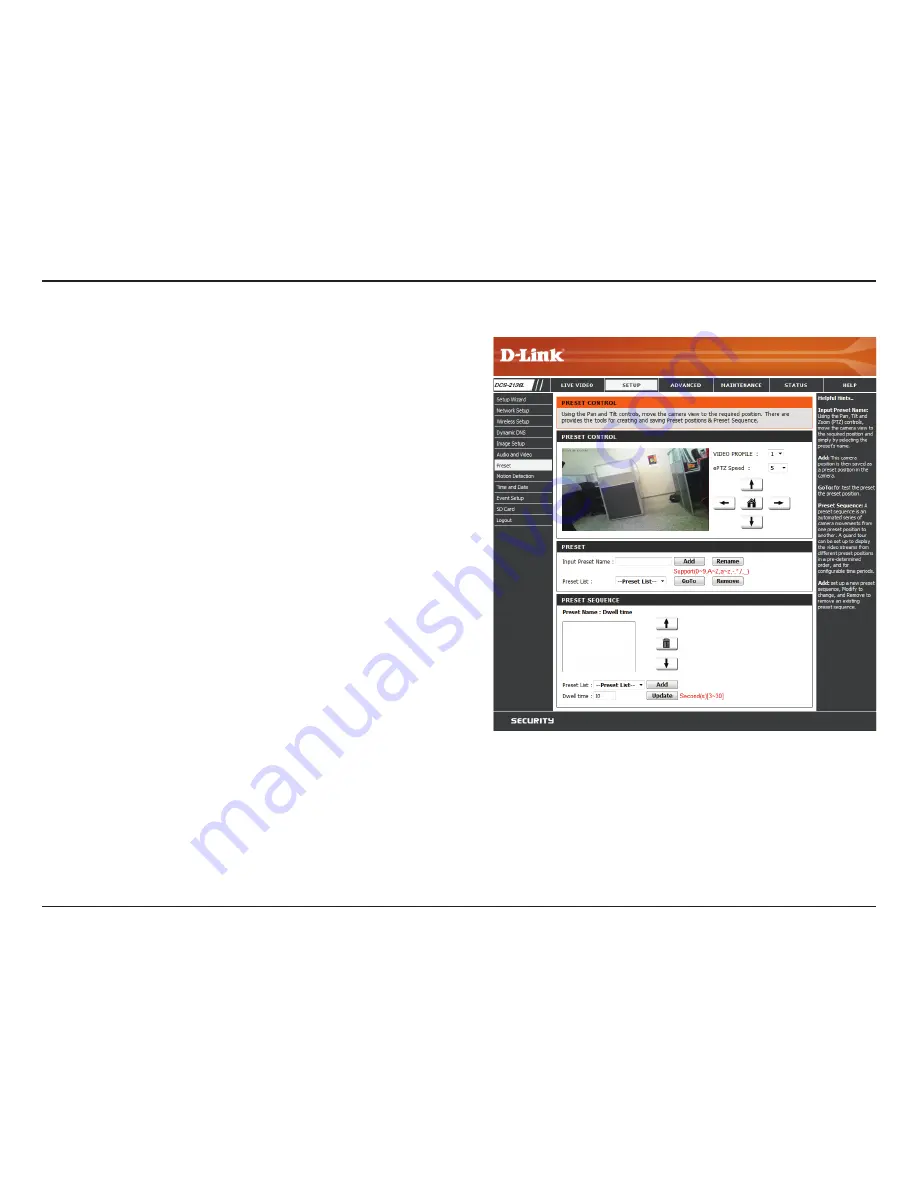
40
D-Link DCS-2136L User Manual
Section 4: Configuration
Preset
This screen allows you to set preset points for the ePTZ function of the
camera, which allows you to look around the camera's viewable area
by using a zoomed view. Presets allow you to quickly go to and view
a specific part of the area your camera is covering, and you can create
preset sequences, which will automatically change the camera's view
between the different presets according to a defined order and timing
you can set.
Note
: If your View window area is the same as your Frame size, you will
not be able to use the ePTZ function.
Video Profile:
ePTZ Speed:
Arrow Buttons
and Home
Button:
Input Preset
Name:
Preset List:
This selects which video profile to use.
You may select a value between 0 and 64. 0 is the
slowest and 64 is the fastest.
Use these buttons to move to a specific part of the
viewing area, which you can then set as a preset. Click
the Home button to return to the center of the viewing
area.
Enter the name of the preset you want to create,
then click the
Add
button to make a new preset. If an
existing preset has been selected from the Preset List,
you can change its name by typing in a new name,
then clicking the
Rename
button.
Click this drop-down box to see a list of all the presets
that have been created. You can select one, then click
the
GoTo
button to change the displayed camera view
to the preset. Clicking the
Remove
button will delete
the currently selected preset.