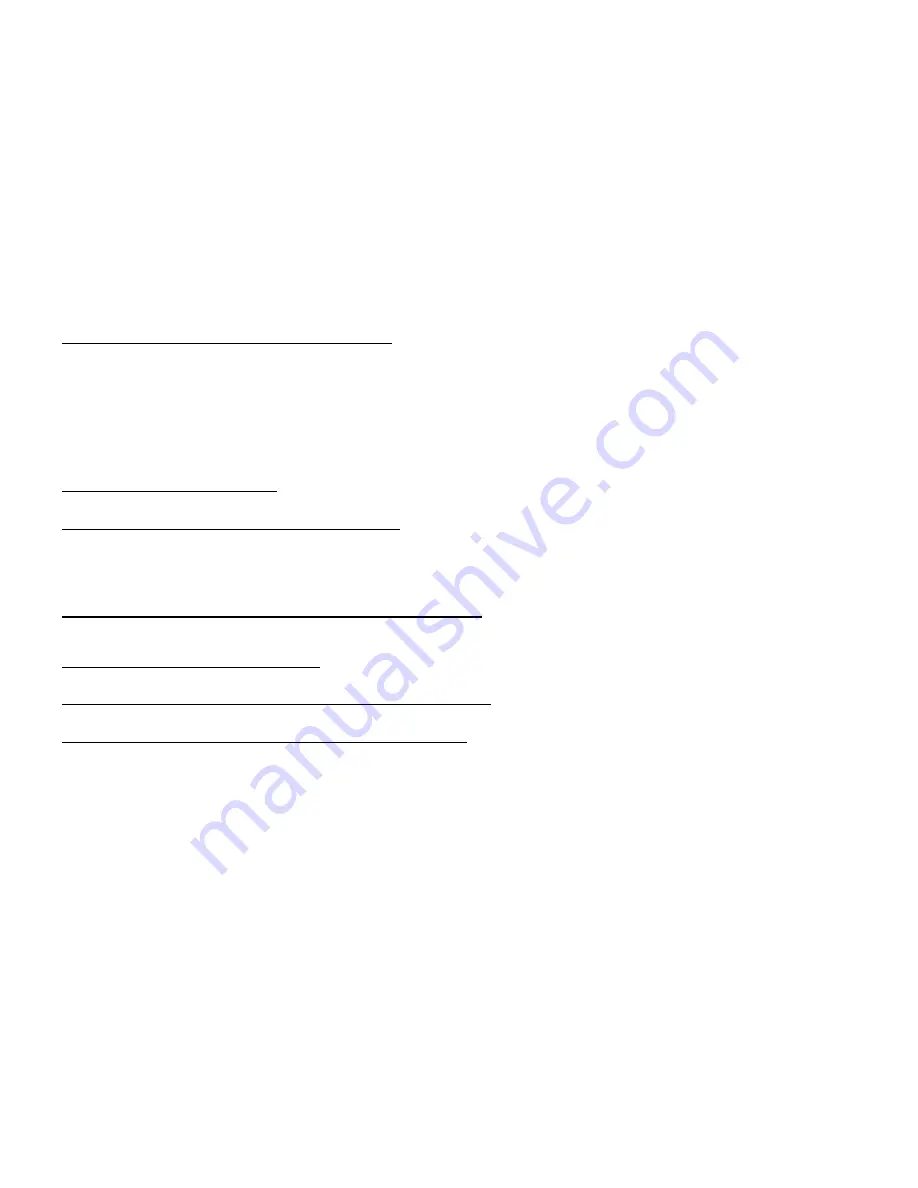
56
10 Why can’t I access the Internet Camera from a web browser?
A possible cause might be that the IP Address for the Internet Camera is already being used by another device. To correct the possible problem, you need to first
disconnect the Internet Camera from the network. Then try to PING (follow the instructions in the section titled How to PING Your IP Address:) the IP address your
Internet Camera is set to use. If there is a reply, it indicates that there is another device on the network with the same IP address. You will need to run the Install
Wizard again and change the IP address of the camera.
Other possible problems might be due to the network cable; try using another network cable. Test the network interface of the product by connecting a local
computer directly to the unit, utilizing a standard Crossover Cable, and run the PING utility. If the problem is not solved, the Internet Camera might be faulty.
Internet Camera Installation
11 Why does the Power LED not light up?
Make sure that you are using the provided 5V DC power supply for the Internet Camera and verify that the power supply is securely connected.
12 Why does the Internet Camera work locally but not externally?
This might be caused by a firewall. Check with your system administrator; the firewall may need to have some settings changed in order for the Internet Camera to
be accessible outside your local LAN. Refer to page 42 for more information about installing your camera behind a router.
Make sure that the Internet Camera isn’t conflicting with any web server you may have running on your network.
The default router setting might be a possible reason. Check that the configuration of the router settings allows the Internet Camera to be accessed outside your
local LAN.
14 Why does a series of broad vertical white lines appear through out the image?
It could be that the CMOS sensor used to record video has become overloaded from exposure to bright lights, such as direct exposure to sunlight or halogen lights.
Reposition the Internet Camera into a more shaded area immediately, as prolonged exposure to bright lights will damage the CMOS sensor.
15 The video image is blurry, how can I correct it?
Adjust the Internet Camera focus manually as described in the section titled “Adjusting the Camera Focus” on this manual.
16 The video image is noisy(has small colored dots). How can I solve the problem?
The video images might be noisy if the Internet Camera is used in a very low light environment.
17 The images are low quality or blocky. How can I improve the image quality?
Make sure that your computers display properties are set to at least 6-bit color. Using 16 or 256 colors on your computer will produce dithering artifacts in the image,
making the image look as if it is of poor quality.
You can also adjust image settings in the camera’s web interface. In the Image Setup section of the web interface, you can adjust image related parameters
including brightness, contrast, and saturation. Please refer to the Setup > Image Setup section for detailed information.
Содержание DCS-2102
Страница 1: ......
Страница 9: ...6 1 External speaker jack 2 Power jack 3 Ethernet port 4 DI DO port Bottom 1 2 3 4 ...
Страница 20: ...17 ...
Страница 26: ...23 Click Next Click Install Click Close ...
Страница 51: ...48 HELP The Help screen provides you with support information about the DCS 2121 for your reference ...










































