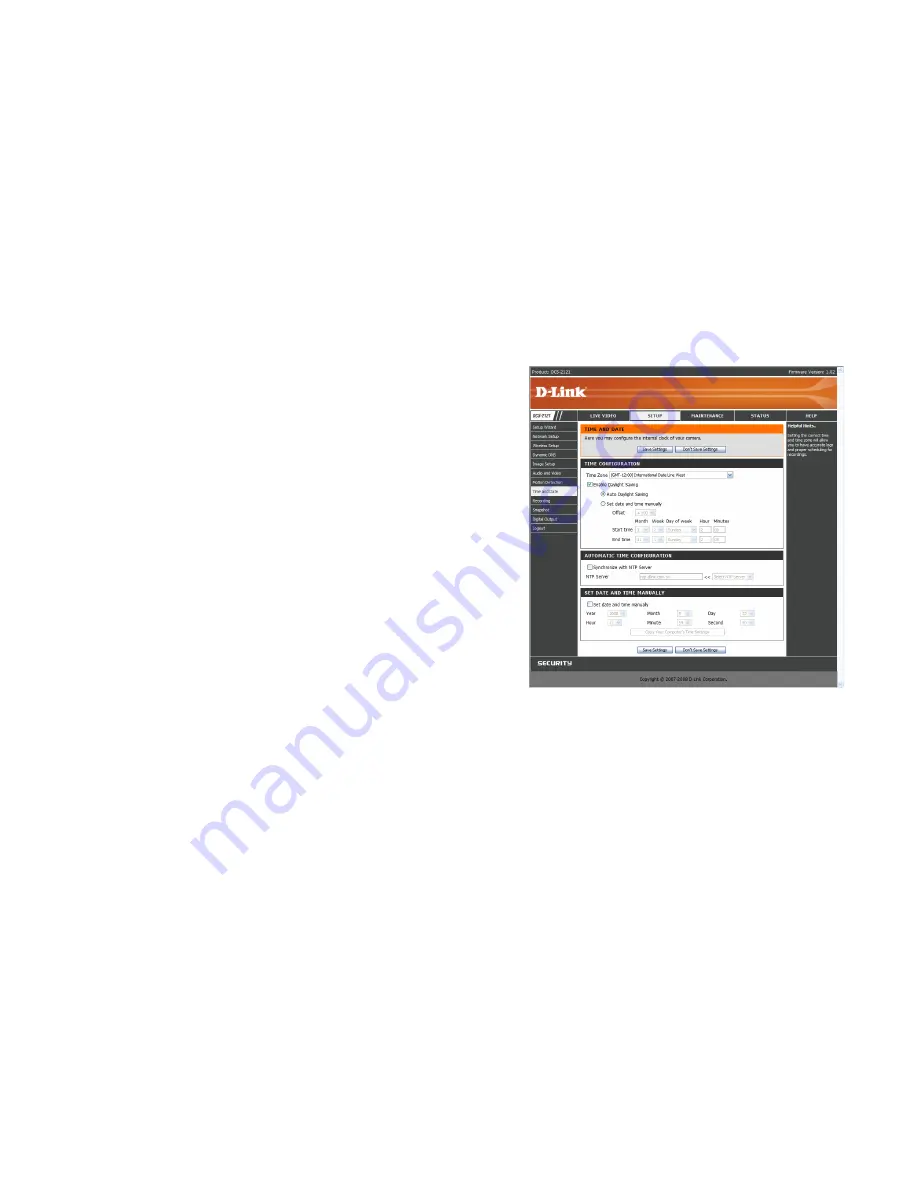
37
SETUP > Time and Date
This option allows you to configure, update, and maintain the correct time on the internal system
clock. From this section you can set the time zone that you are in and set the NTP (Network
Time Protocol) Server. Daylight Saving can also be configured to automatically adjust the time
when needed.
Time Zone:
Select your time zone from the drop down menu.
Enable Daylight Saving
:
If your region uses a Daylight Saving adjustment, check this
checkbox.
Auto Daylight Saving
:
This option will adjust Daylight Saving Time automatically.
Set date and time manually:
Selecting this will let you set the Daylight Saving Time
adjustment manually:
Daylight Saving Offset
:
This will set the Daylight Saving adjustment that will be used.
Daylight Saving Date
:
This will set the beginning and ending dates of the Daylight
Saving period.
You can have the camera's clock set automatically, or manually.
Synchronize with NTP Server
: Checking this checkbox will allow the camera to synchronize
its clock with an NTP server.
NTP Server:
Use the dropdown box to the right to select an NTP server to use, or you can type
one in.
Set date and time manually:
Check this checkbox to set the time and date manually. You can
then use the dropdown boxes to select the current Year, Month, Day, Hour, Minute, and Second.
You can also click the
Copy Your Computer's Time Settings
button to automatically fill in the
dropdown boxes with the current time and date from your computer.
After making any changes, click the
Save Settings
button to save your changes, or click the
Don’t Save Settings
button to discard your changes.
Содержание DCS-2102
Страница 1: ......
Страница 9: ...6 1 External speaker jack 2 Power jack 3 Ethernet port 4 DI DO port Bottom 1 2 3 4 ...
Страница 20: ...17 ...
Страница 26: ...23 Click Next Click Install Click Close ...
Страница 51: ...48 HELP The Help screen provides you with support information about the DCS 2121 for your reference ...






























