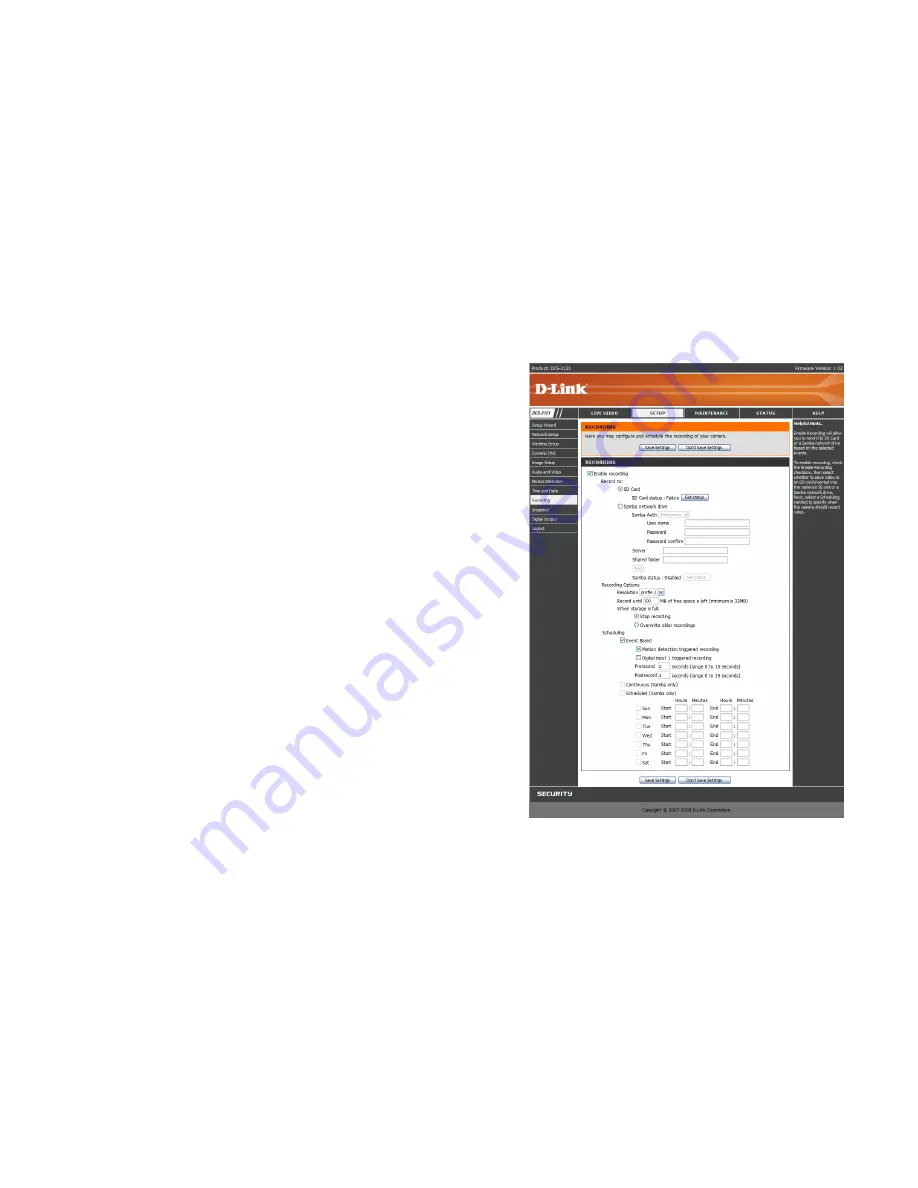
38
SETUP > Recording
This option allows you to configure recording settings and scheduling. You can record video to a
Secure Digital card inserted into the SD card slot, or you can have video saved to a Samba
network drive.
Enable recording
: Check this checkbox to enable the recording feature. After enabling
recording, you will need to select a location to record to (SD Card or Samba network drive), and
you will need to select a scheduling method.
Record to:
SD Card:
Selecting this will allow you to record to an SD Card inserted into the SD slot on
the right side of the unit. When recording to an SD Card, you can only use Event Based
recording.
Samba network drive:
Selecting this will allow you to record to a Samba network drive on
your wired or wireless network.
Samba Auth:
Here, select Anonymous if no user name or password is required to
access your Samba drive. If you require a user name and password to log in to your
Samba drive, select Account and fill in the following information:
User name:
Enter the user name required to access your Samba drive.
Password:
Enter the password required to access your Samba drive.
Password confirm:
Re-enter the password required to access your Samba
drive for verification.
Server:
Enter the name or the IP of the server your Samba drive is on.
Shared Folder
: Enter the name of your shared folder.
Test:
This button will try to make a connection to the Samba network drive, and
will let you know if the settings work.
Note:
You can create a simple Samba network drive on your Windows PC by right-clicking
a folder, selecting
Sharing and Security…
, and selecting
Share this folder
. Enter a
Share name
you would like to use for the folder, then click the
Permissions
button and
check the box for
Full Control
/
Allow
for the
Everyone
group. For your camera's
Recording
settings, use
Anonymous
for the
Samba Auth
,
your computer's IP address
for the
Server
, and the
Share name
you chose for the
Shared Folder
. Click on the
Test
button to test your settings.
Please note that when creating a simple network drive like this, all users on your local
network will have access to the contents of this folder.
Содержание DCS-2102
Страница 1: ......
Страница 9: ...6 1 External speaker jack 2 Power jack 3 Ethernet port 4 DI DO port Bottom 1 2 3 4 ...
Страница 20: ...17 ...
Страница 26: ...23 Click Next Click Install Click Close ...
Страница 51: ...48 HELP The Help screen provides you with support information about the DCS 2121 for your reference ...






























