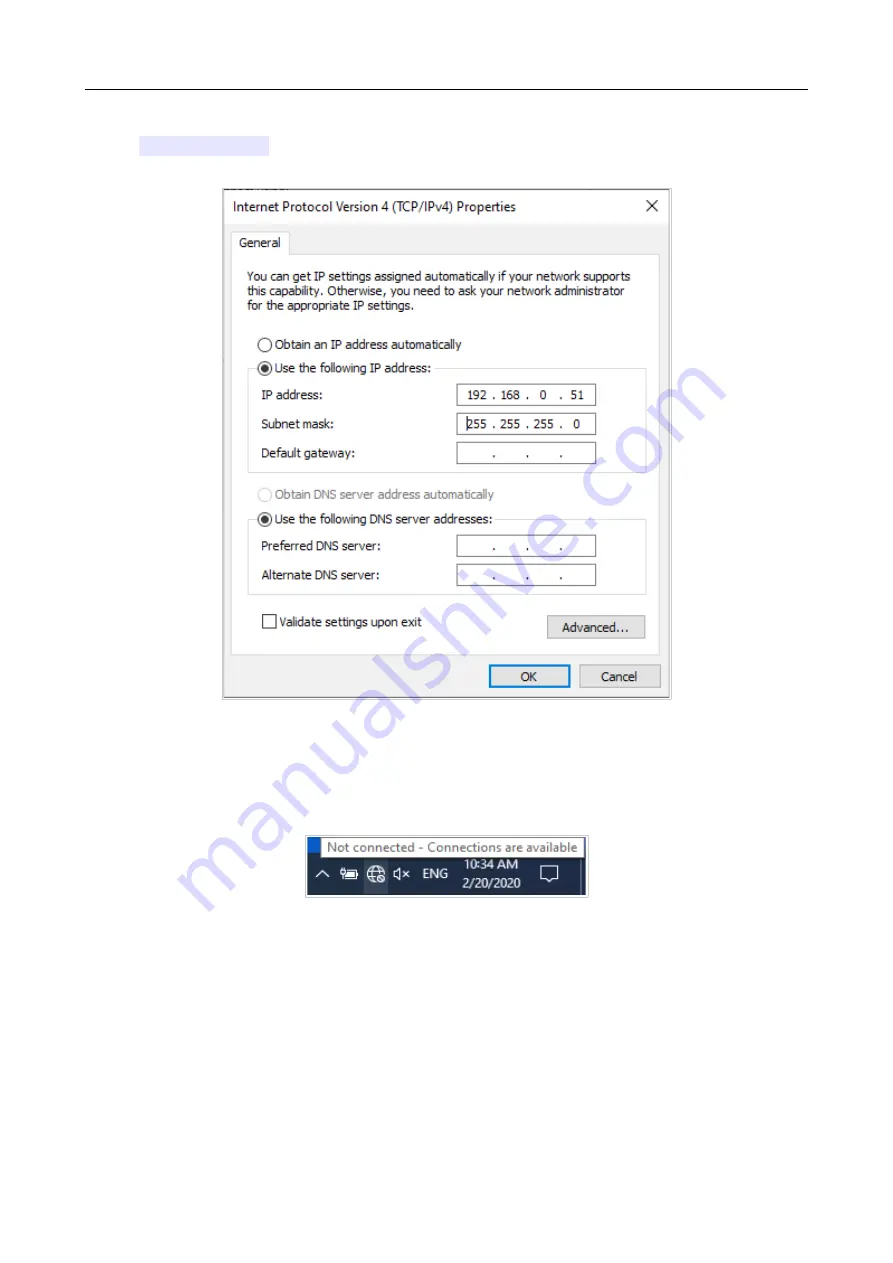
DAP-1620
AC1300 MU-MIMO Wi-Fi Range Extender
User Manual
Installation and Connection
6. Select the
Use the following IP address
radio button and enter the value
192.168.0.51
in the
IP address
field. The
Subnet mask
field will be filled in
automatically. Click the
OK
button.
Figure 18. The
Internet Protocol Version 4 (TCP/IPv4) Properties
window.
7. Click the
Close
button in the connection properties window.
8. To open the list of available wireless networks, select the icon of the wireless network
connection and click the
Connect To
button or left-click the network icon in the
notification area located on the right side of the taskbar.
Figure 19. The notification area of the taskbar.
Page
30
of 125
















































