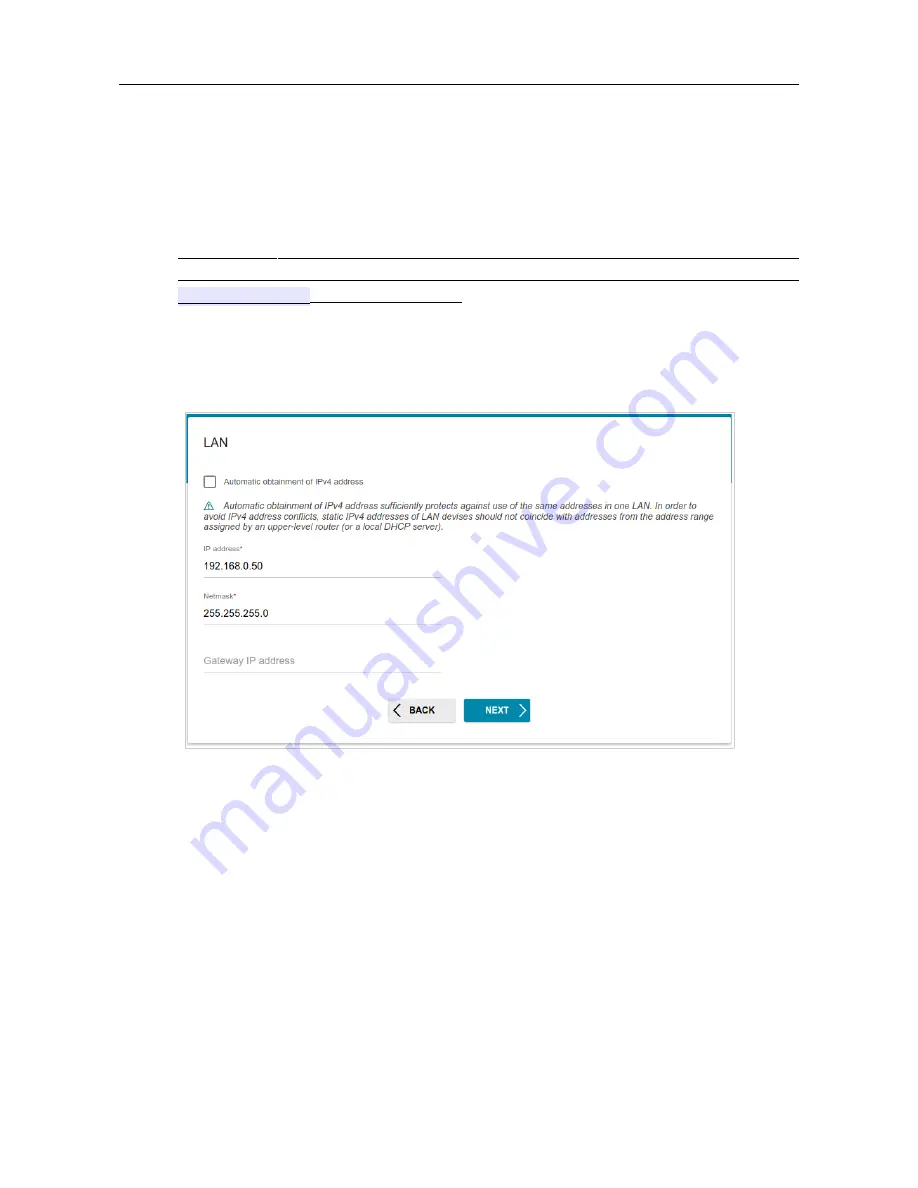
DAP-1610
AC1200 Wi-Fi Range Extender
User Manual
Configuring via Web-based Interface
Changing LAN IPv4 Address
This configuration step is available for the
Access point
,
Repeater
, and
Client
modes.
1. Select the
Automatic obtainment of IPv4 address
to let DAP-1610 automatically
obtain the LAN IPv4 address.
!
If the
extender
obtains the LAN IPv4 address automatically, then after finishing the Wizard
you can access the web-based interface using the domain name (by default,
dlinkap.local
) with a dot at the end.
If you want to manually assign the LAN IPv4 address for DAP-1610, do not select the
Automatic
obtainment of IPv4 address
checkbox and fill in the
IP address
and
Netmask
fields and, if
needed, the
Gateway IP address
field. Make sure that the assigned address does not coincide
with the LAN IPv4 address of the router to which your device connects.
Figure 24. The page for
changing the LAN IPv4 address
.
2. Click the
NEXT
button to continue or click the
BACK
button to return to the previous page.
Page
29
of 91






























