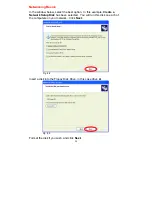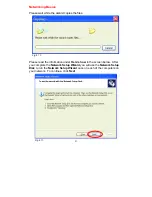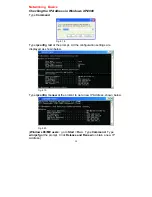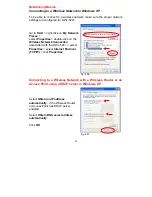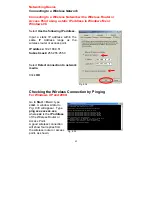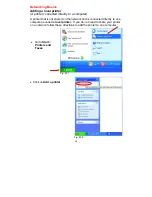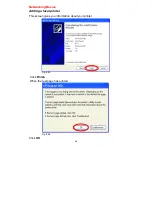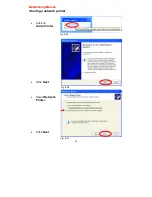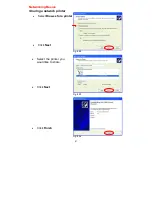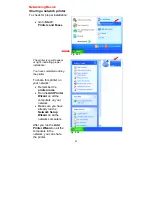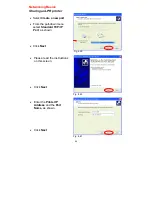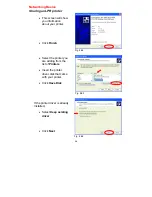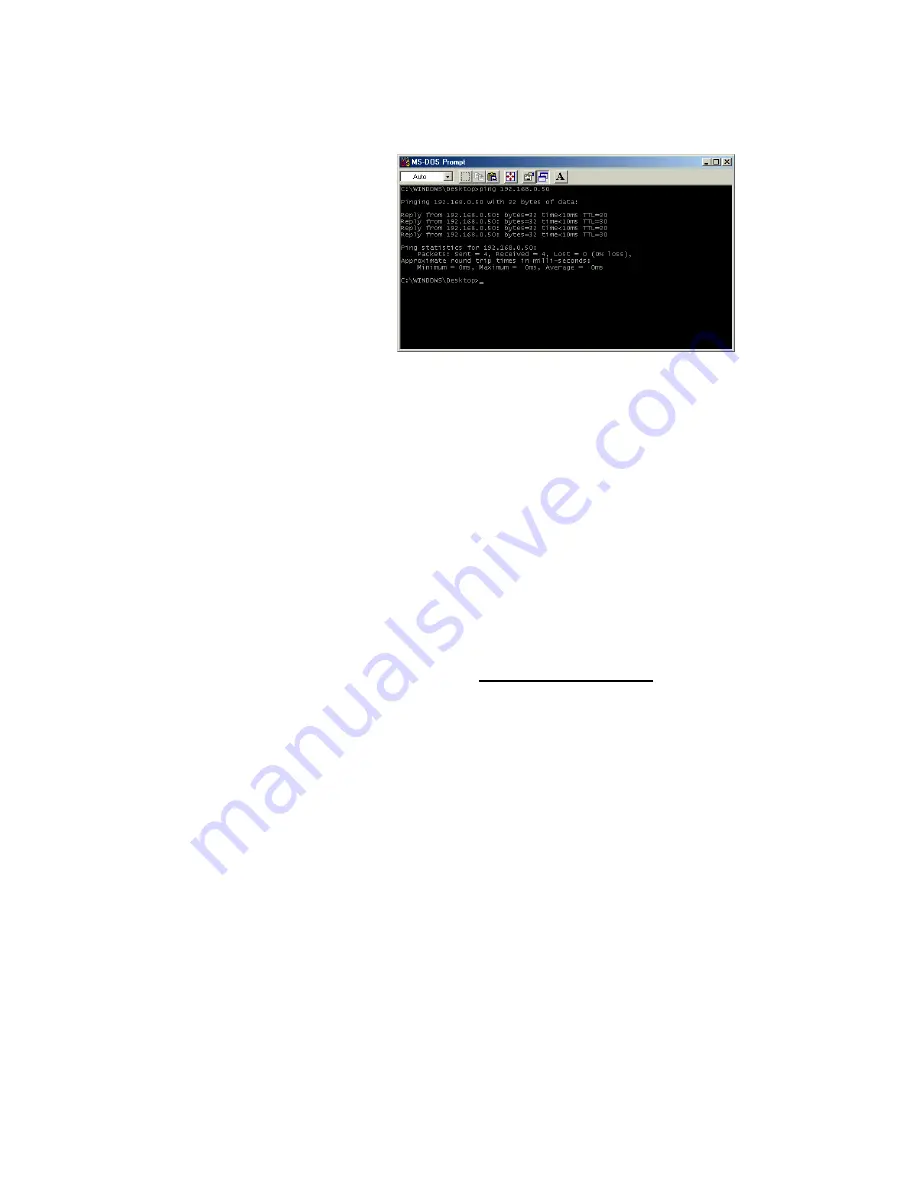
Networking Basics
Checking the Wireless Connection by Pinging
For Windows Me and 98:
Go to
Start
>
Run
> type
command
. A window
similar to
Fig. 8.36
will
appear. Type
ping
xxx.xxx.xxx.xxx
, where
xxx
is the
IP address
of the
Wireless Router or Access
Point. A good wireless
connection will show four
replies from the wireless
router or access point, as
shown.
Fig. 8.36
Adding and Sharing Printers in Windows XP
After you have run the
Network Setup Wizard
on all the computers in your
network (please see the
Network Setup Wizard
section at the beginning of
Networking Basics
,) you can use the
Add Printer Wizard
to add or share a
printer on your network.
Whether you want to add a
local printer
(a printer connected directly to one
computer,) share an
LPR printer
(a printer connected to a print server) or
share a
network printer
(a printer connected to your network through a
Gateway/Router,) use the
Add Printer Wizard
. Please follow the directions
below:
First, make sure that you have run the Network Setup Wizard on all of
the computers on your network.
We will show you 3 ways to use the
Add Printer Wizard
1. Adding a local printer
2. Sharing an network printer
3. Sharing an LPR printer
44