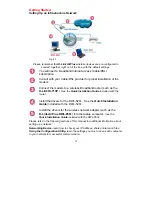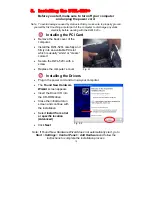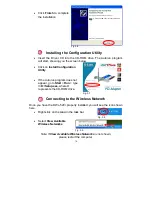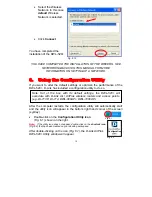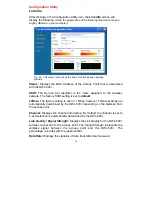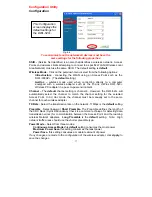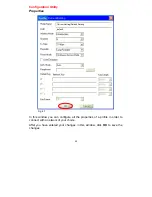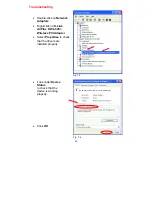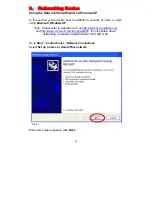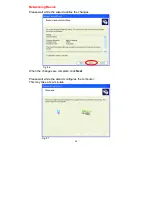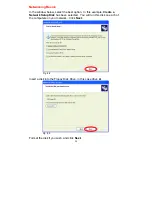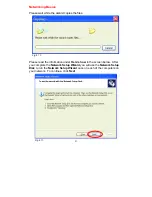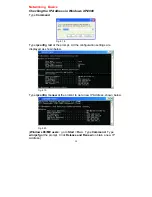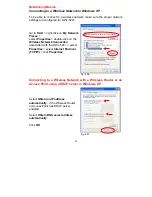24
Troubleshooting
2. I cannot connect to the access point or the wireless router.
•
Make sure that the SSID on the DWL-520+ PCI adapter is exactly the
same as the SSID on the Access Point or wireless router.
3. The DWL-520+ Power and Link lights are not on.
•
Check to see if the DWL-520+ PCI adapter is firmly inserted into a
PCI slot.
4. I forgot my Encryption key.
•
Reset the Access Point to its factory default settings and restore the
DWL-520+ Wireless PCI Adapter to the factory default settings. (The
default settings are listed in Ch.6:
Using the Configuration Utility
in
this manual.)
5. The computer does not recognize the DWL-520+ Wireless Adapter.
•
Make sure that the DWL-520+ Wireless Adapter is properly seated in
the computer’s PCI slot.
•
If Windows does not detect the hardware upon insertion of the
adapter, make sure to completely remove drivers that were
previously loaded. To remove the drivers, do the following:
A.
Under
Tools
> select
Folder Options
…> select
View
>
under
Hidden files and folders
> select
Show hidden
files and folders
B.
Uncheck
Hide extension for known file types
> click on
Apply
C.
Search for the files
TIACXLN.INF
and
TIACXLN.SYS
.
Remove these files from the
INF
and
SYSTEM32
(DRIVERS) folders in the Windows directory. Note:
Windows XP and Windows 2000 will rename
.inf
files that
have not received WHQL certification into
oem.inf
files (e.g.,
oem1.inf.)
6. The computer with the DWL-520+ installed is unable to connect to
the wireless network.
•
Check that the LED indicators for the broadband modem are
indicating normal activity. If not, there may be a problem with the
broadband connection.