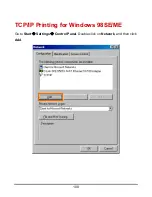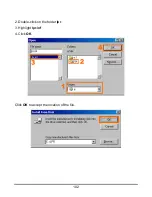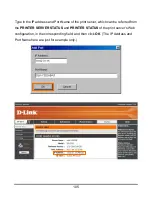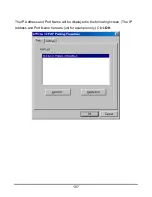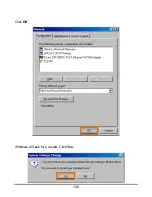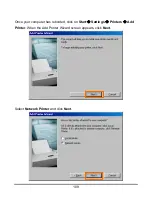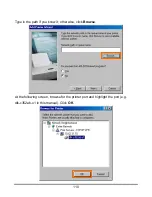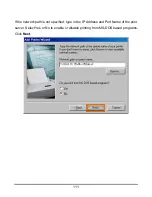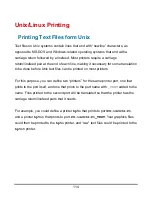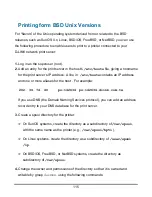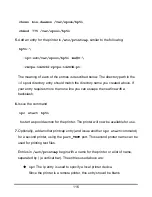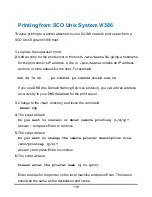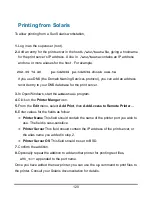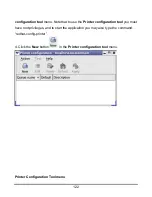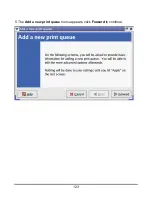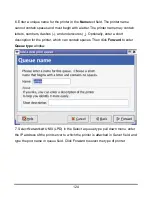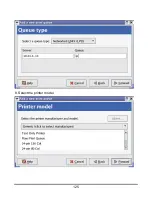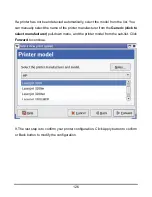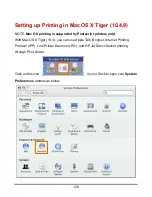114
Unix/Linux Printing
Printing Text Files form Unix
Text files on Unix systems contain lines that end with “newline” characters, as
opposed to MS-DOS and Windows-related operating systems that end with a
carriage return followed by a linefeed. Most printers require a carriage
return/linefeed pair at the end of each line, making it necessary for some translation
to be done before Unix text files can be printed on most printers.
For this purpose, you can define two “printers” for the same printer port, one that
prints to the port itself, and one that prints to the port name with
_TEXT
added to the
name. Files printed to the second port will be translated so that the printer has the
carriage return/linefeed pairs that it needs.
For example, you could define a printer
hp5l
that prints to port
PS-142634-P1
,
and a printer
hp5lt
that prints to port
PS-142634-P1_TEXT
.
Your graphics files
could then be printed to the
hp5l
printer, and “raw” text files could be printed to the
hp5lt
printer.
Содержание AirPlus DP-G310
Страница 1: ...1 D Link DP G310 Wireless G Print Server Manual Rev 01 February 2008 ...
Страница 44: ...39 If yes then click Finish button to exit the installation window and now you may start your printing tasks ...
Страница 59: ...54 ...
Страница 62: ...57 HELP The Help screen provides you brief information about the print server for your reference ...
Страница 63: ...58 Reboot If you want to reset the print server you may just click the Reboot for restarting ...
Страница 64: ...59 Refresh Printer Status Click Printer to refresh printer status ...
Страница 65: ...60 TCP IP Printing for Windows Vista Go to Start Î Control Panel Î Printers ...
Страница 66: ...61 Click Add a printer Select the first option Add a local printer and then click Next ...
Страница 69: ...64 Select Custom and click Settings ...
Страница 71: ...66 ...
Страница 73: ...68 Click Next to start installing the printer ...
Страница 74: ...69 After clicked Print a test page a small dialogue box will show up as below Click Close ...
Страница 75: ...70 Click Finish The printer is now ready for printing with Windows Vista on your network ...
Страница 77: ...72 Select the first option Local printer attached to this computer and click Next ...
Страница 79: ...74 Click Next ...
Страница 81: ...76 Select Custom and click Settings ...
Страница 83: ...78 ...
Страница 84: ...79 Click Next ...
Страница 85: ...80 Click Finish ...
Страница 87: ...82 At this screen you can input a name for the printer and then click Next ...
Страница 88: ...83 Select Yes to print a test page click Next ...
Страница 89: ...84 Click Finish The printer is now ready for printing with Windows XP on your network ...
Страница 91: ...86 Select the first option Local printer attached to this computer and click Next ...
Страница 93: ...88 Click Next ...
Страница 95: ...90 Select Custom and click Settings ...
Страница 97: ...92 ...
Страница 98: ...93 Click Next ...
Страница 99: ...94 Click Finish ...
Страница 101: ...96 At this screen you can input a name for the printer and then click Next ...
Страница 102: ...97 Select the first option Do not share this printer and click Next ...
Страница 103: ...98 Select Yes to print a test page click Next ...
Страница 104: ...99 Click Finish The printer is now ready for printing with Windows 2000 on your network ...
Страница 107: ...102 2 Double click on the folder lpr 3 Highlight lpr inf 4 Click OK Click OK to accept the location of the file ...
Страница 108: ...103 You should now be back to the Network Properties Page Highlight LPR for TCP IP Printing and click Properties ...
Страница 109: ...104 Click Add Port ...
Страница 111: ...106 ...
Страница 113: ...108 Click OK Windows will ask for a restart Click Yes ...
Страница 128: ...123 5 The Add a new print queue menu appears click Forward to continue ...
Страница 130: ...125 8 Select the printer model ...
Страница 146: ...141 When the Installable Options pop up window shows up as below click Continue button ...