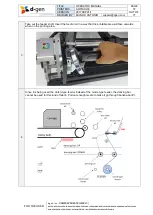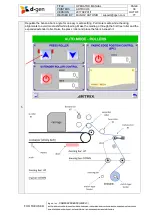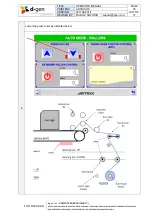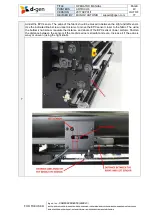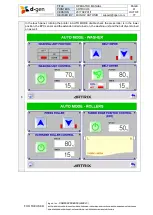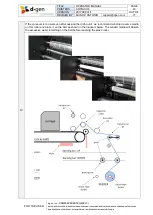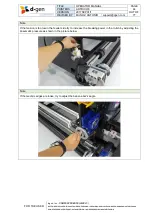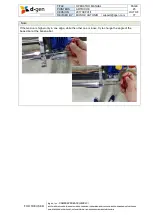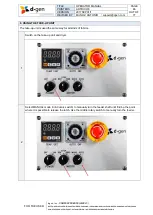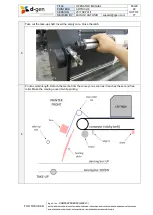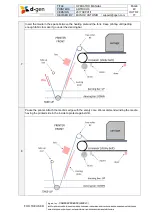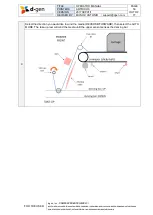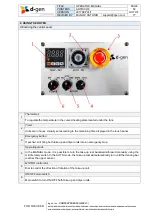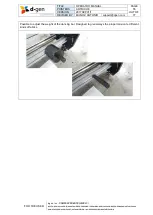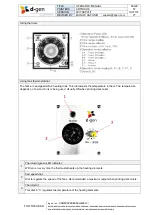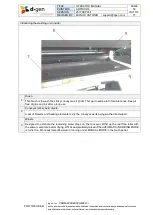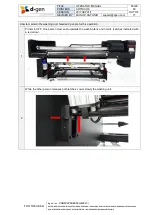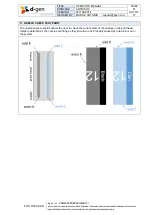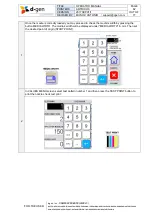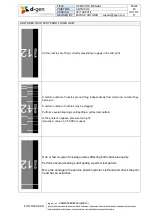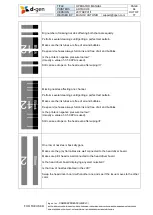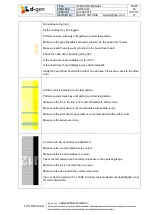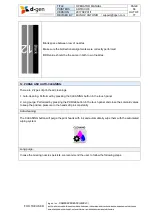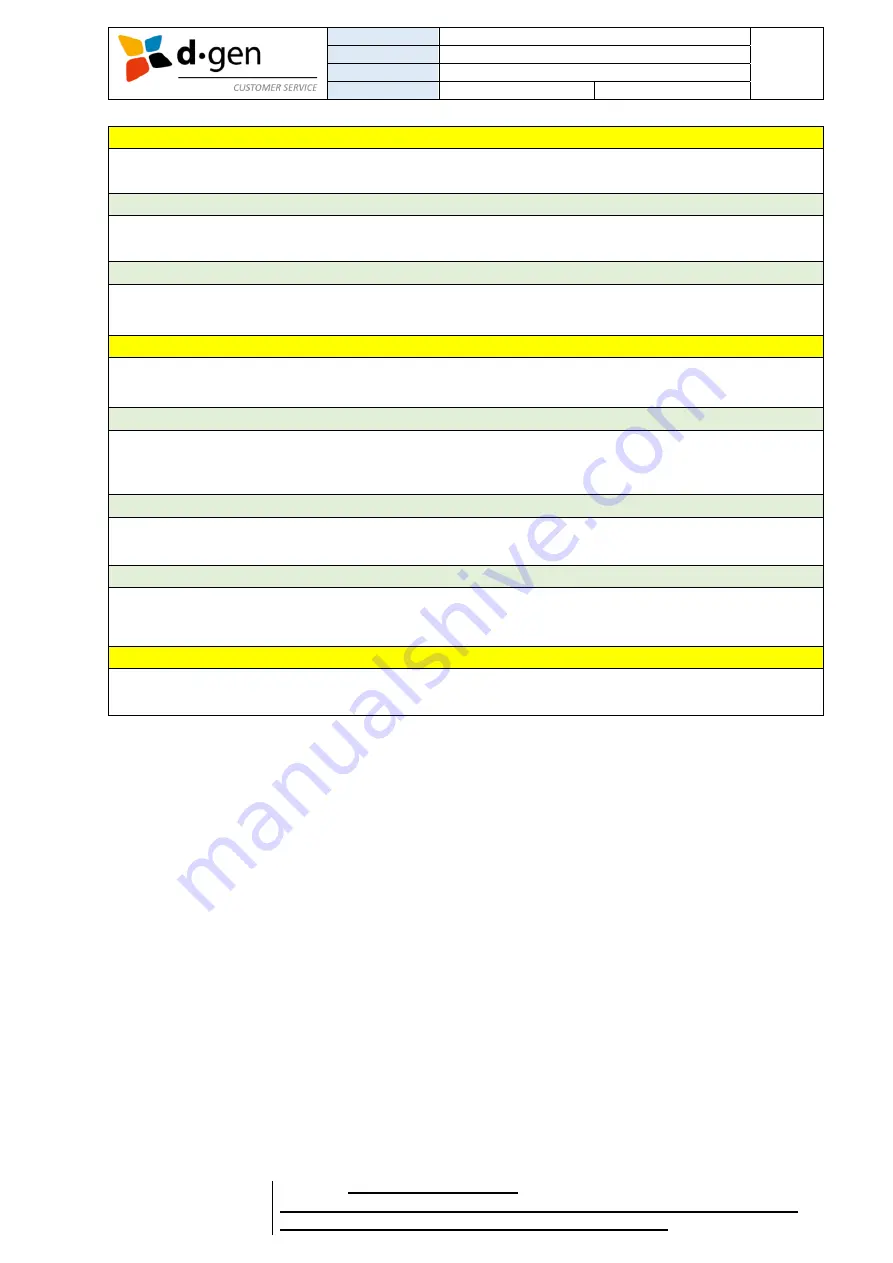
TITLE
OPERATOR MANUAL
PAGE
PRINTERS
ARTRIX H8
51
VERSION
2017SEP01/1
OUT OF
REVISED BY
MUNOZ, ANTONIO
77
FOR THE USER
d·gen, Inc. - COMPANY PRIVATE (LEVEL 1)
NOT TO BE DISCLOSED TO UNAUTHORIZED PERSONS – PROHIBIDA SU DIVULGACIÓN A PERSONAS NO AUTORIZADAS
DO NOT REPRODUCE WITHOUT AUTHORIZATION – NO REPRODUCIR SIN AUTORIZACIÓN
Caution
Be sure that your hands or hair do not get caught in the auto take-up reel unit while it is in operation. Failure
to observe this precaution could result in injury.
Important
Do not use a roll core with a deformed interior. If the roll core holder slips, the media may be taken up
incorrectly.
Important
We recommend using a take-up roll core with the same width as the media. If a take-up roll core of a
different width is used, the take-up roll core may bend, and the media will be taken up incorrectly.
Caution
Please be careful not to trap your hands or fingers when opening or closing the front cover. Failure to
observe this precaution could result in injury.
Important
Load media immediately before printing. The pressure rollers may crease media left in the printer. The
media may also become wavy or curled, causing jams or resulting in the media coming into contact with
the print head.
Important
Do not place exposed media directly on the floor. Media should be rewound and inserted in its original
packaging for storage
Important
If media is loaded and the right and left edges of the roll are uneven, media feeding problems may cause
the media to move around during printing. Either rewind to align the edges or use a roll without any issues.
Caution
Since the media is heavy, it should not be carried by one person. When loading or removing the media,
use at least two persons.
Содержание Artrix H8
Страница 1: ...OPERATOR MANUAL ...