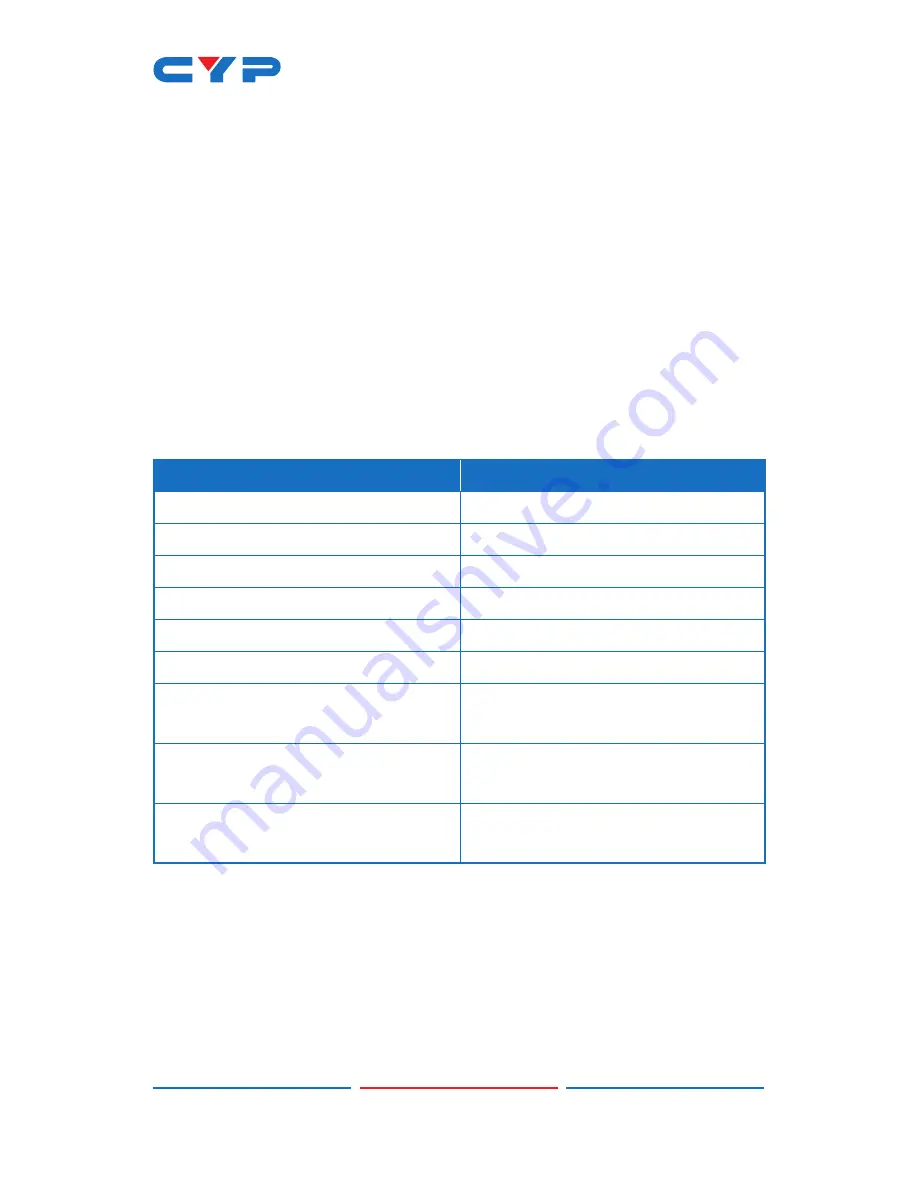
13
■ All:
Selecting this will allow the assignment of a single EDID to all
Inputs simultaneously.
■ Appoint:
Selecting this allows for a different EDID to be assigned
to each Input.
4) Set EDID Input Content:
This section provides a way to set the EDID
to use with the selected Input.
■ IN 1/IN 2/All Input:
Click the appropriate buttons to select the
preferred Input(s) and open the EDID Source table for assigning
an EDID.
■ EDID Source:
Click the EDID to assign to the selected Input.
Once the EDID has been selected, the change will be occur
immediately.
The EDIDs available in the EDID Source table are:
EDID Source
EDID Content
8bit/2D/PCM/1080p/2CH
1080p@60Hz, LPCM 2.0
8bit/2D/PCM/1080p/MCH
1080p@60Hz, LPCM 7.1+Bitstream
12bit/2D/PCM/4K2K@30/2CH
4K@30Hz, LPCM 2.0
12bit/2D/PCM/4K2K@30/MCH
4K@30Hz, LPCM 7.1+Bitstream
12bit/2D/PCM/4K2K@60/2CH
4K@60Hz, LPCM 2.0
12bit/2D/PCM/4K2K@60/MCH
4K@60Hz, LPCM 7.1+Bitstream
USER 1
The currently uploaded Customer
EDID
USER 2
The currently uploaded Customer
EDID
SINK A
EDID from the device on Output
A
Содержание CH-2537TXWPUS
Страница 2: ......
Страница 42: ......
Страница 43: ......
Страница 44: ...CYPRESS TECHNOLOGY CO LTD www cypress com tw ...
















































