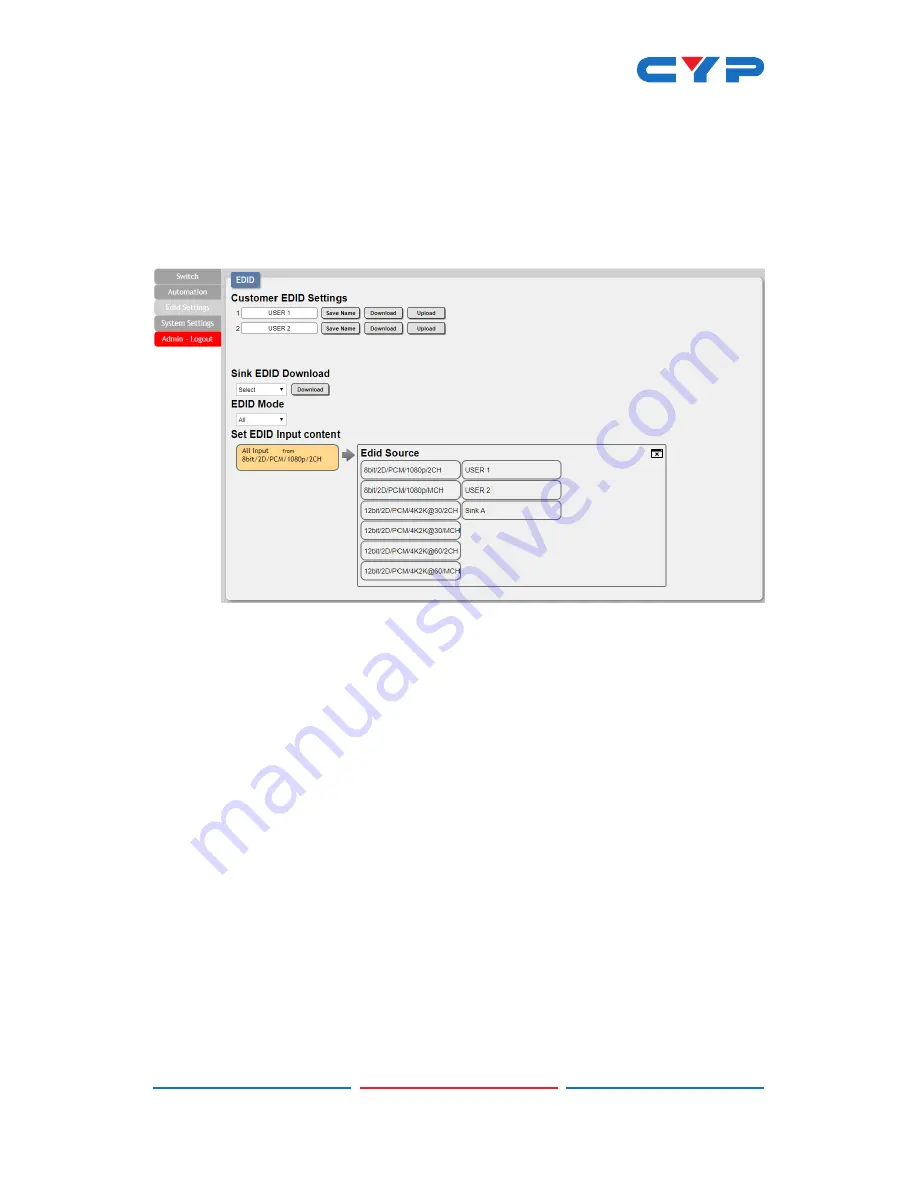
12
6.3.3 EDID Settings Tab
This tab provides control over the EDID behavior of the unit. There are
six internal EDIDs, two customer uploaded EDIDs, and one sink sourced
EDID that can be assigned to each input port individually. The sink
EDID and both Customer EDIDs are also available for download to the
connected PC.
1) Customer EDID Settings:
Manage the uploadable User EDID
content.
■ Save Name:
Type the preferred name for the User EDID in
the space provided then click “Save Name” to confirm the
change.
■ Download:
Click to download and save the current User EDID
as a file (*.bin) on the connected PC.
■ Upload:
Click to upload a previously saved EDID file (*.bin) from
the connected PC into the User EDID slot.
2) Sink EDID Download:
Select and save the EDID from a connected
display.
■ Drop-down Menu:
Select the sink to read an EDID from for
download.
■ Download:
Click to download the EDID from the selected sink
as a file (*.bin) to the connected PC.
3) EDID Mode:
This dropdown controls how EDIDs are assigned to the
unit’s Inputs.
Содержание CH-2537TXWPUS
Страница 2: ......
Страница 42: ......
Страница 43: ......
Страница 44: ...CYPRESS TECHNOLOGY CO LTD www cypress com tw ...
















































