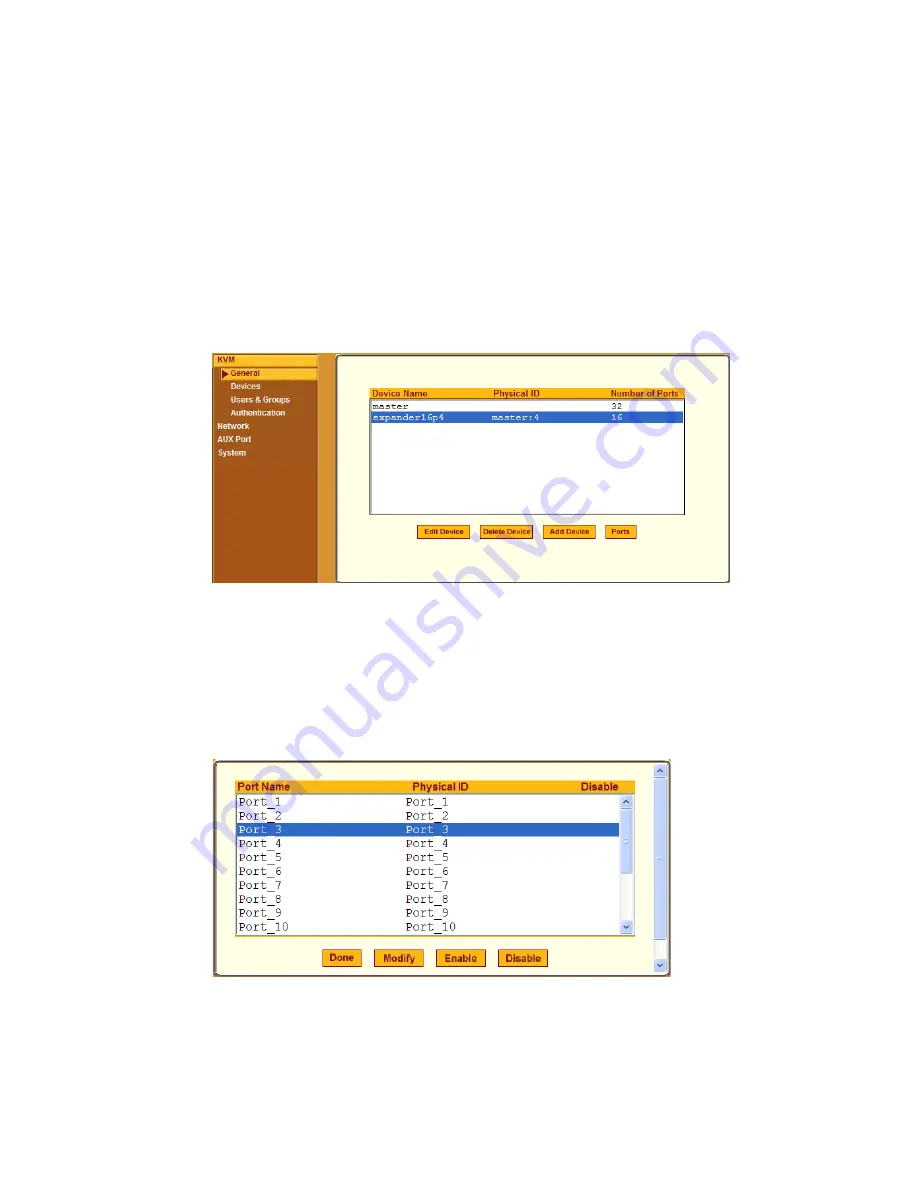
Web Manager for Administrators
156
AlterPath KVM Installation, Configuration, and Users Guide
8.
To change any of the command key portions of KVM hot key
combinations, enter a different letter in the “Quit,” “Power Management,”
“Mouse/Keyboard Reset,” “Video Control,” “Switch Next,” “Switch
Previous,” or “Port Info” fields.
9.
Click “apply changes.”
Modifying Individual KVM Ports
Selecting Configuration>KVM>Devices in Expert mode brings up the form
shown in the following figure.
The device name “master” stands for the KVM, which is the master KVM
unit in a cascaded configuration. Other device names may appear below
“master” depending on the number of KVM units cascaded to the master.
Selecting the name of a KVM unit in the list and clicking the “Ports” button
brings up a list of the KVM ports on the KVM device, as shown in the
following figure.
When you select one or more ports, you can enable or disable the KVM
port(s) using the “Enable” or “Disable” buttons on the form.
Содержание AlterPath
Страница 14: ...Contents xii AlterPath KVM Installation Configuration and Users Guide...
Страница 15: ...AlterPath KVM Installation Configuration and Users Guide xiii...
Страница 16: ...Contents xiv AlterPath KVM Installation Configuration and Users Guide...
Страница 23: ...xxi...
Страница 24: ...List of Procedures xxii...
Страница 28: ...List of Tables xxviii...
Страница 36: ...Before You Begin xxxvi AlterPath KVM Installation Configuration and Users Guide...
Страница 130: ...Installing the KVM 96 AlterPath KVM Installation Configuration and Users Guide 7 Select the OK button...
Страница 132: ......
Страница 150: ...Installing KVM related Products and Components 116 AlterPath KVM Installation Configuration and Users Guide...
Страница 384: ...On Screen Display 352 AlterPath KVM Installation Configuration and Users Guide...






























