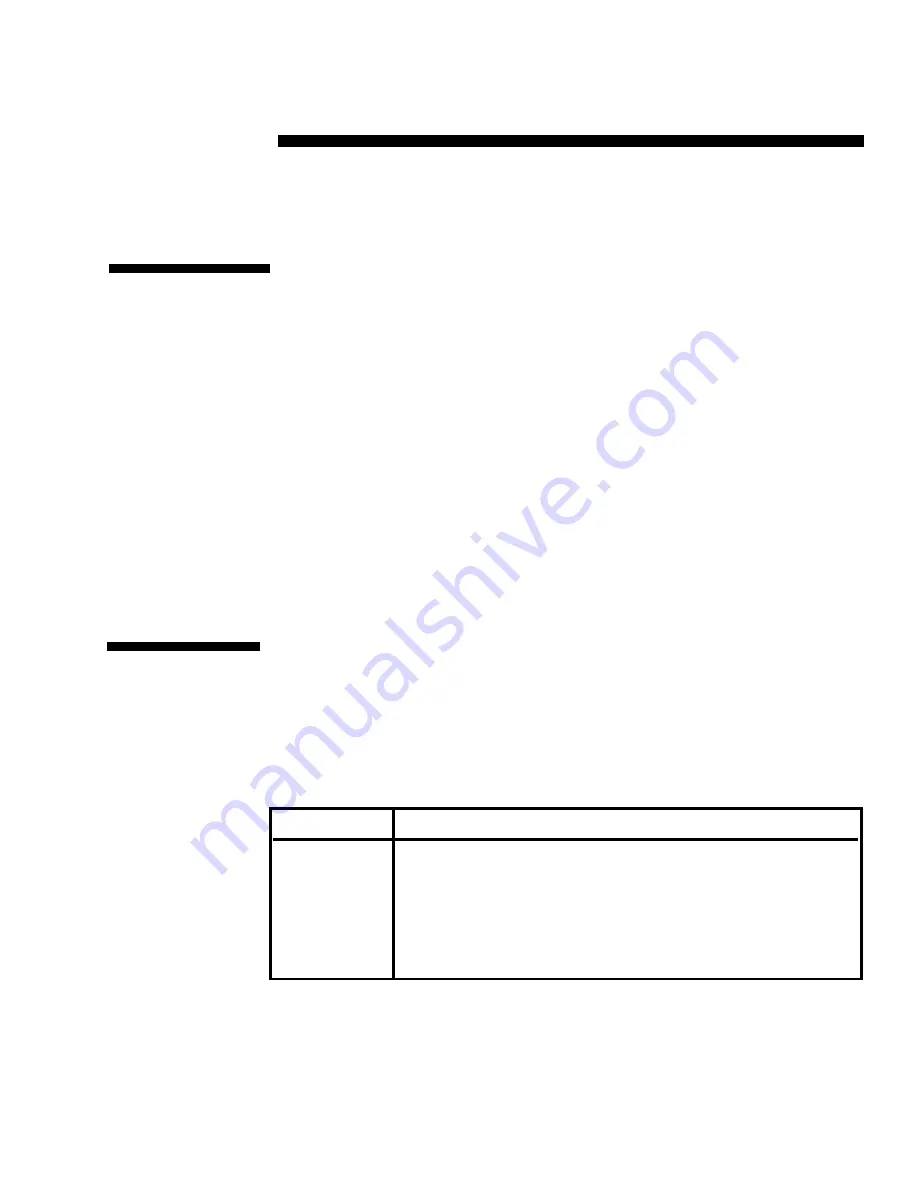
127
Product Assistance and
Troubleshooting
12
Customer/
Technical
Support
Our Customer Support staff is ready to assist you with any installation or
hardware problem you may encounter with your XP4000 Series product. If a
problem should develop, please follow the steps listed below to receive the
fastest possible service:
1. Check the Troubleshooting section of this manual to see if the prob-
lem can be resolved by following the procedures outlined.
2. Fill out the Configuration sheets completely in Appendix A and the
Customer Problem Report in Appendix B.
3. Call Cybex Customer Support . Have your configuration information
and Customer Problem Report with you when you call, or fax it to
Technical Support. Have this manual with you when you call, along
with a copy of your invoice giving the date the unit was purchased
and other identifying data.
Troubleshooting
Before attempting to troubleshoot any aspect of an XP4000 Series unit:
1. Ensure that the power to the unit and attached computers is on.
2. Ensure that all cable connections are correct and tight.
3. Ensure all peripheral devices (keyboards, mice, etc.) are connected.
4. Verify that all cards are plugged in completely.
SYMPTOM
ACTION
Ensure the selected computer is turned on.
If you are attempting to keyboard switch, verify that you are in Com-
mand Mode and that you are using the correct channelsequence.
Alternately, if you are using an XPDU card, verify that the OSD
command line is visible. See ‘Basic Operation’ in Chapter 6, for
further details on channel switching commands.
Channel
Cannot Be
Selected






























