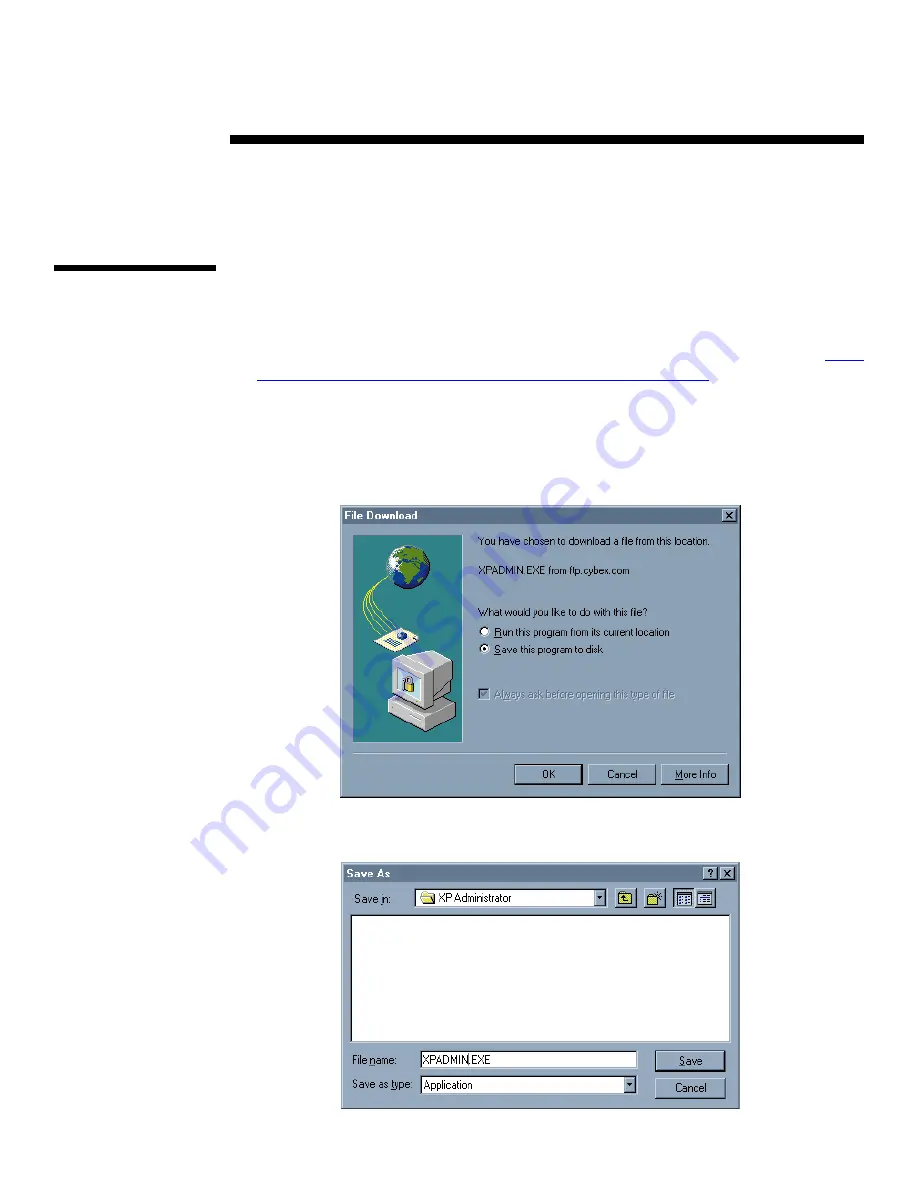
3
Installation and
Configuration
Downloading
the XP
Administrator
Software
2
The XP Administrator software is available for download from our FTP website.
Follow the steps below to retrieve the software.
1. From your web browser, enter the following Cybex website address,
ftp.cybex.com/pub/product-upgrades/XP4000/XP_Admin
2. Once the site loads, double click on file XPADMIN.EXE.
3. A ‘File Download’ window will appear on your screen. Choose the option to
save the program to disk and click ‘OK’.
4. The ‘Save As’ window will appear on your screen. Enter the file name as
XPADMIN.EXE and save it to a directory of your choice.
























