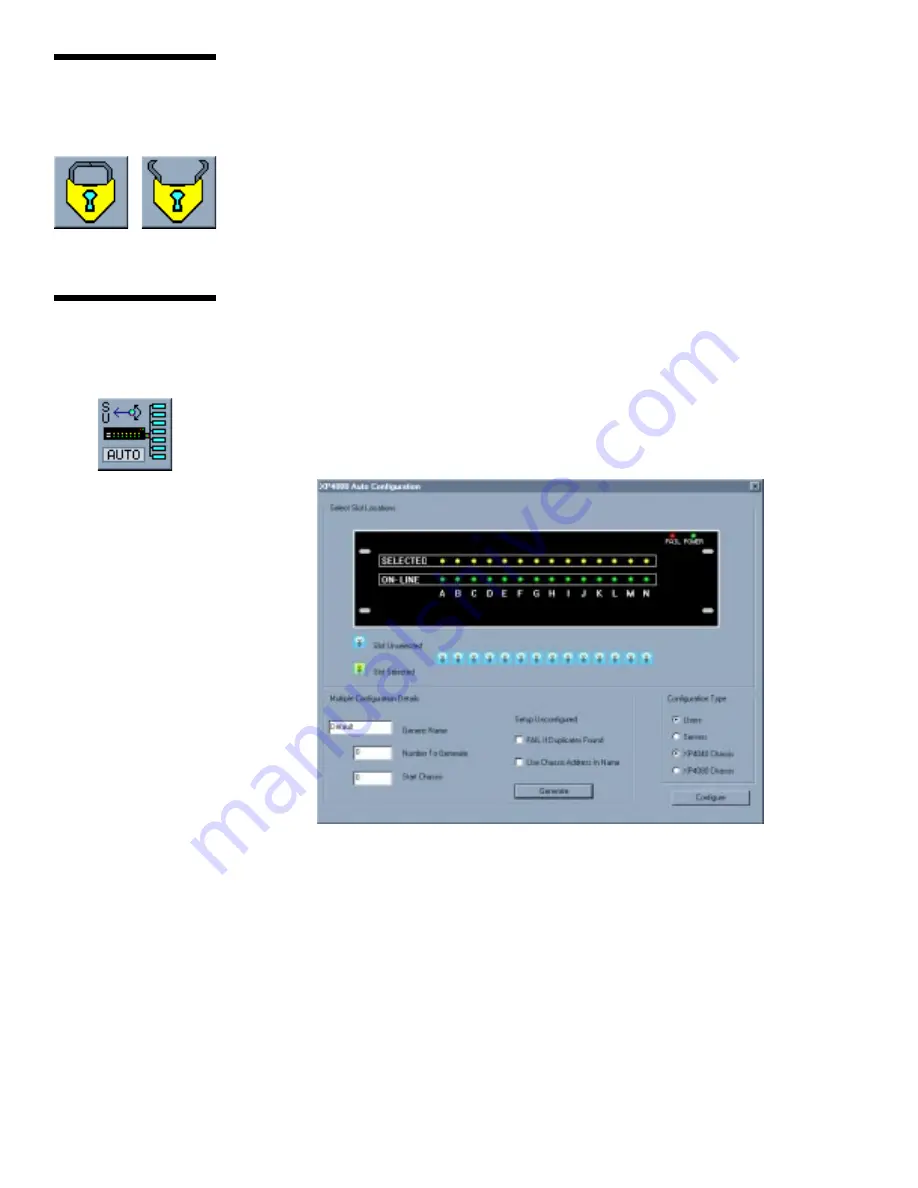
Locking/
Unlocking a
Database
The XP Administrator provides a lock feature for the security of your database. A
locked database can only be edited through the XP Administrator. An unlocked
system can be altered through the XPDU as well. To lock your database, click on
the closed lock icon in your Menu/Icon Bar. The lock status display on the Status
Bar at the bottom of the main menu will change to reflect your selection. To unlock
the database, simply click on the open lock icon.
24
Using Auto
Configure for
Large Systems
If you have a large number or users or servers in your system, you may want to use
the Auto Configure feature. Auto Configure allows you to quickly set up a number
of users or servers with identical configurations.
Click on the Auto Configure icon to bring up the Auto Configuration window as
shown below.
You may generate user or server lists from this menu.
Auto Configuring Servers
To automatically configure a server list, follow the steps below:
1. Using your mouse, click on the light bulbs under the channel letters in the
sample XP4000 Series unit. Click to green each slot in your chassis configuration
that contains a computer interface card. Click to blue each slot that does not
contain a computer interface card.
2. Enter a base, generic name for your servers in the Generic Name field.
3. Enter the number of servers you are adding to this auto configured list in the
Number to Generate field.























