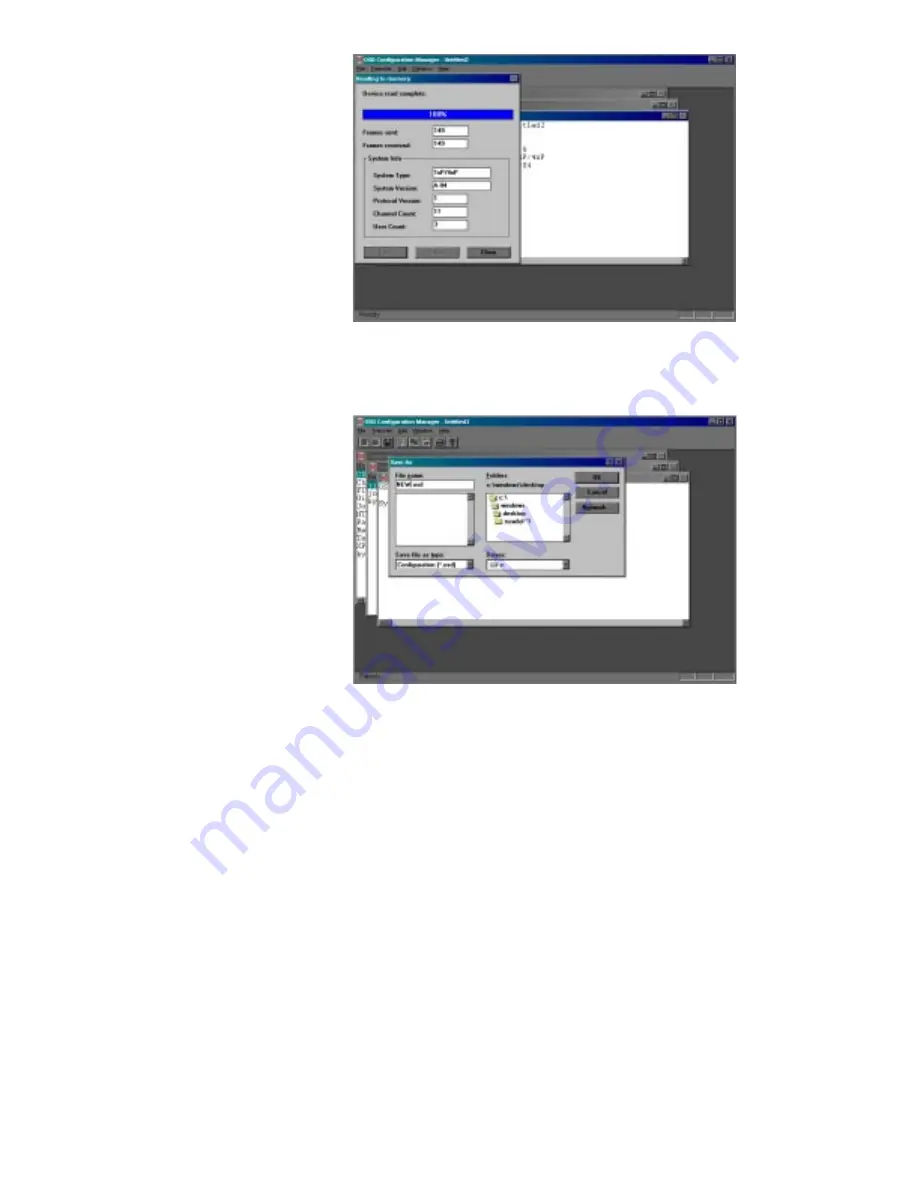
9. Go to the file menu and select the ‘Save As’ option. Name your configuration
and close the program.
10. If this is not the PC where your XP Administrator is installed, transfer this
configuration to the XP Administrator PC.
In the XP Administrator
1. Launch the XP Administrator by double clicking on the XP4000 System Admin
icon on your PC.
2. Select ‘Import OSD File’ from the File Menu.
3. Select your XPDU configuration and open the file.
Now the server/user information from your existing XPDU module(s) has been
transferred to the XP Administrator.
11






























