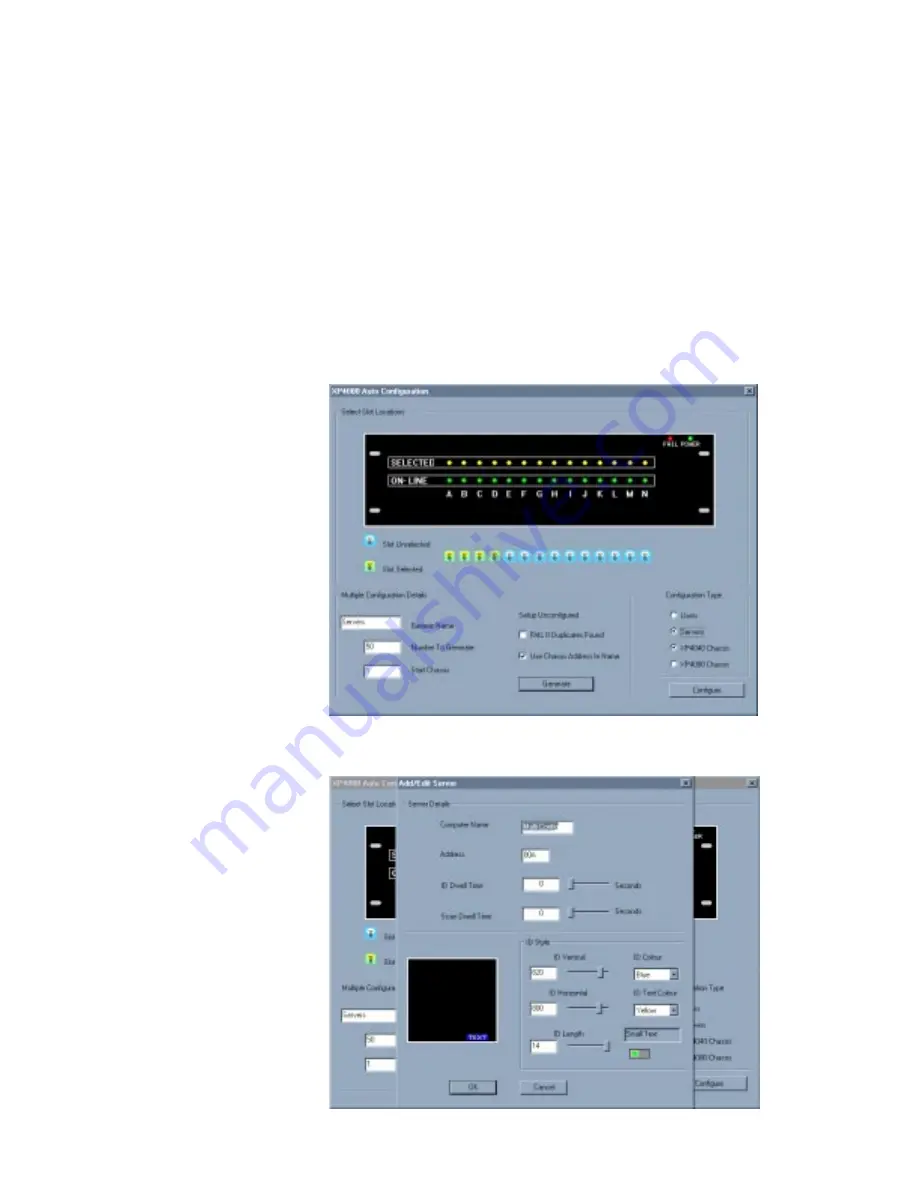
4. Enter the chassis address of the first chassis that contains your auto configured
servers in the Start Chassis field.
5. Check the ‘FAIL if Duplicates Found’ box if you want the entire auto created
server list to fail if a duplicate server address is found in the system. If you
would like for the auto configured server list to flow around any duplicate
server addresses, leaving any previously configured servers unchanged, leave
this box unchecked.
6. Click the ‘Use Chassis Address in Name’ box if you would like for your auto
configured servers’ names to include the chassis address.
7. In the Configuration Type section, click the ‘Servers’ radio button, as well as
the button corresponding to the XP4000 Series chassis type you are configuring.
Your Auto Configuration menu will now look similar to the one shown below.
8. Click on the Configure button to set up this list of servers.
25






















