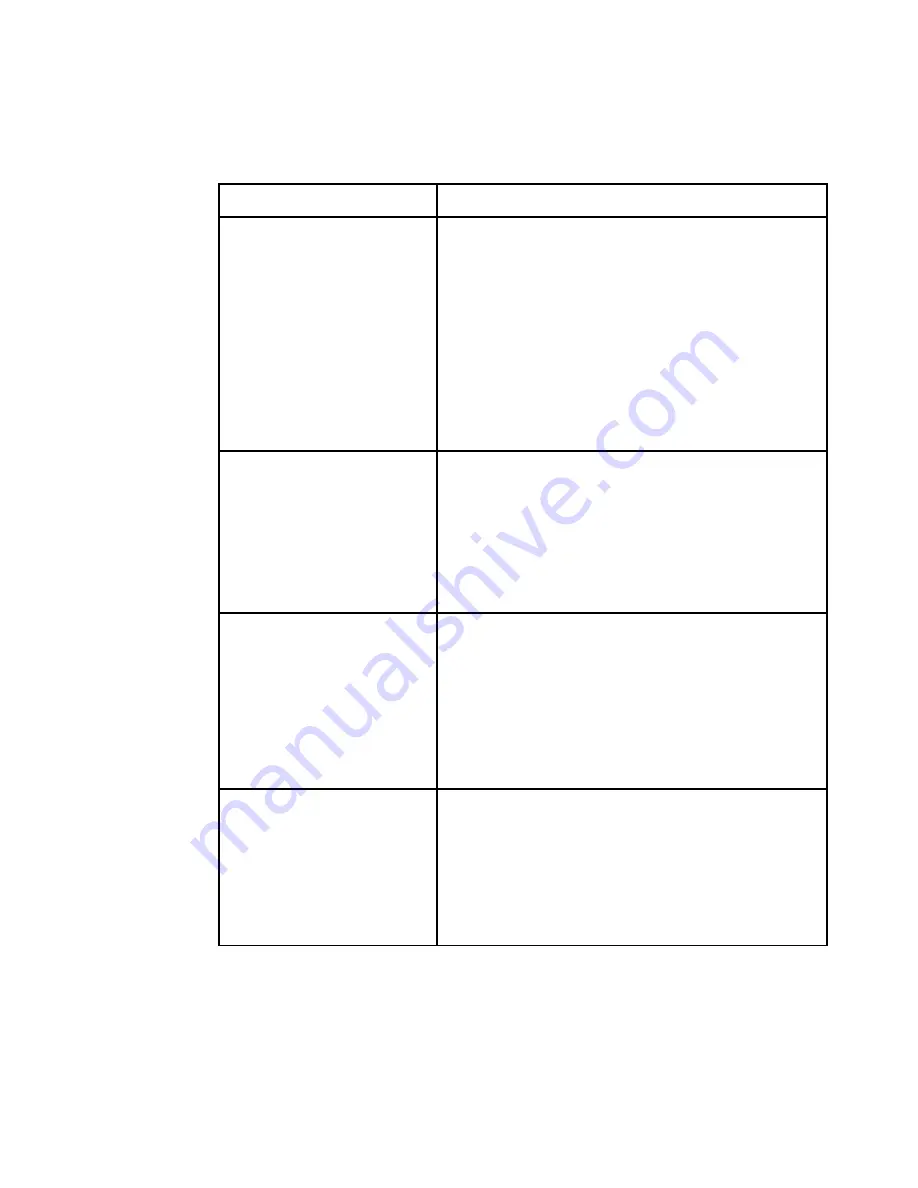
Symptom
Action
Unable to hot-key switch to
Verify that no OSD menuing windows are up on your
a channel
monitor. You must escape from all OSD menus to
enable hot-key switching.
Verify that you are not in secure mode. (No lock symbol
on OSD screen.)
Verify that you are in hot-key mode by checking to see
if the green status LED is blinking. If it is not, press
escape and try going into command mode again. If the
problem persists, contact Cybex Technical Support.
Unable to push-button switch
Verify that the channel being selected is not serving as
to a channel
an expansion unit.
Verify that you are not in secure mode. (No lock symbol
on OSD screen.)
Verify that a computer is attached to that channel. If
the problem persists, contact Cybex Technical Support.
No video
Verify that the video cable between the PC and the
AutoView is correctly connected. Verify that the monitor
cable is correctly connected to the AutoView.
Power down the computer. Connect the monitor directly
to the computer and power up again. If the monitor
operates correctly direct to the computer, contact Cybex
Technical Support. If it does not, try another monitor.
Mouse jumps or “hugs” screen
If the mouse has been hot-plugged while running in
Windows, you may need to close and restart Windows.
If the mouse still does not function, try the mouse
resynchronization command <ZM>. (For instructions on
command mode, see "Basic Operations'.) If the
problem persists, contact Cybex Technical Support.
35
Appendices
Содержание AUTOVIEW COMMANDER -
Страница 1: ...Installer User Guide ...
Страница 2: ...AutoView Commander Installer User Guide ...
Страница 10: ...AutoView Commander Installer User Guide ...





















