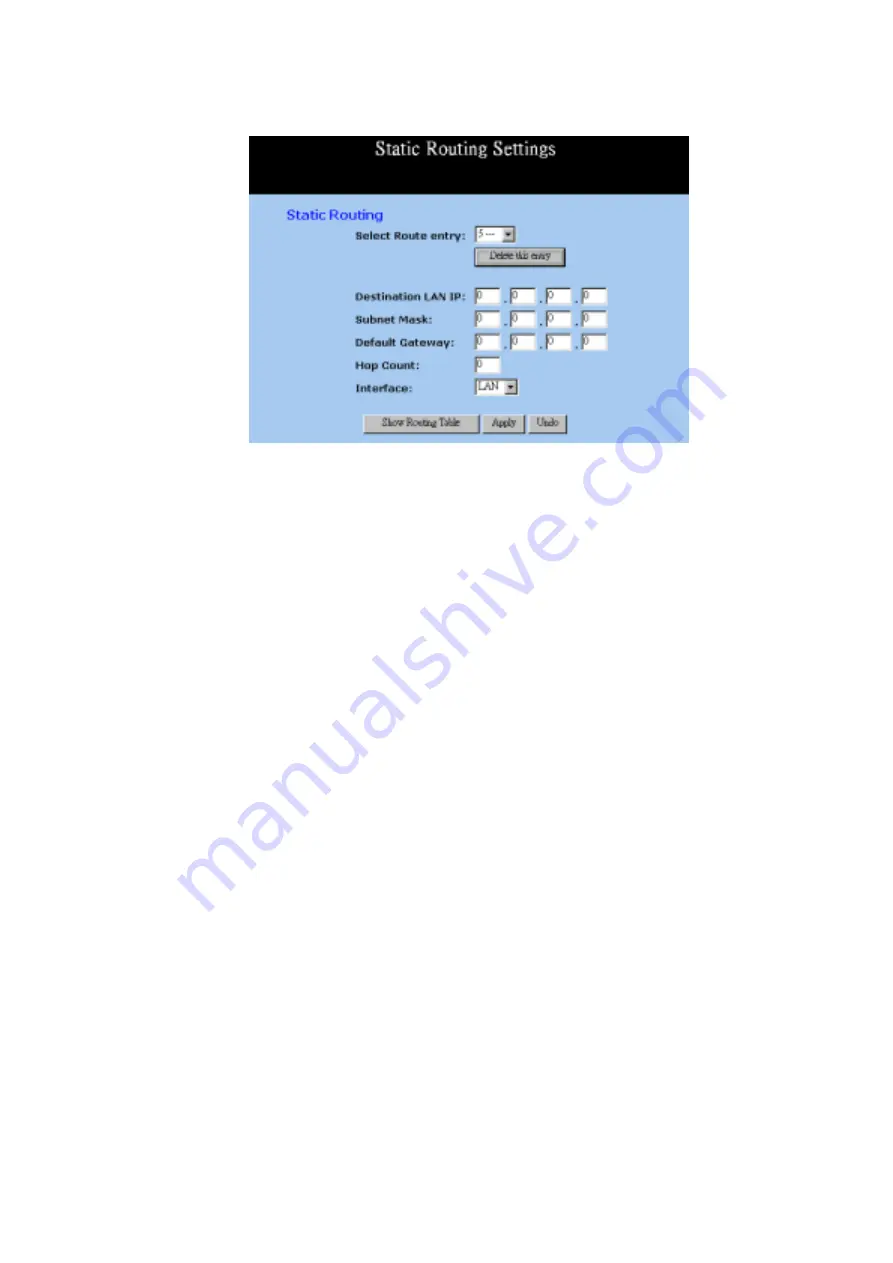
Broadband Security Router User Guide
- 34 -
Select Route entry:
Select the route entry number from 1 to 20 that you wish to
configure.
Delete this entry
Delete the selected route entry information.
Destination LAN IP
and
Subnet Mask:
Enter the IP Address and Subnet Mask of the destination
LAN that the immediate LAN is to communicate with.
Taking the above diagram as an example, enter
192.168.2.0
in the
“Destination LAN IP”
field and
255.255.255.0
in the
“Subnet Mask”
field.
Default Gateway:
Enter the IP Address of the router that forwards data packets
to the destination LAN. For the above example, enter
192.168.1.2
in the
“Default Gateway”
field.
Hop Count:
Enter
t
he number of hops required between the LANs to be
connected. The Hop Count represents the “cost” of the
routing transmission. The default value is 1.
Interface
Choose
LAN
if the Destination LAN is on your Router’s
LAN side and choose
WAN
if the Destination LAN is on the
Router’s WAN side.
Show Routing Table:
Click this button after clicking Apply to see current routing
information.
Apply:
Click this
button after making any changes for activating the
settings.
Undo:
Click this button if you are not satisfied with the settings in
this page before clicking Apply.
Referring back to the above diagram, with the proper settings, PC1 would be able to
access LAN 1, LAN 2 and the Internet while PC2 can only access LAN 2, LAN1.
















































