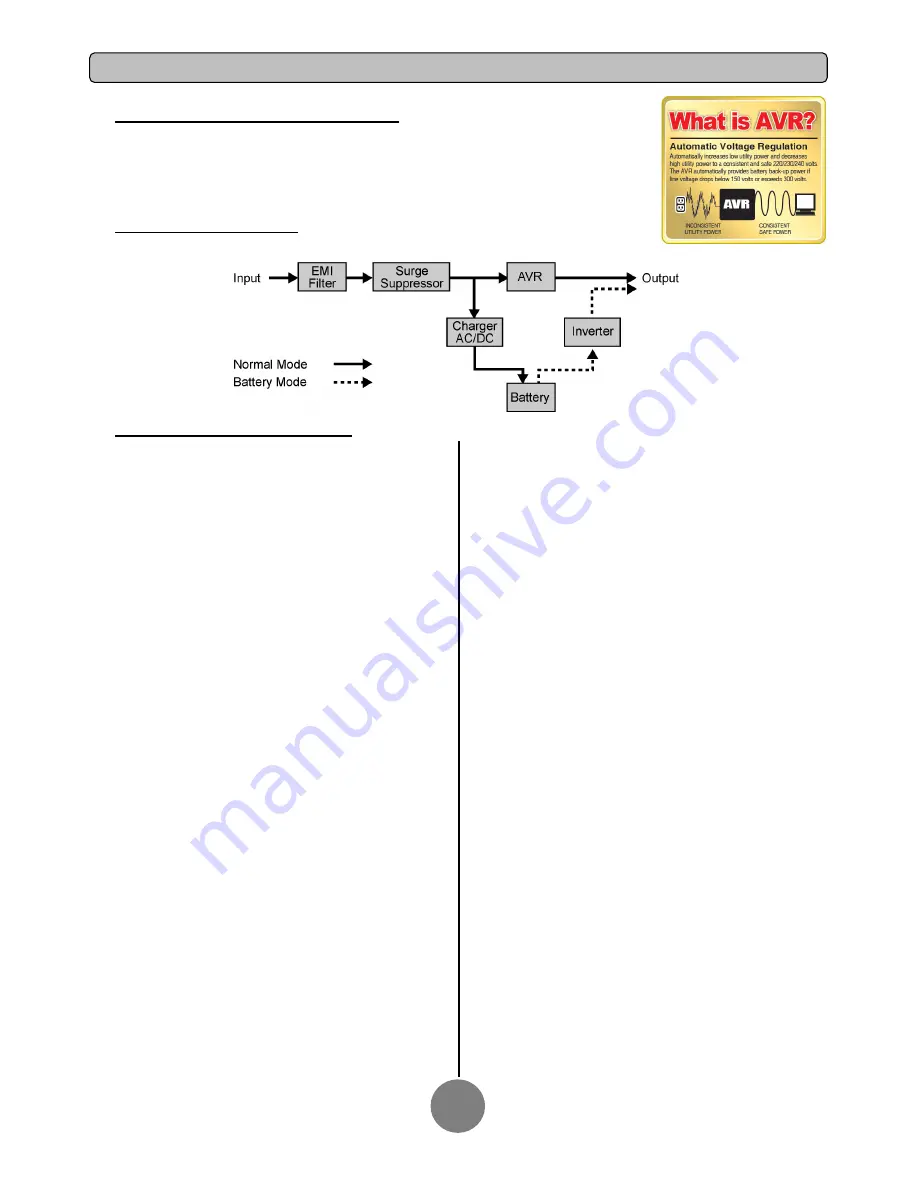
AUTOMATIC VOLTAGE REGULATOR(AVR)
The PR5000ELCDRTXL5U/ PR6000ELCDRTXL5U stabilizes damaging inconsistent utility power. The
Automatic Voltage Regulator automatically regulates low or high voltages to keep equipment working at safe AC
power levels (220/230/240V) without switching to battery. Your equipment operates normally when power
problems, such as, shout brownouts and blackouts. The unit’s powerful sealed lead-acid batteries will provide
power during the incoming voltage drops below 151V or increases above 302V.
SYSTEM BLOCK DIAGRAM
HARDWARE INSTALLATION GUIDE
1.
Battery charge loss may occur during shipping and storage.
Before using the UPS, it’s strongly recommended to charge batteries
for four hours typically to ensure that the batteries’ maximum charge
capacity is met. To recharge the batteries, simply plug the UPS into
an AC outlet.
2.
When using the included software, connect either the serial or the
USB cable between the computer and the corresponding port on the
UPS. Note: If the USB port is used, the serial port will be disabled.
They cannot be used simultaneously. The computer with the
PowerPanel
®
Business Edition Agent software connects to the USB
port or the Serial port on the UPS. It can control the operating
schedule, battery test, outlet, etc. and obtain information on the UPS
status. However, other computers with PowerPanel
®
Business Edition
Client software can only obtain UPS status information via a LAN
connection.
3.
With the UPS off and unplugged, connect your computer, monitor,
and any externally powered data storage device (Hard drive, Tape
drive, etc.) into the outlets. DO NOT plug a laser printer, copier,
space heater, vacuum, paper shredder or other large electrical device
into the UPS. The power demands of these devices will overload and
possibly damage the unit.
4.
To protect a fax, telephone, modem line or network cable, connect
the telephone or network cable from the wall jack outlet to the jack
marked “IN” of the UPS. Then, connect a telephone cable or network
cable from the jack marked “OUT” on the UPS to the modem,
computer, telephone, fax machine, or network device.
5.
Press the power switch to turn the UPS on. The Power-On
indicator light will illuminate. If an overload is detected, an audible
alarm will sound and the UPS will emit one long beep. In order to
reset it, turn the unit off and unplug some equipment from outlets.
Make sure your equipment carry a load current within the unit’s safe
range, (refer to the technical specifications), and then turn the unit on.
6.
Your UPS is equipped with an auto-charge feature. When the UPS
is plugged into an AC outlet, the battery will automatically charge,
even when the unit is switched off.
7.
To maintain an optimal battery charge, leave the UPS plugged into
an AC outlet at all times.
8.
Before storing the UPS for an extended period of time, turn the
unit OFF. Then cover it and store it with the batteries fully charged.
Recharge the batteries every three months to ensure good battery
capacity and long battery life. Maintaining a good battery charge will
help prevent possible damage to the unit from battery leakage.
9.
The unit has one Primary Serial Port (I), one Secondary Serial
Port (II), and one USB port, (paired with the Primary Serial Port), to
allow connection and communication between the unit and any
attached computers. The Primary Serial Port (I) as well as its paired
USB port allow for bi-directional communication among the UPS and
the primary connected computer running the PowerPanel
®
Business
Edition Agent software. The UPS can control the computer’s
shutdown in case of an emergency, and at the same time, the
computer can monitor the UPS and alter its various programmable
parameters. On the other hand, secondary Serial Port II, only allows
the UPS to initiate the connected computer’s (installed the
PowerPanel
®
Personal Edition software) graceful shutdown in case of
an emergency. If necessary, please download PowerPanel
®
Personal
Edition software at www.cpsww.com. DO NOT install PowerPanel
®
Business Edition Agent and PowerPanel
®
Personal Edition software
on the same computer.
10.
EPO (Emergency Power Off) Port:
Use the provided gray cable to connect to a special EPO contact
switch. Follow the appropriate circuit diagram below to wire the
cable to your EPO configuration. The EPO remote switch is a switch
installed in an outside area, connected to the unit via an ordinary
RJ-11 phone line. In case of an emergency, it can be used to
immediately cut off power from the UPS unit.
11.
To avoid electrical shock, before hardwiring the UPS (in/out
power cord), turn the unit OFF and disconnect the unit from utility
power. The in/out power cord MUST be grounded.
INSTALLING YOUR UPS SYSTEM
2













