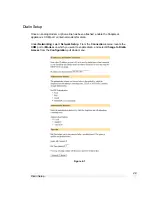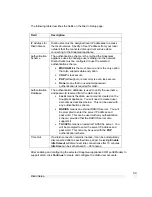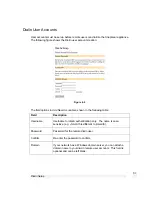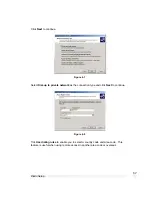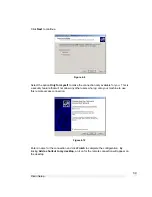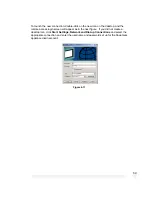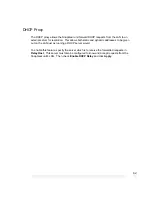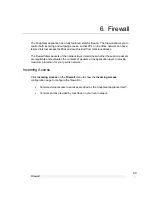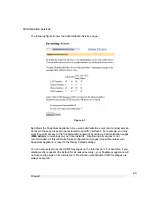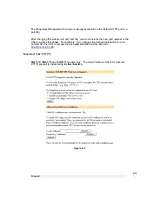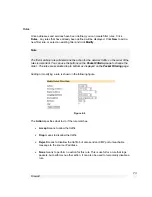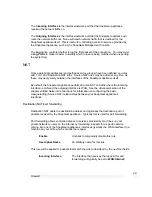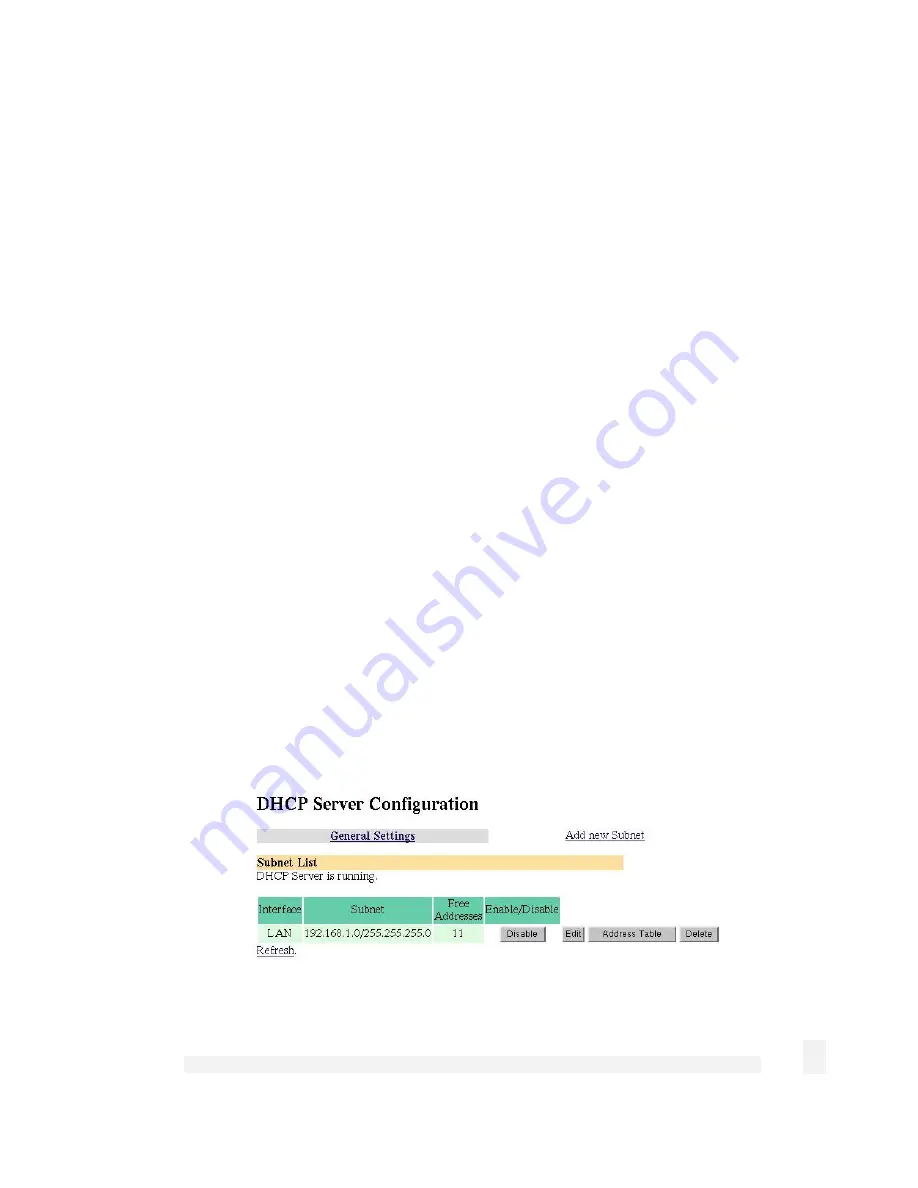
DHCP Server
61
To configure the DHCP Server, follow these instructions.
•
Check the
Enable DHCP Server
checkbox.
•
Enter the
Subnet
and netmask of the IP addresses to be distributed.
•
Enter the
Gateway Address
that the DHCP clients will be issued with. If this field is
left blank, the SnapGear's IP address will be used.
•
Enter the
DNS Address
that the DHCP clients will be issues with. If this field is left
blank, the SnapGear's IP address will be used. Leave this field blank for automatic
DNS server assignment. If your SnapGear appliance is configured for DNS
masquerading, you should either leave this field blank, or enter the IP address of the
LAN port of the SnapGear appliance.
•
Enter IP address of the WINS server to be distributed to DHCP clients in the
WINS
Address
field.
•
Enter the
Default Lease Time
and
Maximum Lease Time
in seconds. The lease
time is the time that a dynamically assigned IP address is valid.
•
Enter the IP address or range of IP addresses (see the appendix entitled
IP Address
Ranges
) to be issued to DHCP clients in the
New IP Addresses to hand out
field.
The DHCP Server can also reserve IP addresses for particular hosts, identifying them by
hostname and MAC address. To reserve an IP address for a certain host, configure the
following in the
Add reserved IP address
section.
•
Enter the
Hostname
of the DHCP client.
•
Enter the
MAC address
of the DHCP client.
•
Enter the reserved
IP address
for the DHCP client.
To take advantage of the SnapGear appliance’s DHCP server functionality, you should
configure the other machines on your local network to get their IP addresses dynamically
from the SnapGear appliance. Please refer the documentation for the other machines for
instructions on how to configure the local network port.
Click
Apply
to save these settings. A page similar to the following will be displayed.
Figure 5-2
Содержание SnapGear
Страница 56: ...Dialin Setup 52 The following figure shows the user maintenance screen Figure 4 3...
Страница 178: ...174...