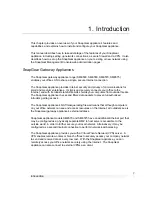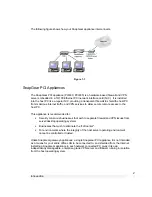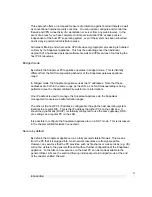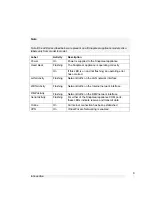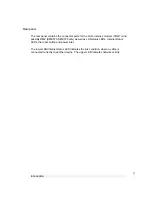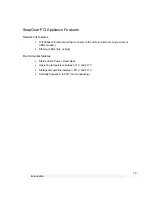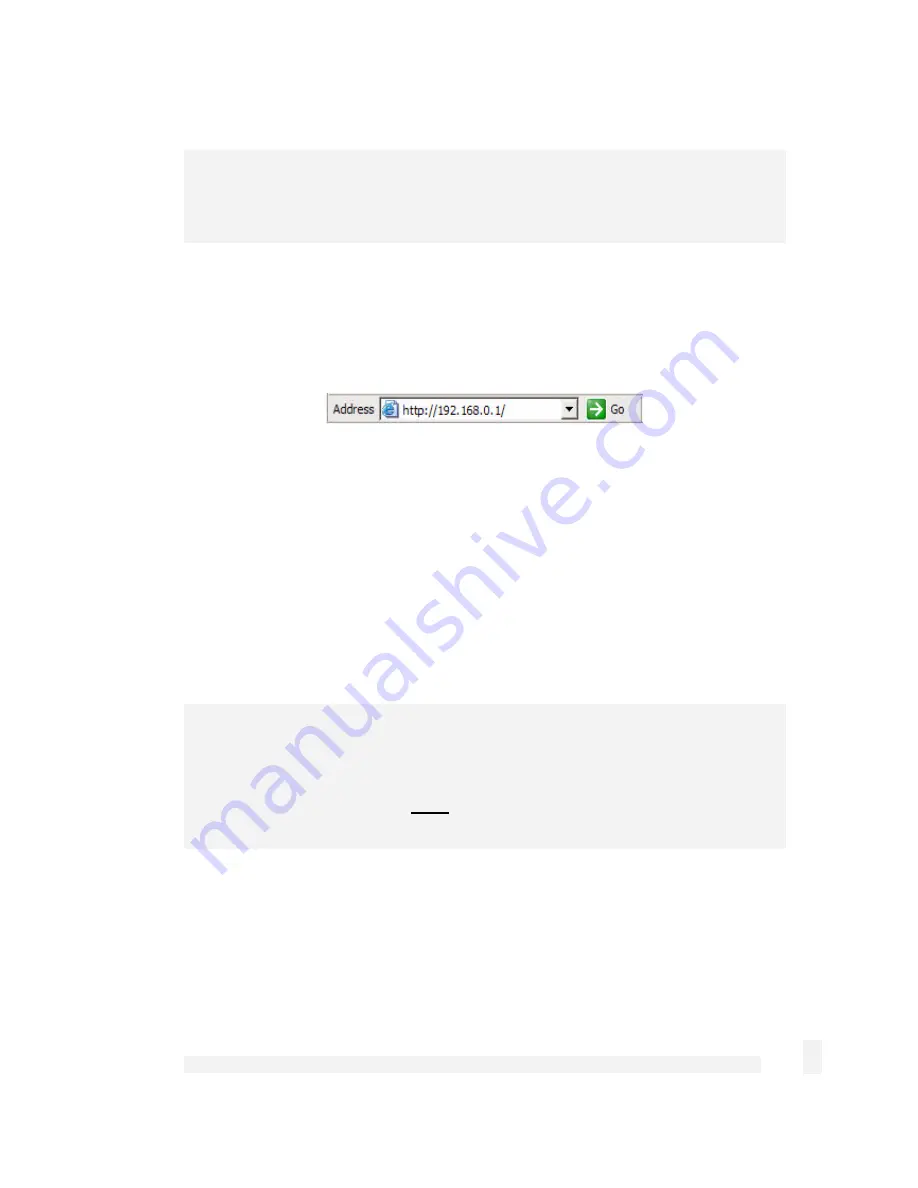
Getting Started
14
Note
If you wish to retain your existing IP settings for this network connection, click
Advanced
and
Add
the secondary IP address of
192.168.0.100
, subnet mask
255.255.255.0
.
Set up the SnapGear Appliance’s Password and LAN Connection
Settings
Launch Internet Explorer (or your preferred web browser) and navigate to
192.168.0.1
.
Figure 2-2
The SnapGear Management Console will display.
Select
Quick Setup Wizard
from the center of the page.
You will be prompted to log in. Enter the initial user name and password for your
SnapGear appliance:
User name:
root
Password:
default
Note
If you are unable to connect to the Management Console at 192.168.0.1, or the initial
username and password are not accepted, press the black
Reset
/
Erase
button on the
SnapGear appliance’s rear panel
twice
, wait 20 – 30 seconds, and try again. Pressing
this button twice within 2 seconds returns the SnapGear appliance to its factory default
settings.
Enter and confirm a password for your SnapGear appliance. This is the password for the
user
root
, the main administrative user account on the SnapGear appliance. It is
therefore important that you choose a password that is hard to guess, and keep it safe.
The new password will take effect immediately, and you will be prompted to enter it when
completing the next step.
Содержание SnapGear
Страница 56: ...Dialin Setup 52 The following figure shows the user maintenance screen Figure 4 3...
Страница 178: ...174...