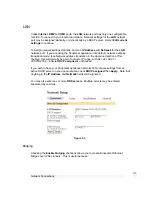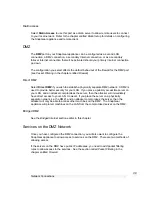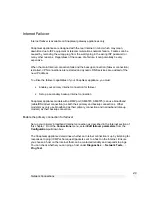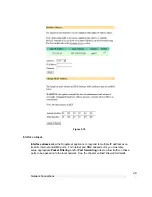Network Connections
33
SnapGear PCI appliances can also connect to the Internet in this manner, but generally
will be connecting directly to a LAN by selecting either
Direct Internet
or
Bridged
Internet
.
Physically connect modem device
The first step in connecting your office network to the Internet is to physically attach your
SnapGear appliance to the modem device.
Note
If you are configuring an analog modem or ISDN connection as your primary Internet
connection, proceed to the section entitled
COM/Modem
.
Connect your SnapGear appliance‘s Internet port to the modem device using a straight
through Ethernet cable. Apply power to the modem device and give it some time to
power up. If fitted, ensure the Ethernet link LEDs are illuminated on both the SnapGear
appliance and modem device.
Internet Connection Methods
Select your Internet connection type from the
Configuration
pull down menu.
Cable
Select your cable ISP from the list and click
Next
. If your provider does not appear,
select
Generic Cable Modem Provider
. For cable modem providers other than
Generic
, enter your user name and password and click
Finish
. You are now ready to
connect. Click the
Reboot
button to save your configuration and reboot your SnapGear
appliance.
ADSL
If you are connecting to the Internet using ADSL, you must select the connection method
PPPoE
,
DHCP
, or
Manually Assign Settings
. Alternatively, the SnapGear appliance
can determine the connection method automatically (recommended). Select the
appropriate method and click
Apply
.
Note
Содержание SnapGear
Страница 56: ...Dialin Setup 52 The following figure shows the user maintenance screen Figure 4 3...
Страница 178: ...174...