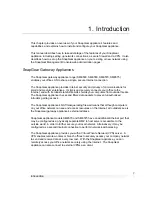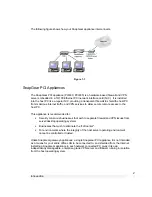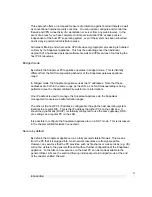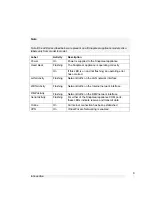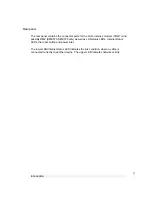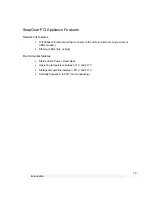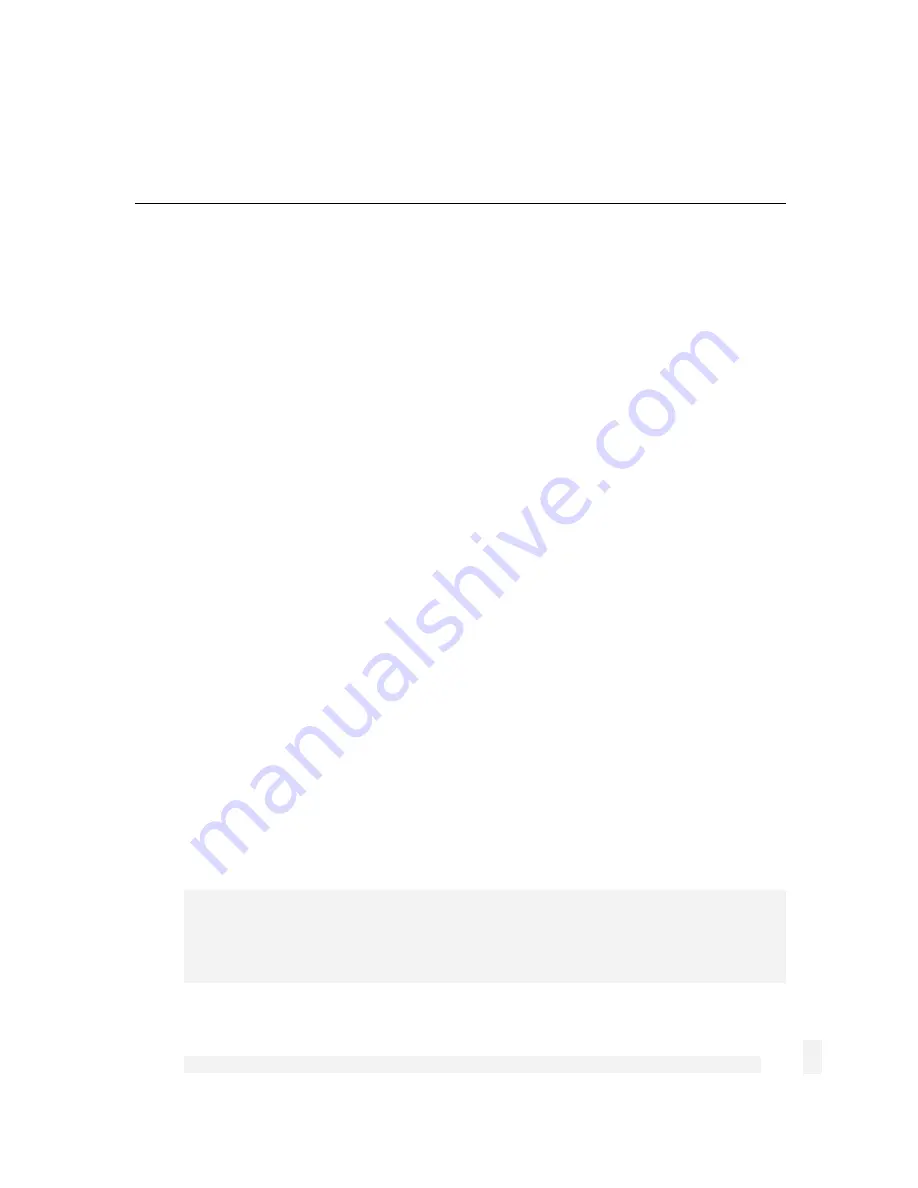
Getting Started
11
2. Getting Started
This chapter provides step-by-step instructions for installing your SnapGear appliance
into your network and connecting to the Internet. This is a slightly more detailed version
of the printed
Quick Install Guide
that shipped with your SnapGear appliance.
These instructions assume you have a PC running Microsoft Windows (95/98/Me/
2000/XP for SnapGear gateway appliances, 2000/XP only for SnapGear PCI appliances).
If you are installing a SnapGear gateway appliance, you must have an Ethernet network
interface card installed. You may need to be logged in with administrator privileges.
Instructions are not given for other operating systems – refer to your operating system
documentation on how to configure your PCs’ network settings using the examples given
for Windows PCs as a guide.
Installing your SnapGear appliance into a well-planned network is easy. However,
network planning is outside the scope of this manual. Please take the time to plan your
network before installing your SnapGear appliance.
If you are setting up a SnapGear gateway appliance (SME530, SME550, SME570,
SME575) proceed to
SnapGear gateway appliances
below. If you are setting up a
SnapGear PCI appliance (PCI630, PCI635), proceed to
SnapGear PCI appliances
towards the end of this chapter.
SnapGear Gateway Appliances
Set up a PC to Connect to the SnapGear Management Console
The SnapGear appliance ships with initial, static IP settings of:
IP address:
192.168.0.1
Subnet mask:
255.255.255.0
Note
The Internet/WAN and DMZ interfaces are by default inactive, i.e. there are no network
services such as DHCP in operation, and no IP address is configured.
Содержание SnapGear
Страница 56: ...Dialin Setup 52 The following figure shows the user maintenance screen Figure 4 3...
Страница 178: ...174...