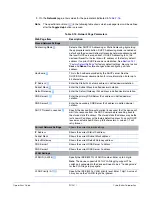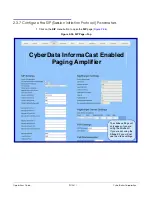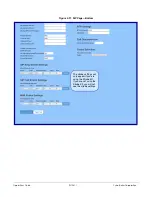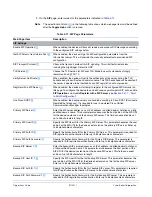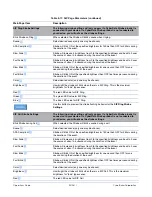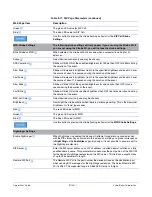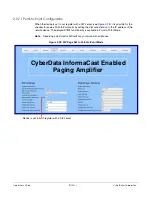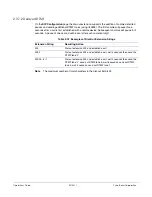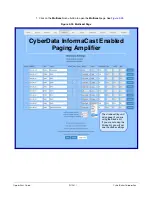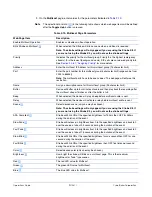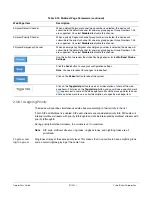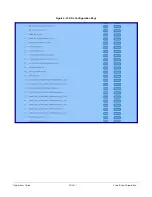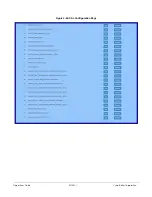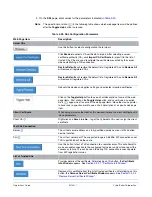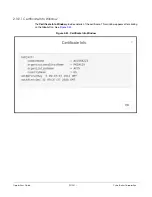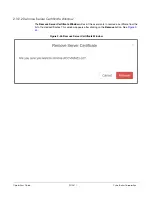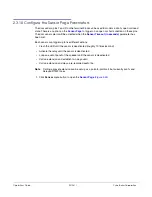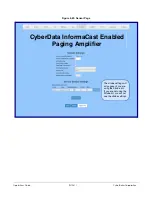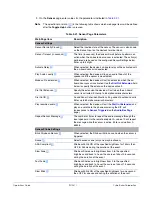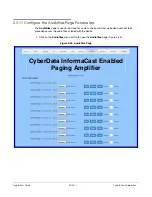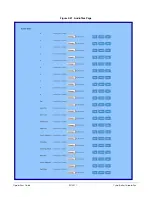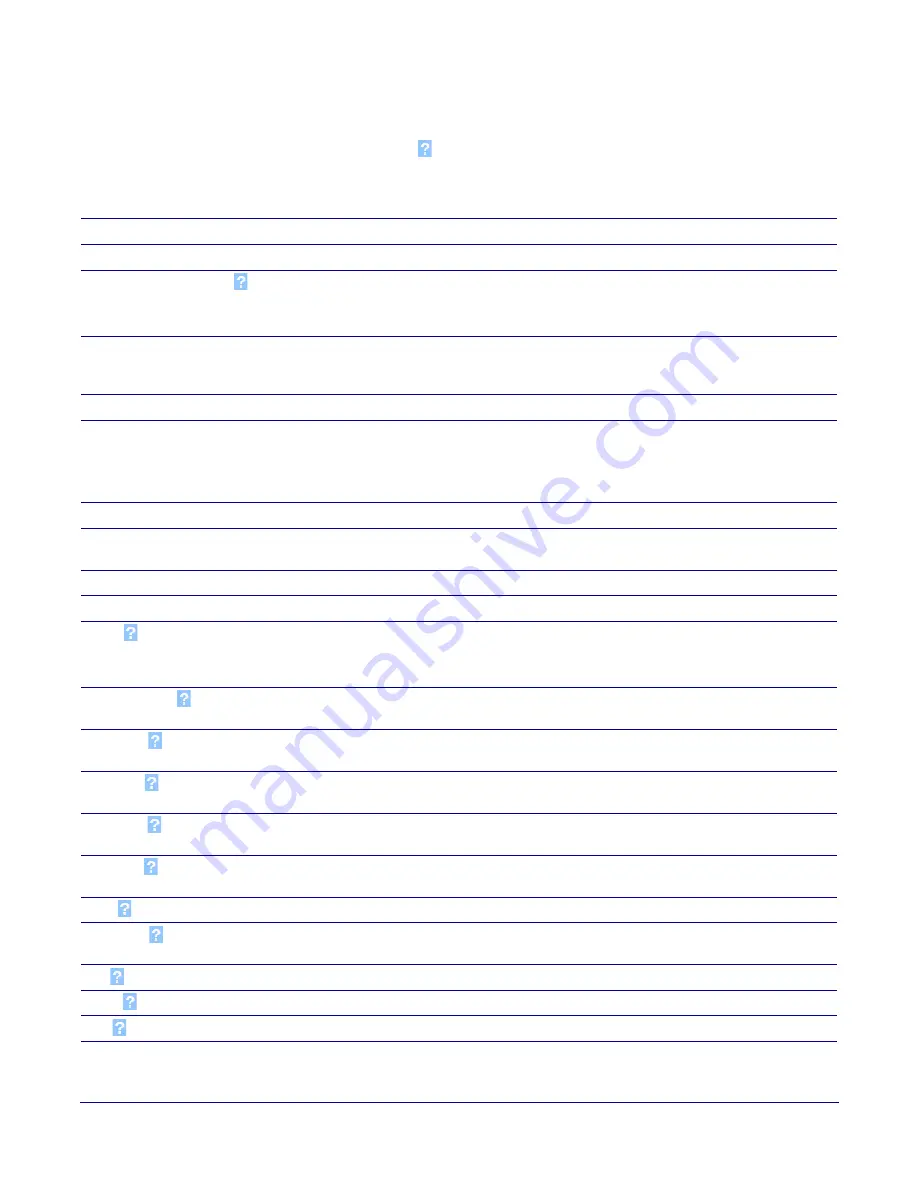
Operations Guide
931281I
CyberData Corporation
2. On the
Multicast
page, enter values for the parameters indicated in
.
Note
The question mark icon (
) in the following table shows which web page items will be defined
after the
Toggle Help
button is pressed
.
Table 2-19. Multicast Page Parameters
Web Page Item
Description
Enable Multicast Operation
Enables or disables multicast operation.
Blink Strobe on Multicast
When selected, the Strobe will blink a scene when a multicast is received.
Note: The strobe settings will only appear if you are using the Strobe Kit. If
you are not using the Strobe Kit, you will not see the strobe settings.
Priority
Indicates the priority for the multicast group. Priority
9
is the highest (emergency
streams).
0
is the lowest (background music). SIP calls are considered priority
4.5
.
See
Section 2.3.8.1, "Assigning Priority"
for more details.
Address
Enter the multicast IP Address for this multicast group (15 character limit).
Port
Enter the port number for this multicast group (5 character limit [range can be from
2000 to 65535]).
Note
: The multicast ports have to be even values. The webpage will enforce this
restriction.
Name
Assign a descriptive name for this multicast group (25 character limit).
Buffer
Device will buffer up to four minutes of audio and then play back the recording after
the multicast stream finishes or after the buffer is full.
Beep
When selected, the device will play a beep before multicast audio is sent.
Relay
When selected, the device will activate a relay before multicast audio is sent.
Scene
Select desired scene (only one may be chosen).
Note: The strobe settings will only appear if you are using the Strobe Kit. If
you are not using the Strobe Kit, you will not see the strobe settings.
ADA Compliant
Strobe will blink ON at the specified brightness for 150ms then OFF for 350ms
during the duration of the event.
Slow Fade
Strobe will increase in brightness from 0 to the specified brightness and back to 0
over the course of about 3.5 seconds during the duration of the event.
Fast Fade
Strobe will increase in brightness from 0 to the specified brightness and back to 0
over the course of about 1.5 seconds during the duration of the event.
Slow Blink
Strobe will blink ON at the specified brightness for one second then OFF for one
second during the duration of the event.
Fast Blink
Strobe will blink ON at the specified brightness then OFF five times per second
during the duration of the event.
Color
Select desired color (only one may be chosen).
Brightness
How bright the strobe will blink on a multicast page. This is the maximum
brightness for “fade” type scenes.
Red
The red LED value for Multicast.
Green
The green LED value for Multicast.
Blue
The blue LED value for Multicast.
Содержание InformaCast Enabled 011406
Страница 80: ...Operations Guide 931281I CyberData Corporation Figure 2 41 SSL Configuration Page ...
Страница 81: ...Operations Guide 931281I CyberData Corporation Figure 2 42 SSL Configuration Page ...
Страница 90: ...Operations Guide 931281I CyberData Corporation Figure 2 47 Audiofiles Page ...
Страница 91: ...Operations Guide 931281I CyberData Corporation Figure 2 48 Audiofiles Page ...