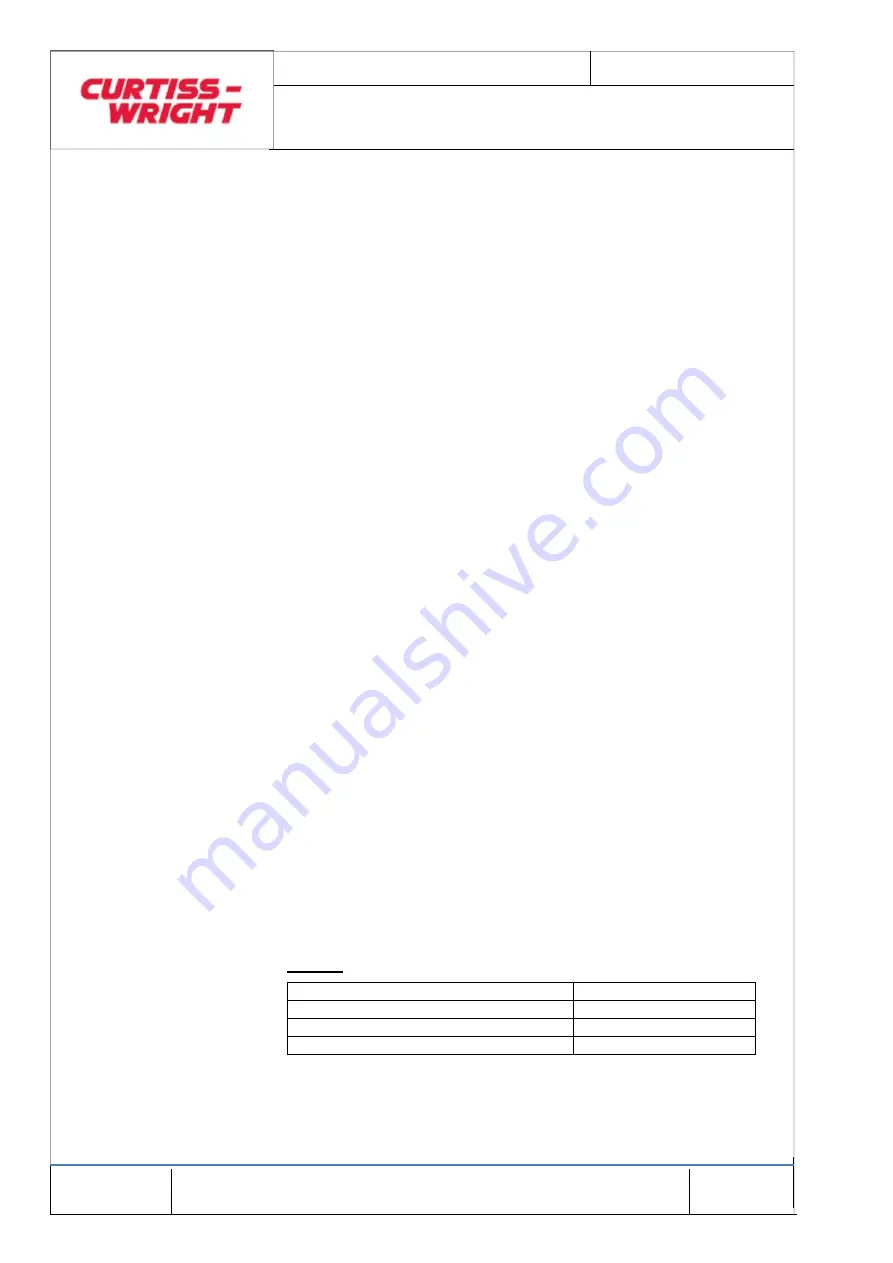
Mar 2017
Page 68
© Penny & Giles Aerospace Ltd. No part of this work may be reproduced or distributed by any
means without prior permission in writing from the copyright owner.
DATA ACQUISITION FLIGHT RECORDER Type D51615-202-XXX or D51615-
202-XXX-090- with CCU Type D51616-XXXX and CAM Type D51623-XXXX
Installation and Operating Manual with Illustrated Parts
List
Commercial in Confidence
PIM434-I
(5)
Allow one minute for DAFR operation to stabilise and
then verify that the current reading on the DMM is in
the range 250mA to 350mA.
(6)
Open Internet Explorer on the PC using the icon on the
desktop.
(7)
Enter the recorder IP address of 10.0.0.100 in the
address box and click 'Go'.
(8)
When the DAFR Ground Support Page appears, select
the 'Status' option from the 'Navigation' menu on the
left. The Current Status page should appear. An
example of the Current Status page is shown in Figure
11.
(9)
Verify that the 'Recorder Mode' parameter in the
'General' status group reads 'NOT RECORDING'.
(10)
Verify that both the 'CVR Recorder' and 'FDR Recorder'
groups show the following:
Mode -
'PASSIVE'
Fault -
'INDICATED'
Fault Count
- '0'
Last Fault Source - 'NO FAULT'
(11)
Verify that all sections of the 'CRASH PROTECTED
MEMORY' group display 'RUNNING'.
(12)
Verify that the 'Manager' status in the 'Built In Test'
group shows 'READY' and that all other tests show 'OK'.
(13)
Verify that each of the 'Last 5 Trace Messages' entries
reads 'None'.
7.2.4 Diagnostic Checks
The built in test manager will indicate 'READY' following boot-
up with the equipment in the 'NOT RECORDING' mode, as
above. This means that the tests have not been run yet. The
following sequence invokes the self tests for memory operation
and contents, and validates the configuration settings.
(1)
Select the 'Diagnostics' option from the 'Navigation'
menu on the left. The following list of tests should
appear:
General
Recorder Mode
NOT RECORDING
Flight Number
5
Total Power On Hours
330
Time Since Power On
0: 0:43






























