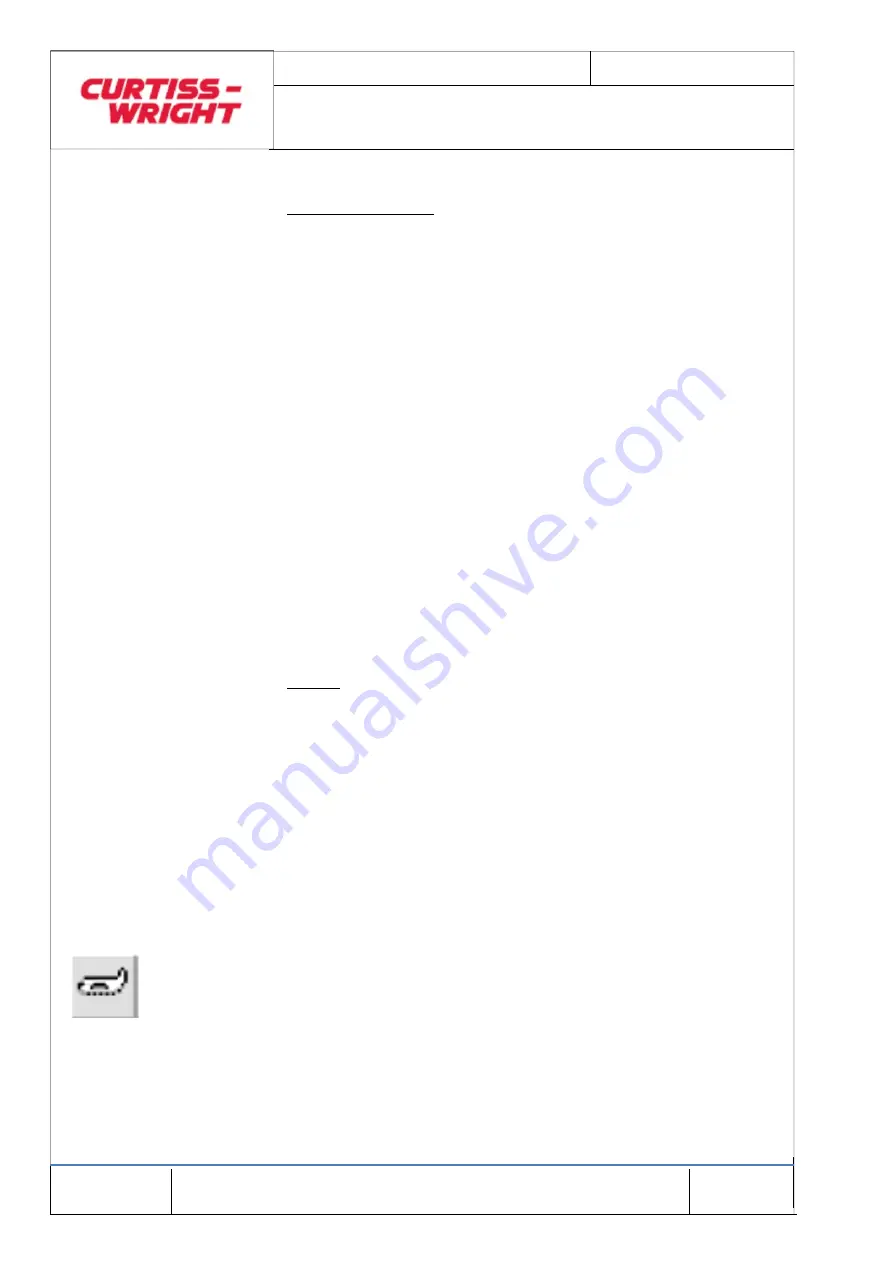
Mar 2017
Page 62
© Penny & Giles Aerospace Ltd. No part of this work may be reproduced or distributed by any
means without prior permission in writing from the copyright owner.
DATA ACQUISITION FLIGHT RECORDER Type D51615-202-XXX or D51615-
202-XXX-090- with CCU Type D51616-XXXX and CAM Type D51623-XXXX
Installation and Operating Manual with Illustrated Parts
List
Commercial in Confidence
PIM434-I
(11)
Switch off power to the DAFR. Disconnect the MTI cable.
CVR File Processing
The processing of the DAFR CVR files may be performed on
the download PC if installed with PGS or alternatively on a
remote PC once the source files have been transferred.
(1) When PGS is installed on the host PC, an additional
application called WaveConverter is loaded into the PGS
application folder. This application converts the
downloaded CVR file to a Microsoft Wave file.
(2) Run the ‘
Wave Converter’
application. In the displayed
dialog box, click the ‘
browse’
button and locate the
DAFR.cvr downloaded files from the above web based
download.
(3) Select the ‘
16bit
’ resolution option and click ‘
Convert’
.
The CVR to WAV file conversion process will be
performed.
(4) Repeat for all downloaded files.
(5) Quit from the WaveConverter utility.
6.7.3 Procedure Using PGS
NOTE
:
The following procedure assumes that the PC has been
configured to support communications between the
DAFR and PC as detailed in the Ground Support
Interface manual PIM 428-O.
This procedure may be performed on the download PC or on a
desktop PC on to which the recovered data has been copied.
It is assumed that the appropriate aircraft equipment
configuration has been defined.
(1)
Invoke the Professional Ground Station (PGS) software
on the analysis PC by selecting the PGS desktop icon
with the mouse.
(2)
From the toolbar/drop down menu select the
'Fleet
Manager'
option.
(3)
From the Fleet Management window, highlight the
appropriate aircraft for download.
(4)
Click on the
'Configuration'
button and ensure that the
default IP address of 10.0.0.100 is specified.






























