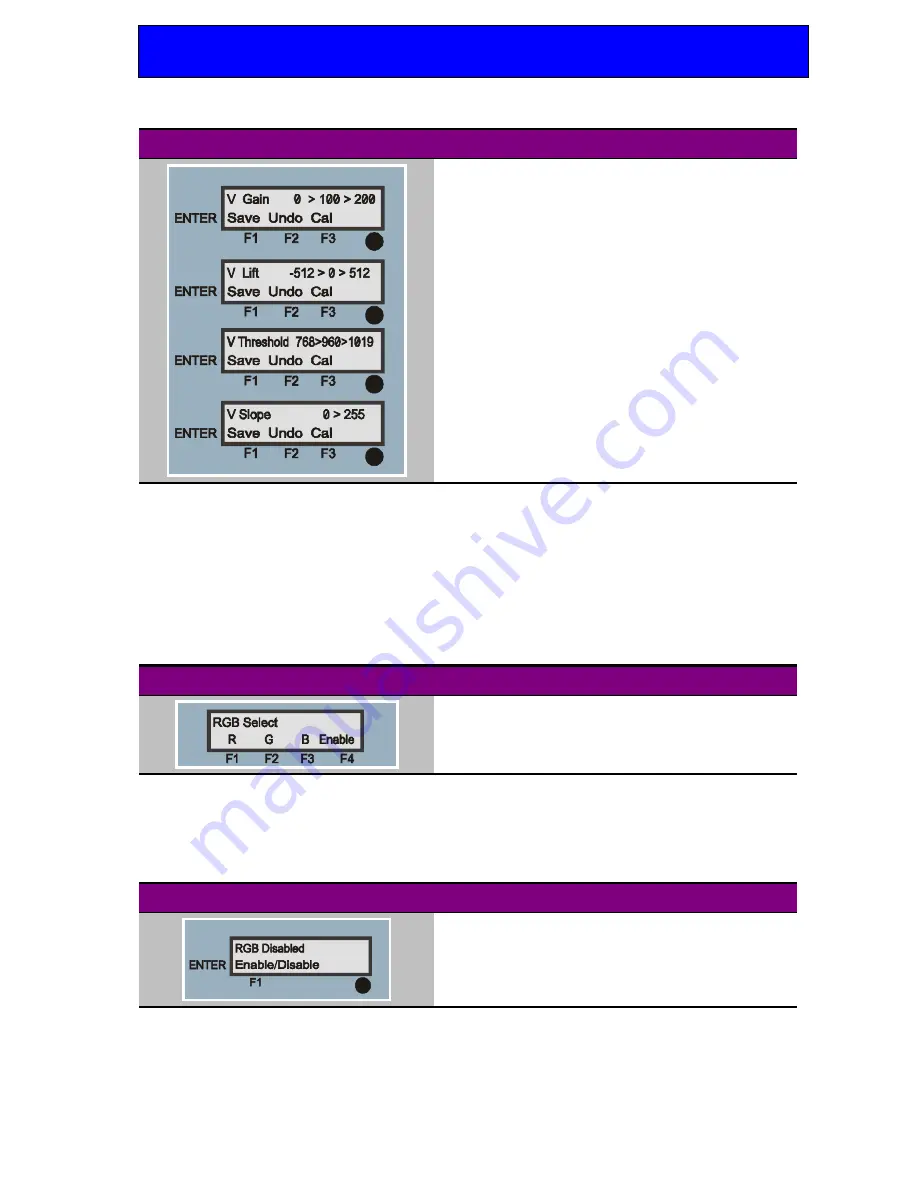
Crystal Vision
Using the active front panel
CoCo104 User Manual R2.0
41
26/09/05
CoCo V menu
Description
Set V Gain from 0 to 200 – default/unity gain: 100
F1:Save, F2: Undo, F3: Cal (default value)
Set V Lift from -512 to 512 – default is: 0
F1:Save, F2: Undo, F3: Cal (default value)
Set V Threshold from 768 to 1019 – default is: 960
F1:Save, F2: Undo, F3: Cal (default value)
Set V Slope from 255 to 0 – default is: 255
F1:Save, F2: Undo, F3: Cal (default value)
5.4 Configuring RGB processing
Legalising works in the RGB domain to correct YUV values, which could be illegal in
RGB colour space. RGB processing is automatically bypassed in areas of the picture
where RGB legalising and/or colour correction is not required. RGB processing can also
be disabled if not required.
CoCo top RGB menu
Provides access to the following sub-menus:
R (Red) menu – press F1
G (Green) menu – press F2
B (Blue) menu – press F3
RGB Enable/Disable menu – press F4
Press F4 from the main RGB menu to bring up the RGB Enable/Disable menu. Press
ENTER to enter data entry mode. F1 will now toggle between enable and disable. Press
the ENTER key to leave the data entry mode and continue navigating the menu system.
CoCo RGB Enable/Disable menu
Description
Enable RGB processing before configuring RGB
parameters.
Press F1 from the main RGB menu and then rotate the shaft encoder to access the R(ed)
processing menus. Press the ENTER key when the chosen menu is displayed to enter data
entry mode. Press ENTER again to leave the data entry mode and continue navigating the
available menus.






























