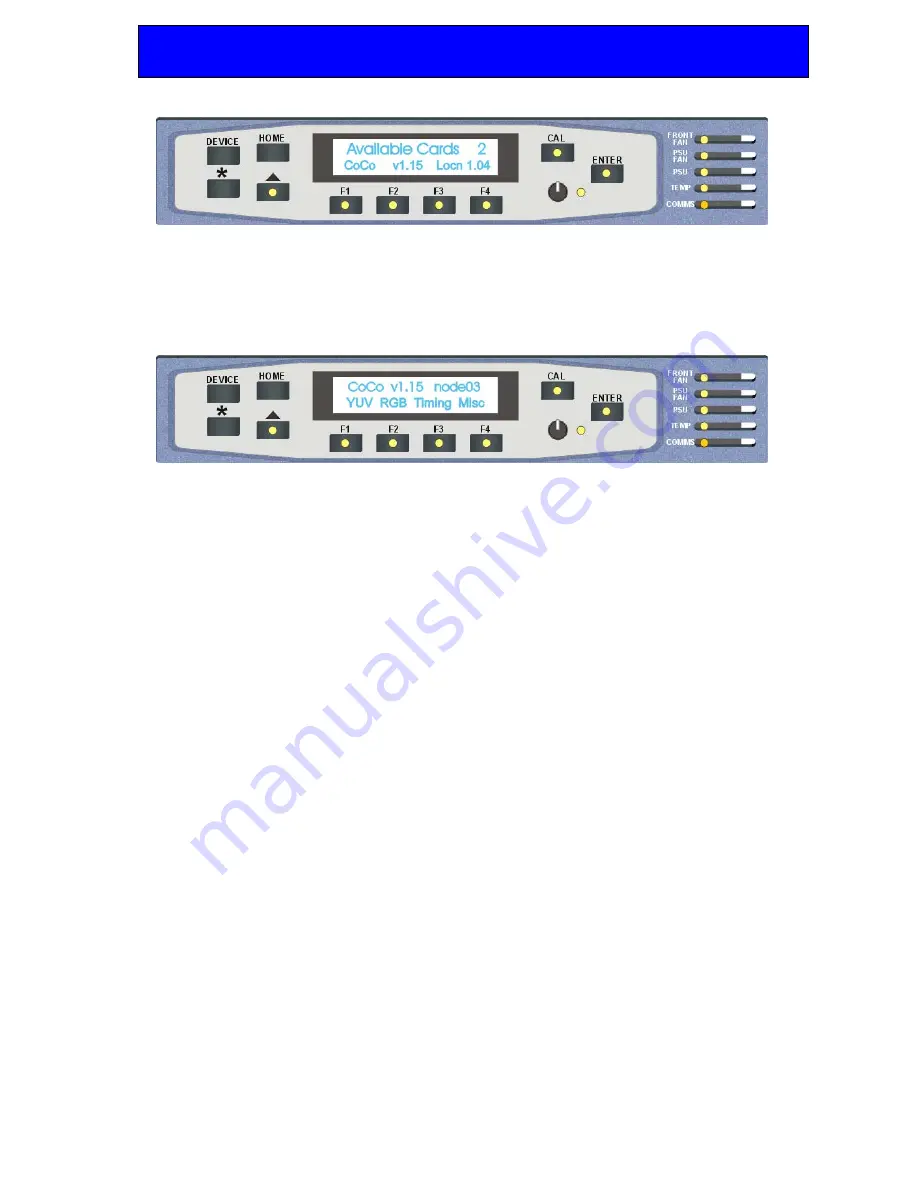
Crystal Vision
Using the active front panel
CoCo104 User Manual R2.0
36
26/09/05
Control panel showing available cards
Rotate the shaft encoder and the bottom row will display the successfully polled cards by
name and location or slot number.
In the example above, the card displayed is located in the first frame in slot number 2.
When the desired card is selected press the ENTER key to access that card’s Home menu.
CoCo104 home menu
Note:
In all current Crystal Vision frames the node address is coded into the backplane giving
a unique node address for each slot. The node address is typically one less than the
location number. Refer to the frame manual for further information on using node
addresses.
Enabling active panel control
Card edge switch lever 2 must be in the ON (DOWN) position to enable an active control
panel. If this lever is in the default local or UP position, card edge control will be enabled.
Note:
In the 2U frame the node address is calculated in one of two ways:
*slot number minus 1 – giving a range of 0 – 11 in frame #1, OR
*slot number plus fifteen – giving a range of 16 – 27 in frame #2
Two ranges allow one control panel to control two frames.
1U frame address range is 0-5 OR 16-21.
Please refer to the frame manual for further information on node addresses.
5.1 Navigating the display
The functions assigned to control panel keys are dependent on the card selected for
control, and the panel mode. The following list illustrates the functions when controlling
CoCo104:
•
DEVICE – enters Device menu to select a card or cards to control / enter panel
setup when held down during power up / shows frame status when pressed from
Statesman mode
•
CAL – enter or leave Statesman mode / enter panel diagnostics mode when held
down during power up






























