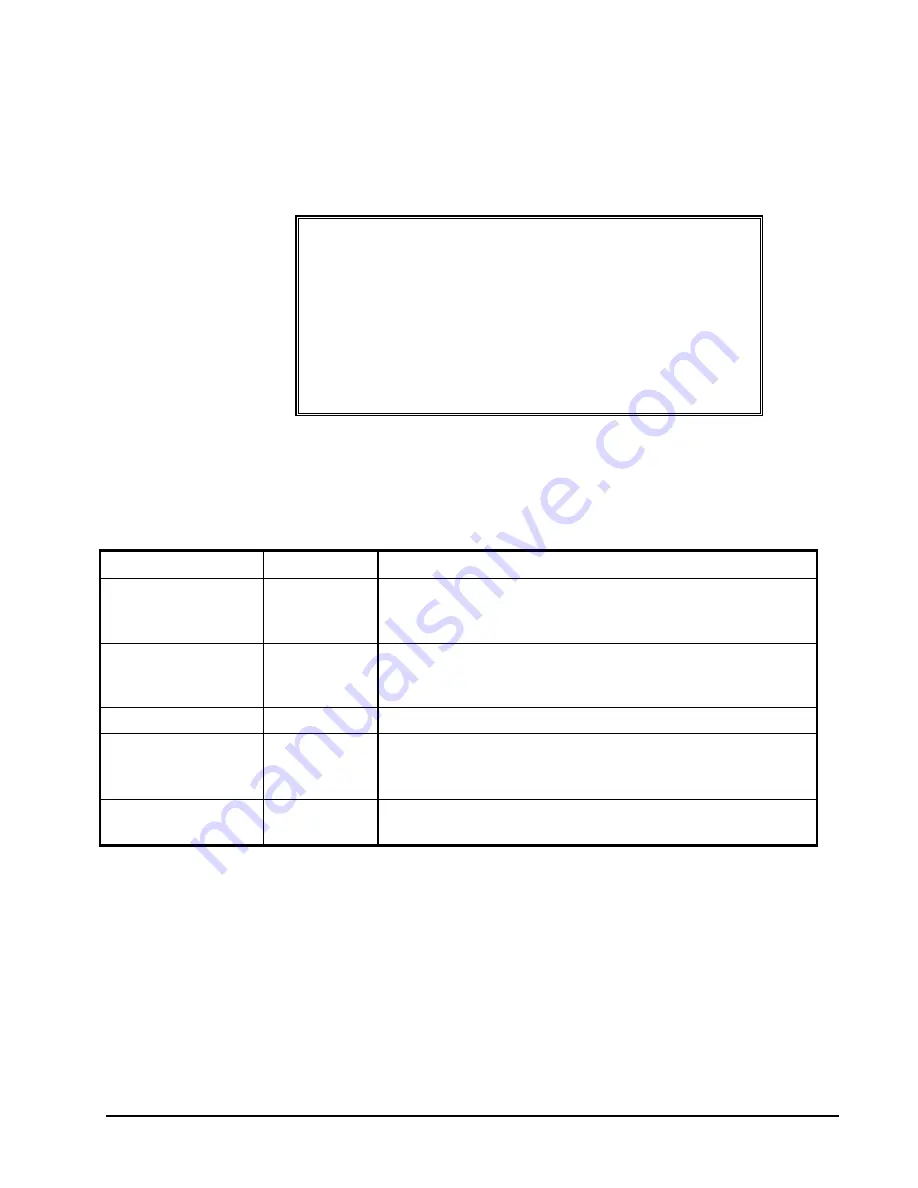
SAM4s SPS-300 Operator's & Programming Manual v1.4 Program
Mode
Programming • 209
PAID OUT 1-3
1.
Press one of the
PAID OUT
keys to view the paid out function key options:
PO #1 KEY PROGRAMMING
DESC : PO1
KEY HALO 0.00
(0 : NO LIMIT)
KEY DISABLE N
UNDER MGR CONTROL N
COMPULSORY VALID N
2.
Press
CASH
from the last field to return to the
FUNCTION KEY PROGRAM
screen, or press
CLEAR
at any time to return to the
FUNCTION KEY
PROGRAM
screen without saving changes.
PAID OUT 1-3 Key Program Notes
Option Entry
Description
DESC Alpha
numeric
12 character
You can program a unique descriptor. The default descriptors
are PO 1-3.
HALO 7
digit
amount
You can limit errors by setting the maximum amount that can
be used with this function. "0" means that there is no entry
limit.
KEY DISABLE
Y or N
Select
Y
to disable this function.
UNDER MGR
CONTROL
Y or N
Select
Y
if you do not want the operator use this function in
REGISTER
mode. When selected, the function is allowed
only in the
X
control lock position.
COMPULSORY
VALIDATION
Y or N
Choose
Y
to enforce validation if an optional printer with
validation capability is connected to an RS-232C port.
Содержание Sam4s SPS-300 Series
Страница 34: ...34 Getting Started SAM4s SPS 300 Operator s Programming Manual v1 4 ...
Страница 92: ...92 Operations SAM4s SPS 300 Operator s Programming Manual v1 4 ...
Страница 102: ...102 Management Functions SAM4s SPS 300 Operator s Programming Manual v1 4 ...
Страница 246: ...246 Program Mode Programming SAM4s SPS 300 Operator s Programming Manual v1 4 ...
Страница 282: ......
















































