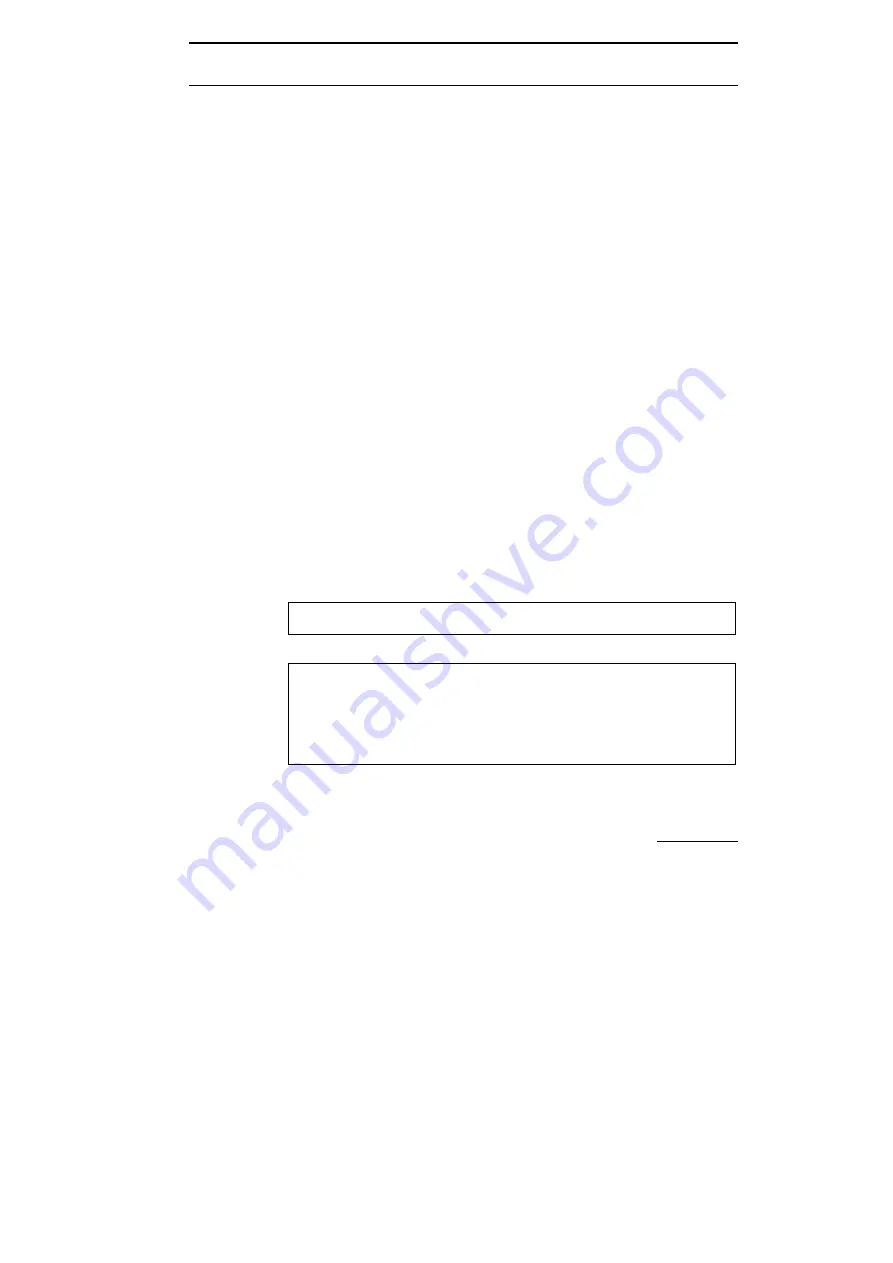
5/619/2400 (13)
Congratulations
3
Congratulations
on having chosen an Olympia Office cash register.
Due to the simple layout of its keypad and numerous programmable functions, this
cash register is especially user-friendly.
With this cash register you can register according to departments, memorize
articles and print out a validation. Different types of reports can be generated in
order to analyse the sales numbers.
This user manual describes the cash register’s functions, components and
operation steps. Read this manual carefully so you can take advantage of your new
cash register in the best way possible.
Olympia Office Vertriebsgesellschaft mbH
Important
The action to be taken in the case of damage during transport is explained in the
chapter "Reporting loss or damage" at the end of this manual.
This user manual is purely informative. The contents are not part of any offer for
sale or contract.
The specifications, accessories and options described may differ from country to
country.
Olympia Office Vertriebsgesellschaft mbH reserves the right to revise
specifications, make modifications and technical changes to the product described
herein without notification.
Содержание CM 1712
Страница 12: ...Elements of the cash register 5 619 2400 13 14 Keypad for CM 1712 with 8 departments ...
Страница 13: ...5 619 2400 13 Elements of the cash register 15 Keypad for CM 1712 with 12 departments ...
Страница 14: ...Elements of the cash register 5 619 2400 13 16 Keypad for CM 1712 with 35 departments ...
Страница 38: ...Programming 5 619 2400 13 40 Programmed settings and reports deleted by mistake cannot be recovered ...
















