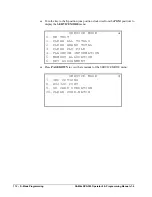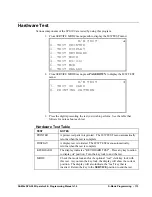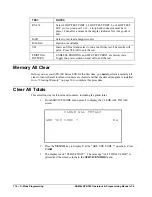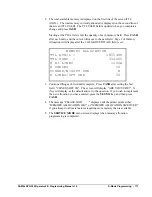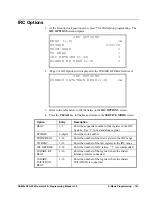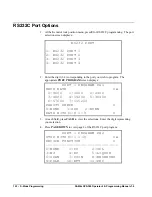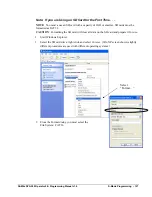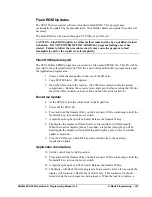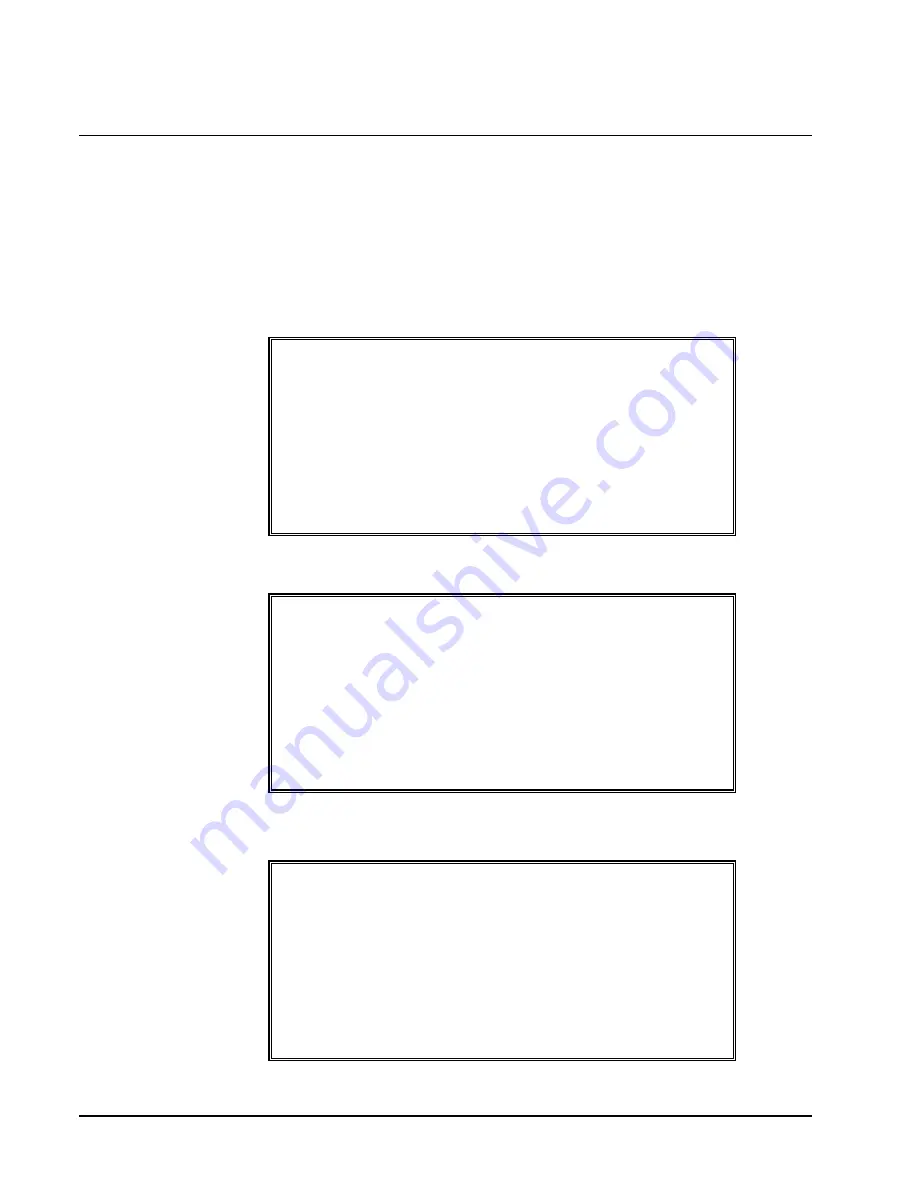
118 • S-Mode Programming
SAM4s SPS-300 Operator's & Programming Manual v1.4
Function Key Assignment
Any programmable key location may be reprogrammed with a function from the list of
available functions on page 110 of this manual. The default program installs the functions as
they are shown with the standard key legends.
To change the function on a specific key:
1.
At the
SM
control lock position menu, press
6
for Key Assignment
programming. The
KEY ASSIGNMENT
screen displays:
KEY ASSIGNMENT
PUSH KEY TO BE
PROGRAMMED
0
2.
Press any key location. The current key assignment is displayed:
KEY ASSIGNMENT
KEY NUMBER : 322
CURRENT ASSIGNMENT
CASH
ENTER NEW CODE,
PRESS CASH
0
3.
Enter a new key code from the list of "Function Key Codes" on page 110 and
press
CASH
, or press
PAGE DOWN
to display a list of key codes on the screen.
FUNCTION KEYCODE
--------------------------------
NLU#1 - NLU#150(1-150)
ONE 301
TWO 302
THREE 303
FOUR 304
FIVE 305
Содержание Sam4s SPS-300 Series
Страница 34: ...34 Getting Started SAM4s SPS 300 Operator s Programming Manual v1 4 ...
Страница 92: ...92 Operations SAM4s SPS 300 Operator s Programming Manual v1 4 ...
Страница 102: ...102 Management Functions SAM4s SPS 300 Operator s Programming Manual v1 4 ...
Страница 246: ...246 Program Mode Programming SAM4s SPS 300 Operator s Programming Manual v1 4 ...
Страница 282: ......