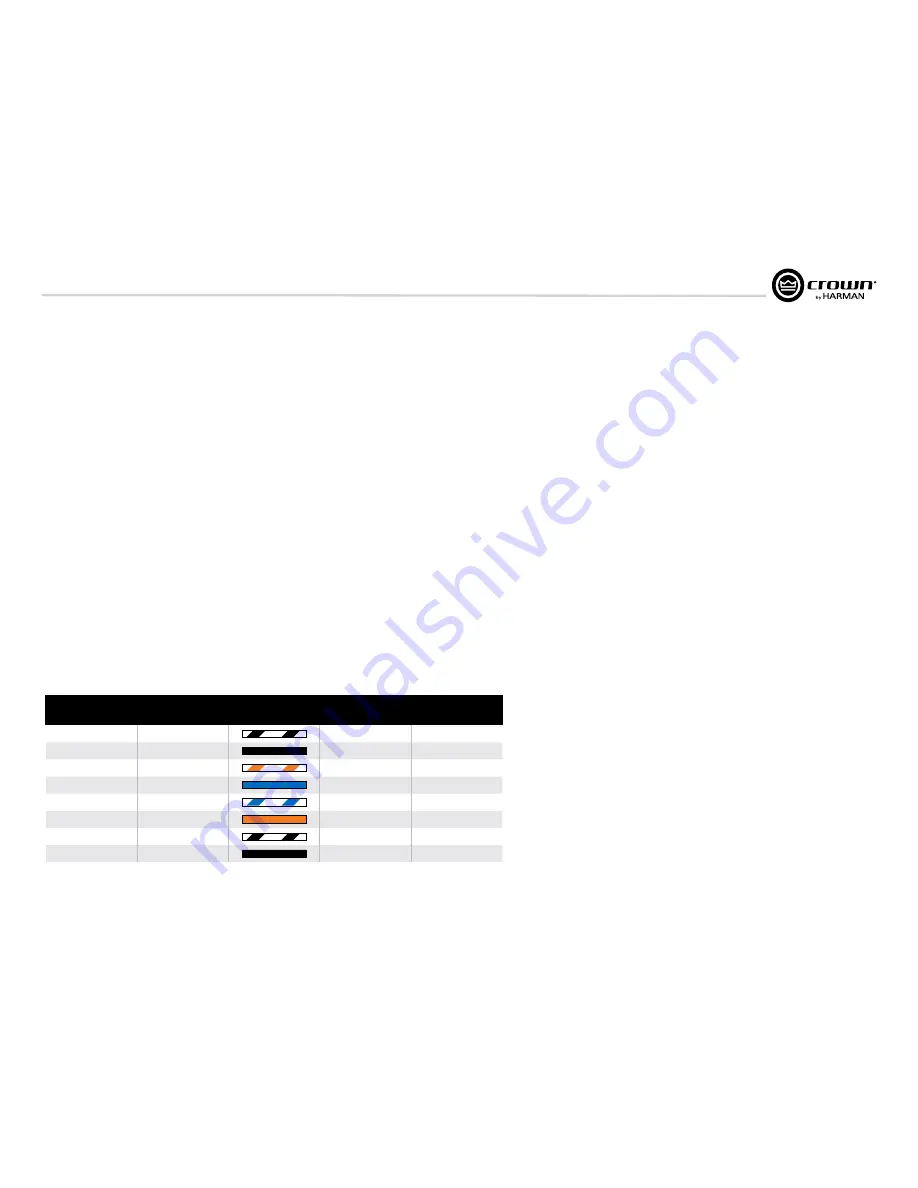
I-Tech HD DriveCore Series
Power Amplifiers
Operation Manual
page 29
7.5 Digital Audio Options (AES3 and VDrive)
Digital audio inputs allow you to keep the amplifier input signals in the
digital domain. Keeping the input signal digital reduces the number of
Dig ital-to-Analog and Analog-to-Digital conversions. This provides
better sound quality and reduces pickup of electrical interference.
The AES3 connector provides a widely accepted format of digital audio
transmission. Con nect an AES3 signal to the AES3 connector on the
rear panel. The amplifier has a digital buffer converter so it will adapt to
any AES sample rate between 32 and 96kHz that is sent to it.
VDrive is a digital AES3 transport mechanism that combines a standard
10/100MB network connection with AES3 signals. VDrive employs the
unused pins of a 10/100MB network to transport AES3 digital audio
signals. As indicated in the chart below, one is able to transmit 4
channels of digital audio using a standard CAT5 cable.
7.6 Networking the Amplifier
If you need help understanding network concepts, please see Appendix
A on Network and CobraNet Basics. Please check the System Architect
help file for directions on how to use its networking configuration tools.
An I-Tech HD amplifier may be used in an existing I-Tech network and
can use existing I-Tech device or venue files.
You can make the following settings via the device front panel or by
using the Network Troubleshooter (In System Architect):
HiQnet node address
DHCP off/on
IP address
Subnet mask
You cannot set the CobraNet IP address via the front panel.
7.6.1 Network Troubleshooter
The network troubleshooter can assist you in setting up your HiQnet
network for the first time. Using the troubleshooter, you can address
your components and be informed of addressing and other errors in
the system. Please note that this wizard is designed to work with
devices that are on the same physical network segment as the
computer it is running on. It will not work through a router.
Select Network card
The first page of the wizard lists all the network adapters currently in the
computer. If you have more than one adapter, you can scroll through
the list and see the
iP Address
assigned to each card.
If you have a card with an IP address of 0.0.0.0, it typically means one
of several things:
1. The card is disabled.
2. The card is not connected to a network.
7 Advanced Operation
3. The card is setup to obtain its address from a DHCP server, and no
DHCP server is available.
Select the card that is connected to the HiQnet system and click the
Next
button. The Wizard will walk you through the rest of the process.
Please see the System Architect online help for more information.
7.7 Software-Controllable Onboard DSP
Crown’s latest-generation Digital Signal Processing is built into the
I-Tech HD amplifier. Its 24-bit/96kHz converters offer extremely low
noise and extended dynamic range. When you use an I-Tech HD amp,
the loud speaker processors, crossovers, limiters and delays are in the
onboard DSP – so you don’t need those rack-mounted devices. This
drastically cuts setup time, commissioning, rack space and costs.
The I-Tech HD’s DSP can be monitored and controlled with a computer
running System Architect software, and connected to the amplifier
Network Connector by a network Category 5 cable.
Some applications for this DSP are:
• Set up signal flow
• Optimize system gain structure
• Set up speaker configurations (set the drive levels, frequency bands,
delays and limiting for your particular speakers)
• Set up EQ, filtering, compression, and much more.
The next several pages explain some of the available DSP functions.
See the System Architect Help files for more detailed information.
The VDrive digital audio transport featured in the IT4x3500HD can be
enabled or disabled via the software or from the front display. This
selects between AES3 through the EtherCon connector utilizing VDrive.
Once AES3 has been selected either through XLR or VDrive, the preset
must be stored. This selection is preset by preset based and not a
global selection for all presets loaded in the amplifier. To select AES3
between the XLR connections or VDrive, open the IT4x3500HD device
panel, select source, then select between XLR or VDrive.
RJ45 Pin #
Wire color (T568A)
Wire diagram
(T568A)
10Base-T Signal
100Base-TX Signal
1000Base-T Signal
1
White/green
Tr
BI_DA+
2
green
Transmit -
BI_DA-
3
White/Orange
R
BI_DB+
4
Blue
AES 1/2 +
BI_DC+
5
White/Blue
AES 1/2 -
BI_DC-
6
Orange
Receive -
BI_DB-
7
White/Brown
AES 3/4 +
BI_DD+
8
Brown
AES 3/4 -
BI_DD-
Vdrive Wiring Schematic
















































