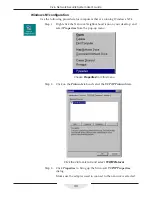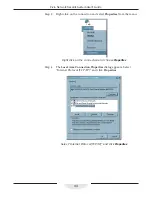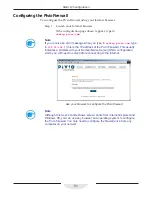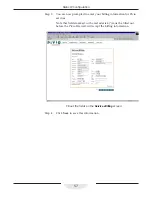50
Pivio Network Security System User’s Guide
Add the default route:
# route add -net default gw 172.30.192.1
Step 3
You will want to also update your startup files to set the correct
address on boot up. This is distribution dependent:
redhat
change the settings in
/etc/sysconfig/network-scripts/
ifcfg-eth0
DEVICE=eth0
BOOTPROTO=static
BROADCAST=172.30.192.255
IPADDR=172.30.192.2
NETMASK=255.255.255.0
NETWORK=172.30.192.0
ONBOOT=yes
change
/etc/sysconfig/network
:
NETWORKING=yes
HOSTNAME=mylinuxbox
GATEWAY=172.30.192.1
debian
change the file /etc/init.d/network
#! /bin/sh
ifconfig lo 127.0.0.1
route add -net 127.0.0.0
IPADDR=172.30.192.2
NETMASK=255.255.255.0
NETWORK=172.30.192.0
BROADCAST=172.30.192.255
GATEWAY=172.30.192.1
ifconfig eth0 ${IPADDR} netmask ${NETMASK} broadcast ${BROADCAST}
Other Linux implementations may vary. Also you may need to
update
/etc/hosts
and
/etc/networks
depending on your
distribution.
Step 4
Set your DNS server to 172.30.192.1 (optional, but recommended).
edit /etc/resolv.conf and add a line that says:
nameserver 172.30.192.1
This is optional, but recommended. You should add it in, and then
remove it once the Pivio Firewall is fully configured.
Using Linux configured for DHCP
Under some conditions, you may want to configure Linux for DHCP. If you do
so with Red Hat Linux, you need to make sure that you manually provide a
domain server name. If you do not, Red Hat Linux will hang when it boots.
To provide a domain server name, edit
/etc/resolv.conf
and add a domain
name for your LAN.
Содержание Pivio
Страница 6: ...vi Table of Contents...
Страница 15: ...15 Getting Started...
Страница 19: ...19 Getting Started...
Страница 20: ...20 Pivio User s Guide...