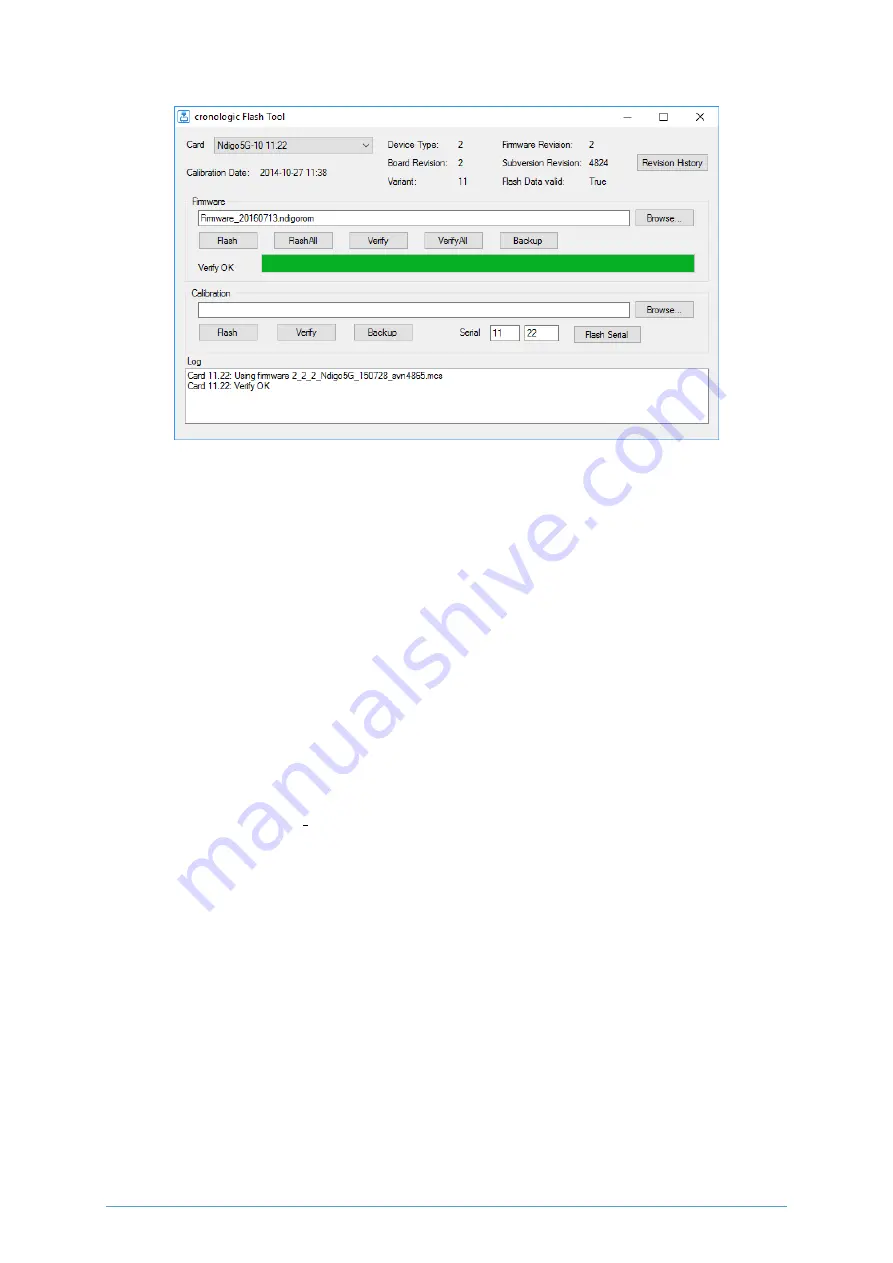
Figure 2.28: The firmware update and calibration data backup tool as provided with the Ndigo
device driver.
information shown in the upper half of the application window does not change right after
flashing a new firmware.
After flashing and shutting the PC or the crate off and on again it is recommended to perform
a window calibration. The tool “WindowCalibration” is provided for that purpose within the
driver installation. The omission of the calibration process leads to longer execution times of
applications using that firmware, since the calibration is performed then instead.
2.7 Calibrating the TDC
After each update of the Ndigo5G-10 firmware the TDC has to be calibrated. The calibration
is done with the tool “TDC Calibration.exe” which is available after installing the Ndigo device
driver. After invoking the application a window as shown in Figure
will appear.
The calibration procedure is as follows:
1. Connect an external pulse signal to the Trigger input. The signal should be low active
with a frequency in the kHz range. It must not be synchronized to the clock source of
the Ndigo5G-10. The input frequency must not exceed 10 MHz. The pulse low and high
width has to be at least 10ns each.
2. Set
Serial Number
according to the sticker on the card if the shown value is not correct.
3. Start capturing pulse events by pressing the
Start
button.
4. Adjust the
Input Offset
so that
First Bin
is in the range of 4 to 16. If
First Bin
is less
than 4, increment
Input Offset
by one. If
First Bin
is greater than 16 decrement
Input
Offset
by one. Repeat increment/decrement until
First Bin
is in the range of 4 to 16.
Depending on the firmware revision the
Input Offset
value for a successful calibration may
be in the range of 6 – 10 or 28 – 32.
cronologic GmbH & Co. KG
23
Ndigo5G User Guide
Содержание Ndigo5G-10
Страница 2: ......
Страница 3: ......
Страница 7: ......
Страница 45: ...cronologic GmbH Co KG 40 Ndigo5G User Guide...
Страница 54: ...on page 47 cronologic GmbH Co KG 49 Ndigo5G User Guide...






























