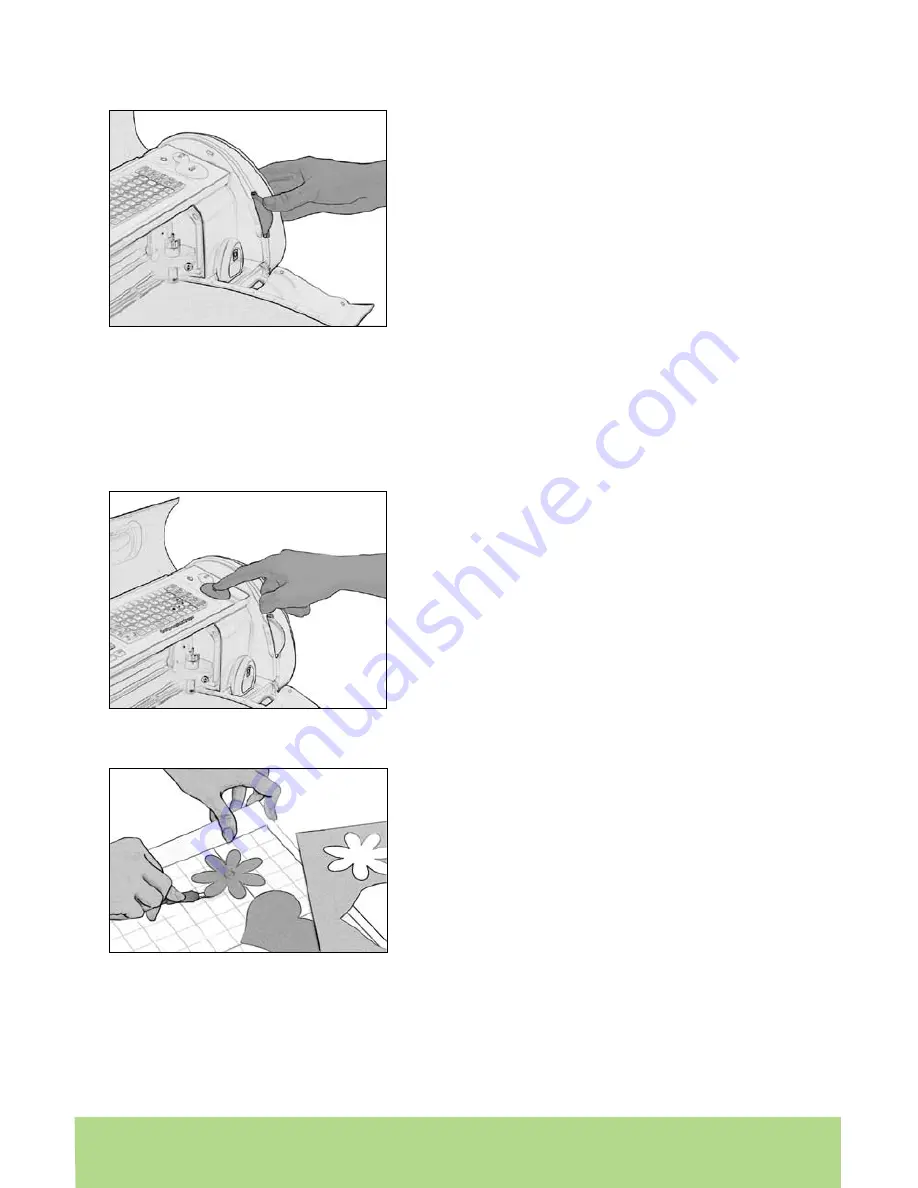
14
ENGLISH
ENGLISH
15
14
ENGLISH
Cutting Characters
TIP: All letters in a font set are cut in proportion to the Key Height Character. This is
usually the tallest character in a set. Refer to the handbook of each font cartridge
to determine the Key Height Character. For other character sizing, see “Advanced
Operations” on page 15.
Cutting Your Selections
Removing Your Characters from the Cutting Mat
TIP: To extend the life of your cutting mat, always cover it with the protective cover
and never leave paper on it for an extended period of time.
Size Dial
Using the Size Dial, choose one of the size
settings ranging from 0.25
”
(0.64 cm) to 23.5
”
(59.69 cm). This will determine the height of your
finished cut. The selected size will be displayed
on the display screen next to the keypad
overlay. Although the full size range is available
no matter the size of the cutting mat, be sure
to select a size that will fit on the material you
are using (a warning message will display on
the display if your size is too large). The Cricut
Expression machine includes four units of mea-
surement: Inches—1/4ths, Inches—1/10ths, cm,
and mm. Select the desired unit of measure-
ment from the
Settings
menu (learn more on
page 19).
Press the
CUT
button.
The
STOP
button, located adjacent to the
CUT
button, will stop any operation in progress.
When the Cricut Expression machine is finished
cutting, press the
Unload Paper
key on the
keypad to eject the cutting mat and paper
from the machine.
Gently remove images from the cutting mat. If it
is difficult to remove the characters, use a craft
knife or the Cricut Tools™ (sold separately) to
carefully lift the images. Once all characters are
removed, clean off any small scraps of paper
remaining on the cutting mat. This will improve
cutting mat performance in the future.


























