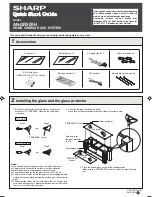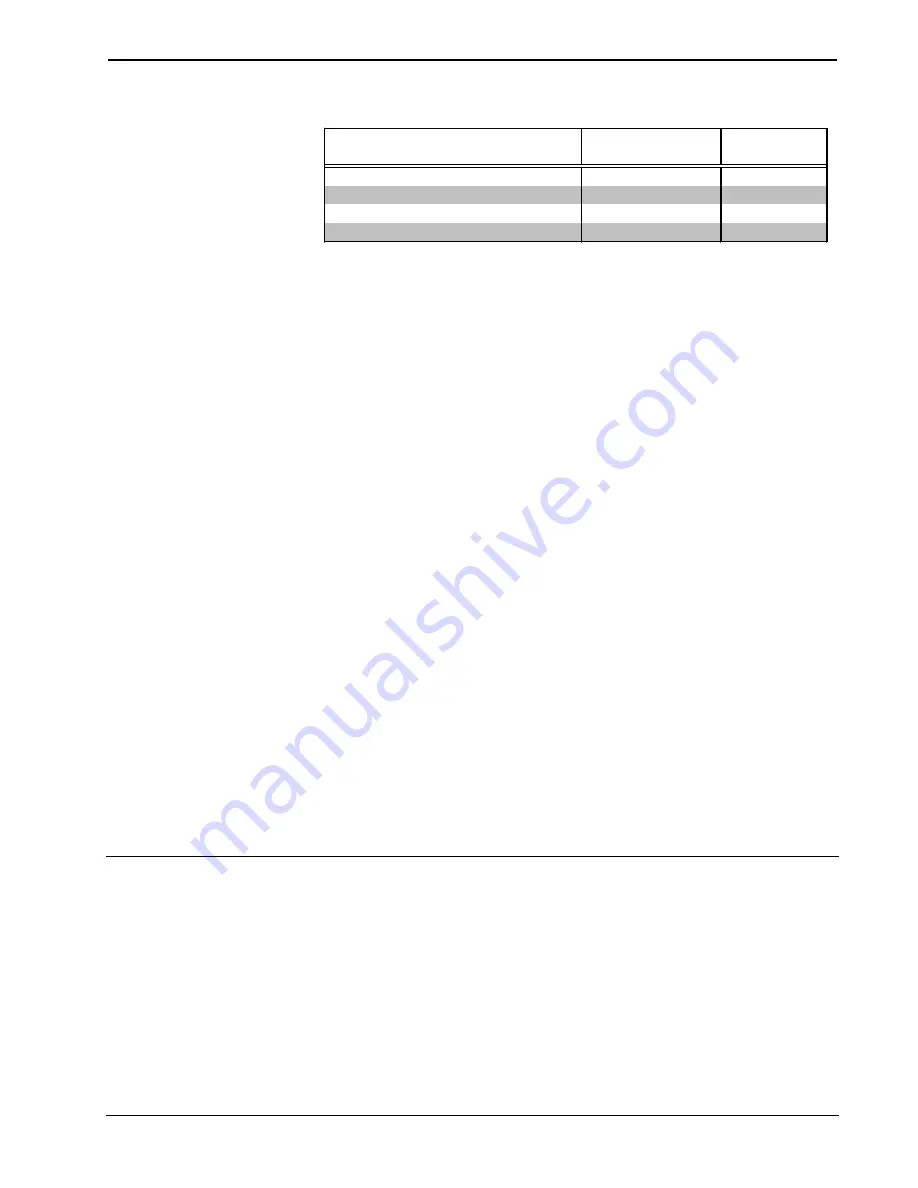
Crestron
STX-1550CW
Wall Mount 2-Way RF Compact Color Touchpanel
Operations Guide - DOC. 5849
Wall Mount 2-Way RF Compact Color Touchpanel: STX-1550CW
••
5
STX-1550CW Power Source Options
POWER SOURCE OPTION
NOMENCLATURE
DOCUMENT
NUMBER
Docking Assembly
DA-1550CW
5930
Rechargeable Power Pack
ST-BTP
5746
Domestic External AC Power Pack or
PW-1215
5762
International External AC Power Pack
PWI-1215
5763
Identity Codes
The STX-1550CW touchpanel uses three distinct types of identity (ID) codes:
Cresnet identity (NET ID), RF ID, and RF CHANNEL. These codes are assigned to
the touchpanel from the Interface Submenu when the unit is configured. Refer to
“Interface Submenu” on page 7. For the touchpanel to be identified within the
Cresnet system, these assignments must match assignments made in the SIMPL
Windows program. The RF CHANNEL assignment made for the STRFGWX is
made in the Crestron Viewport via SIMPL Windows or VT Pro-e. Refer to
“Programming in SIMPL Windows” on page 9.
NET ID
Every equipment and user interface within the Cresnet system requires a unique NET
ID. These codes are recognized by a two-digit hexadecimal number from 03 to FE.
The NET ID of the unit must match the NET ID specified in the SIMPL Windows
program.
RF ID
Every STX-1550CW touchpanel communicating with a STRFGWX requires a
unique RF ID to secure RF communications. There are 15 useable codes for multiple
touchpanel(s) ranging from 1 to F (hexadecimal number). The RF ID of the unit must
match the RF ID specified in the SIMPL Windows program.
RF CHANNEL
Each STX-1550CW touchpanel communicating to the network via a specific
STRFGWX transceiver must have a RF CHANNEL that matches the RF CHANNEL
of the STRFGWX. Each STRFGWX in a system requires a unique RF CHANNEL.
There are 16 possible RF CHANNELS ranging from 0 to F (hexadecimal number).
The RF CHANNEL of the unit must match the RF CHANNEL assigned to the
STRFGWX via the Viewport in SIMPL Windows or VT Pro-e.
Configuring the Touchpanel
To configure the touchpanel, it is necessary to access a series of setup screens prior
to viewing run-time screens that are loaded into the touchpanel for normal operation.
The Main Menu for configuring the touchpanel appears when a finger is held to the
touchscreen as power is applied. Remove your finger when the message “SETUP
MODE” appears on the touchscreen. Holding a finger to the touchscreen for five
seconds after the “SETUP MODE” message is displayed sets the brightness to high.