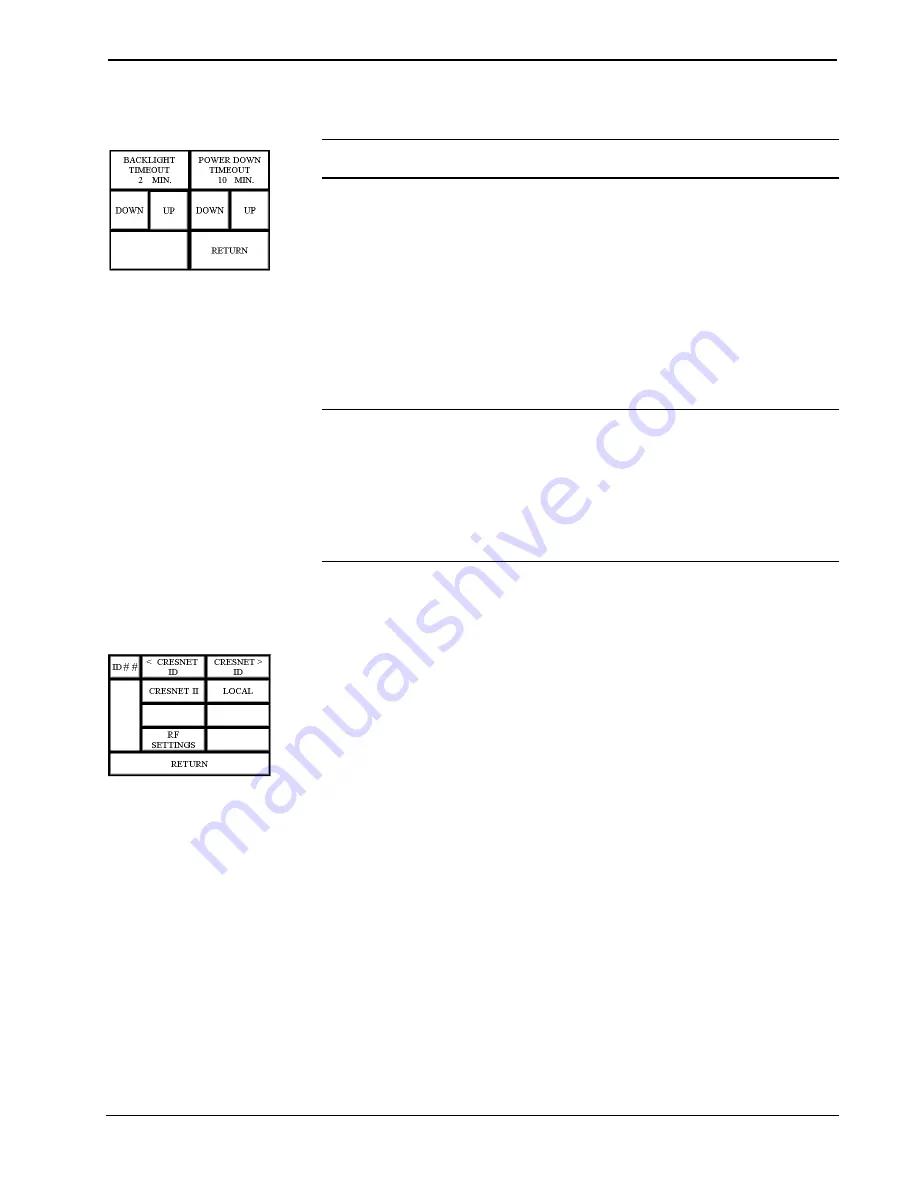
Crestron
STX-1550CW
Wall Mount 2-Way RF Compact Color Touchpanel
Operations Guide - DOC. 5849
Wall Mount 2-Way RF Compact Color Touchpanel: STX-1550CW
••
7
Manage Power Submenu
Manage Power Submenu
NOTE:
Display backlight requires warm-up time. A display reaches 80% of its
final level in five minutes and full brightness in 20 minutes.
The touchpanel display hardware life can be lengthened by turning off the backlight
when the touchpanel is inactive. The
MANAGE POWER
button on the Setup
Menu reveals the Manage Power Submenu, shown to the left. The length of
touchpanel inactivity can be specified to minimize power utilization.
BACKLIGHT TIMEOUT
is displayed on the Manage Power Submenu. This
setting turns the backlight off when the touchpanel is inactive for the specified time
(shown in minutes). When the touchpanel is activated, the last screen to be displayed
reappears. A two minute
BACKLIGHT TIMEOUT
is shown in the diagram.
Minutes can vary from 0 to 120, where 0 disables the timeout. The
DOWN
and
UP
buttons decrease and increase the timeout, respectively.
NOTE:
Power Down Timeout should be set low to maximize power pack/battery
life. However, Power Down Timeout should be set greater than Backlight Timeout.
Otherwise, the Backlight Timeout is never reached.
NOTE:
The purpose of the Power Down Timeout is to maximize power
pack/battery life. If the touchpanel is docked in the DA-1550CW docking assembly
or utilizes an external AC power pack, the panel does not power down when the
power down timeout is achieved. Standby timeout still functions.
Touch the
RETURN
button, located in the bottom right corner of the screen, to
display the Setup Menu.
Interface Submenu
Interface Submenu
The touchpanel communicates with a Cresnet system to activate other controls or to
display feedback from components within the system. The communication interface
must be correctly specified or communication will not occur. To set communication
parameters select the
INTERFACE
button from the Setup Menu to display the
Interface Submenu, shown to the left.
The NET ID is represented by
ID # #
for illustrative purposes on the Interface
Submenu. NET ID is the two-digit hexadecimal number that can range from 03 to FE
and must correspond to the NET ID set in the Crestron Viewport via SIMPL
Windows or VT Pro-e software. Matching NET IDs between the STX-1550CW
touchpanel and a VT Pro-e program is required if new touchpanel screens are to be
loaded. Matching NET IDs between touchpanels and a SIMPL Windows program is
required if data is to be successfully transferred. The NET ID of each STX-1550CW
is factory set to 03.
Two side-by-side buttons,
< CRESNET ID
and
CRESNET > ID
, decrease and
increase the NET ID by one, respectively.
























