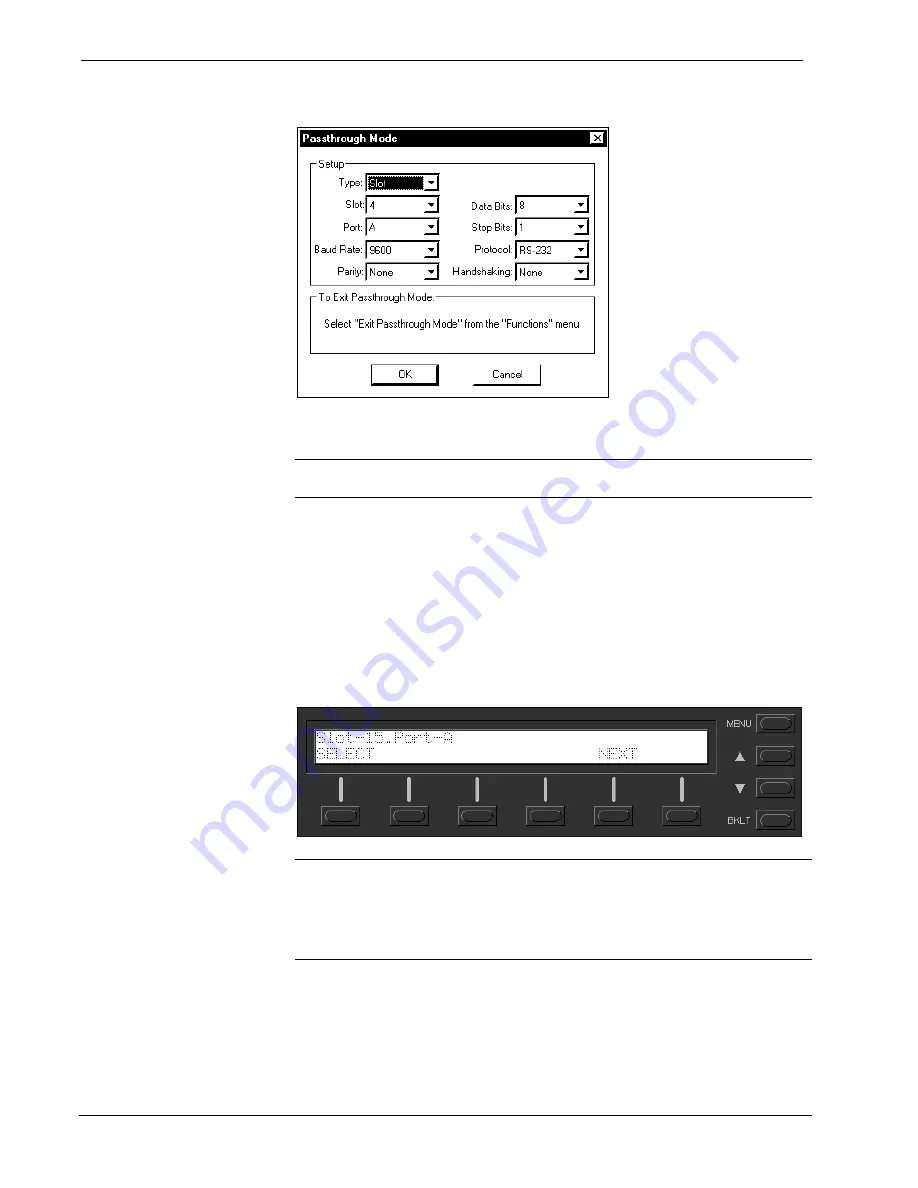
2-Series Card Cage System
Crestron
RACK2
“Passthrough Mode” Window
COM Analyzer
NOTE:
Only COM-type devices and cards in the SIMPL Windows program that are
active (not commented out) are monitored.
Depressing the COM menu function button from the front panel Main Menu (default
front panel page) displays a listing of all devices and cards that can be monitored.
The listing follows the same order as the system tree in
Configuration Manager
. The
top line of the LCD screen provides the COM-type device or card and its port. In the
sample shown below, the first active port in the system is the built-in card, port A.
The bottom line of the LCD screen provides commands. The user can
SELECT
the
COM port shown on the top line or use
NEXT
or
PREV
(appears after scrolling
down from the top of the list) to scroll through the entire list of all devices and cards
that can be monitored.
Sample of COM-Type Device or Card Listing
NOTE:
The
PREV
command only appears after advancing past the first COM-type
device or card in the list.
NOTE:
The up and down menu selection buttons to the right of the LCD screen
may be used in lieu of the
NEXT
and
PREV
menu function buttons.
The data transmitted and received when communicating with another device can be
monitored in three formats. Depressing the
SELECT
menu function button displays
the Format Type screen, shown after this paragraph. Select the
BIN
,
ASCII
, or
HEX
menu function button to determine the appropriate format.
42
•
2-Series Card Cage System: RACK2
Operations Guide – DOC. 5958
Содержание RACK2
Страница 1: ...Crestron RACK2 2 Series Card Cage System Operations Guide ...
Страница 4: ......







































